Selecting the video input source, Labeling the video input sources, Control touchpad on tv front – Toshiba DLP 46HM84 User Manual
Page 47
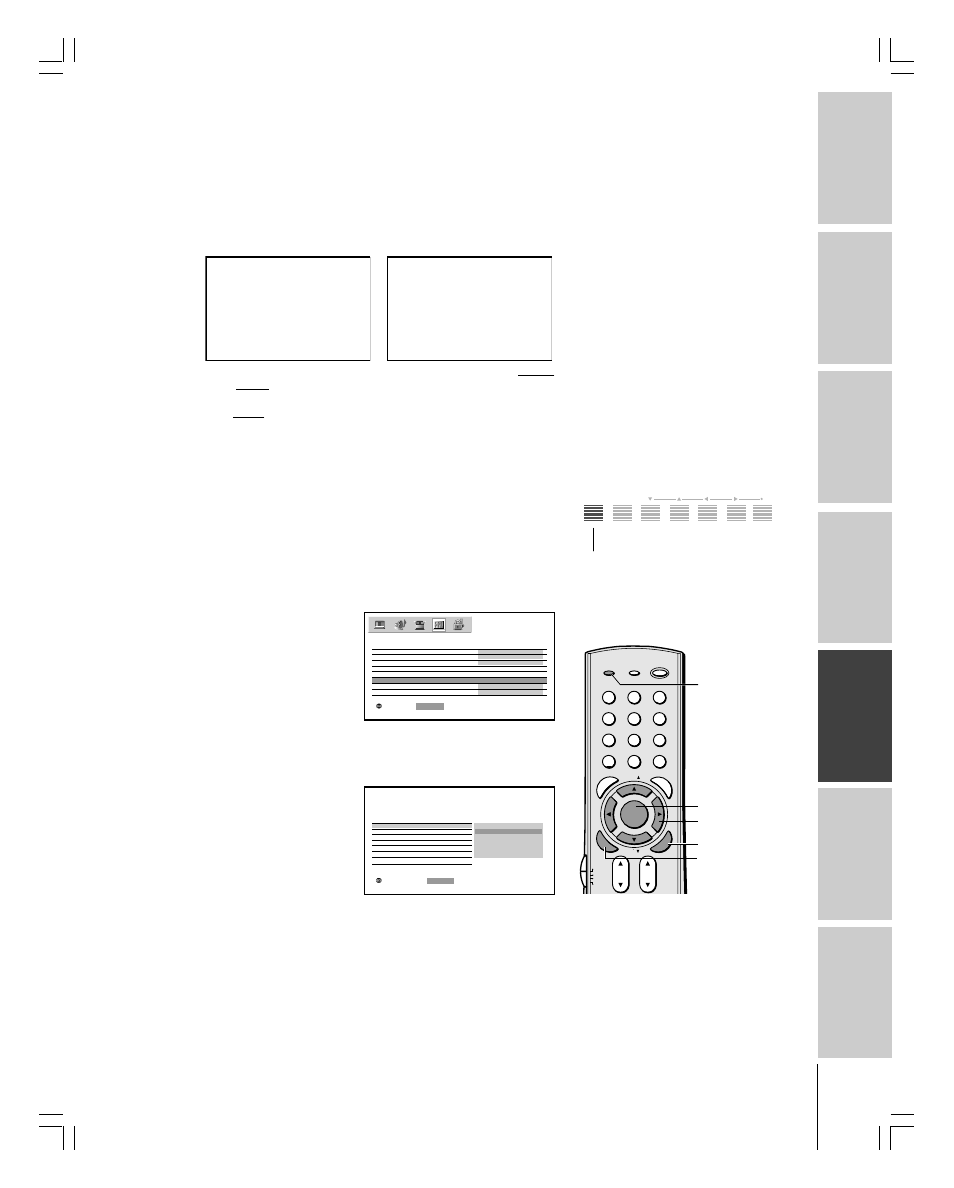
Intr
oduction
Connecting
y
our T
V
Using the
Remote Contr
ol
Setting up
y
our T
V
Using the T
V’s
F
eatur
es
Appendix
Index
47
(E) 46HM84, 52HM84, 62HM84
MENU
VOLUME
CHANNEL
EXIT
TV/VIDEO
Selecting the video input source
Press the TV/VIDEO on the remote control or the TV to view a signal
from another device connected to your TV, such as a VCR or DVD
player (see illustrations below). You can select ANT 1, VIDEO 1,
VIDEO 2, VIDEO 3, ColorStream HD1, ColorStream HD2, HDMI,
or ANT 2 depending on which input jacks are used for connecting the
devices (see “Connecting your TV” on page 8).
SOURCE
0 :
1 :
2 :
3 :
4 :
ANT 1
HDM I
V I DEO
1
V I DEO
2
V
Color Stream
5 :
6 :
ANT 2
7 :
I DEO
HD1
Color Stream
HD2
3
SELECT I ON
0- 7
TO SELECT
:
SOURCE
ANT 1
HDM I
V I DEO
1
V I DEO
2
V
Color Stream
ANT 2
I DEO
HD1
Color Stream
HD2
3
SELECT I ON
TV / V I DEO : TO SELECT
Labeling the video input sources
The video label feature allows you to label each input source for your
TV from the following preset list of labels:
– – – : Uses the default label name
VCR : Video cassette recorder
DVD : DVD video
DTV : Digital TV set-top box
SAT
: Satellite box
CBL : Cable box
To label the video input sources:
1. Press MENU, and then
press
x or • until the
CUSTOM menu appears.
2. Press
y or z to highlight
VIDEO LABEL.
3. Press ENTER to display the VIDEO LABEL menu.
4. Press
y or z to highlight the video source you want to label and
then press ENTER.
5. Press
y or z to select
the desired label for
that input source.
6. Finish labeling the other video sources as desired. To return to the
previous menu, press
y or z to highlight CUSTOM MENU,
and then press ENTER.
7. To exit the menu, press EXIT.
Note:
• When ColorStream HD 1 or HD 2 is
selected, the video OUT jack does not
output a signal. To receive a video OUT
signal, use a video or S-video IN
connection instead of the ColorStream
connection.
• If you select ColorStream HD1 or
ColorStream HD2 while the POP picture is
active, the image signals other than 480i
format are muted.
1
2
3
4
5
6
7
8
9
ENT
100
0
POWER
RECALL
CHRTN
FAV
FAV
TV / VIDEO
+10
PIC
SI
ZE
EXIT
INFO
STOP
POP DIRECT CH MUTE
SLEEP
TV/VCR
PAUSE
FF
REW
SKIP / SEARCH
SPLIT
SWAP
POP CH
LIGHT
REC
CH SCAN
FREEZE
SOURCE
PLAY
TV
CBL/SAT
VCR
DVD
VOL
CH
FAVORITE
ENTE
R
DVDMENU
MENU
TO
P
ME
NU
GU
ID
E
CL
EA
R
E
N
TE
R
TV/VIDEO
MENU
yzx •
EXIT
TV/VIDEO
Pressing TV/VIDEO on the remote
control displays the current signal
source (press TV/VIDEO again or
0-7 to change)
Pressing TV/VIDEO on the TV changes
the current signal source
Please note the following regarding
the HDMI source selection:
This TV is not intended for connection
to and should not be used with a PC
(personal computer). See “Connecting
an HDMI or DVI device to the HDMI
input” on page 15 for details.
ENTER
MOVE
:
: START
ENTER
ON T I MER
CUSTOM
SLEEP T I MER
0 0 h 0 0 m
0 h 0 0 m
CC
OFF
ON
FAVOR I TE CH
SHADED
CH LABEL I NG
V I DEO LABEL
BACKGROUND
QU I CK RESTART
V I DEO1
V I DEO LABEL
– – –
V I DEO2
VCR
DVD
DTV
SAT
CBL
V I DEO3
C o l o r S t r e a m HD1
C o l o r S t r e a m HD2
HDM I
CUSTOM MENU
S E L E C T
:
: SET
ENTER
Control touchpad on TV front
#01E43-48_46,52,62HM84
5/31/04, 12:20 PM
47
Black
