Before reading the user’s manual, How to use the dvd recorder-vcr, Getting started – Toshiba D-VR3SG User Manual
Page 7
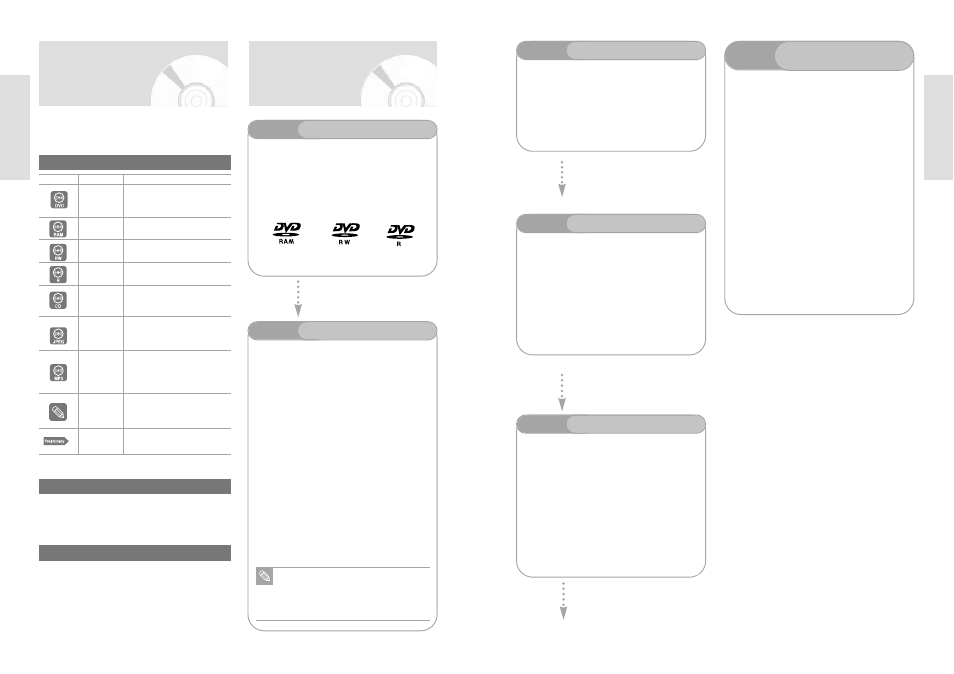
G
etting Started
English
- 13
G
etting Started
12 -
English
Step 3
Recording
Step 4
Playing
Step 6
Finalising & Playing on
other DVD components
Step 5
Editing a recorded disc
You can select the title you want to play in a displayed
menu and then immediately start playback.
A DVD consists of sections, called titles, and sub sec-
tions, called chapters.
During recording, a title is created between two points
where you start and stop recording, DVD-RW/DVD-R
discs(in Video mode) can automatically create chap-
ters according to the recording mode when finalised.
There are two different recording methods: Direct
Recording and Timer Recording. Timer recording is
classified as recording type : Once, Daily or Weekly or
recording mode : XP (high quality mode), SP (stan-
dard quality mode), LP (long recording mode), and EP
(extended mode) according to the recording mode.
Editing on discs is easier than conventional video tapes.
The recorder supports many different edit functions, pos-
sible only with DVDs.
With a simple and easy edit menu, you can operate vari-
ous edit functions, such as delete, copy, rename, lock,
etc., on a recorded title.
Creating a playlist (DVD-RAM/DVD-RW in VR
mode)
With this recorder, you can create a new playlist on the
same disc and edit it without the change of the original
recording.
To play your DVD on other DVD components, finalsing
may be necessary. First, finish all editing and recording
operations, then finalise the disc.
When using a DVD-RW disc in VR Mode
Although finalising is generally unnecessary when playing
the disc on a VR Mode compatible component, a
finalised disc should be used for playback on that type of
component.
When using a DVD-RW disc in Video Mode
The disc should be finalised first to enable playback on
anything other than this recorder. No more editing or
recording can be made on the disc once it has been
finalised.
To enable recording on the disc again, Disc should be
unfinalised.
When using a DVD-R disc
You should finalise the disc to play it on a component
other than this recorder. You cannot edit or record on the
disc once it has been finalised.
Before Reading the
User’s Manual
Icon
Term Definition
This involves a function avail-
able in DVD or Video Mode
DVD-R
This involves a function avail-
able in DVD-RAM
This involves a function avail-
able in DVD-RW
This involves a function avail-
able in DVD-R
This involves a function avail-
able in a data CD (CD-R or
CD-RW)
This involves a function avail-
able in a data picture CD
(CD-R or CD-RW)
This involves a function avail-
able in a data CD (CD-R or
CD-RW on which MP3 is
recorded)
This involves tips or instruc-
tions on the page that help
each function operation
Check items before operating
each function.
DVD
RAM
RW
R
CD
JPEG
MP3
NOTE
Preliminary
Icons that will be used in manual
About the use of this user’s manual
Copyright
1) Be sure to be familiar with Safety Instructions before
using this product. (See pages 2~7)
2) If a problem occurs, check for Troubleshooting.
©2004 Toshiba Corporation.
All rights reserved; No part or whole of this user’s
manual may be reproduced or copied without the prior
written permission of Toshiba Corporation.
Make sure to read the following terms before reading
the user’s manual.
How to use the DVD
Recorder-VCR
Step 1
Select the disc type
Step 2
Format the disc to start recording
This unit can record on the following types of discs.
If you want to repeatedly record on the same disc or
you want to edit the disc after recording, select a
rewritable DVD-RW or DVD-RAM type disc. If you
want to save a recording without any changes,
choose a non-rewritable DVD-R.
Unlike a VCR, the recorder automatically starts formatting
when an unused disc is inserted. This is required for the
preparation of recording on a disc.
Using a DVD-RAM
This type of disc can be formatted in DVD-Video Recording
format (VR mode). You can edit recorded images and create
a playlist in a specific sequence according to your require-
ments.
Using a DVD-RW
This type of disc can be formatted in either DVD-Video for-
mat (Video mode) or DVD-Video Recording format (VR
mode). For an unused disc, a message that asks whether to
format in VR Mode or not is displayed. You can play a video
mode disc on various DVD components. A VR mode disc
allows more varied editing.
Using a DVD-R
This type of disc can be formatted in DVD Video format.
After formatting is complete, you can record on the disc. You
can play this type of disc on various DVD components only
when they have been finalised.
You can only use one format on a DVD-RW.
You can change the DVD-RW format to anoth-
er format. It should be noted that the data of
the disc may be lost when changing formats.
Note
