Play option mode, Playing back an audio cd (cdda) – Toshiba D-VR3SG User Manual
Page 31
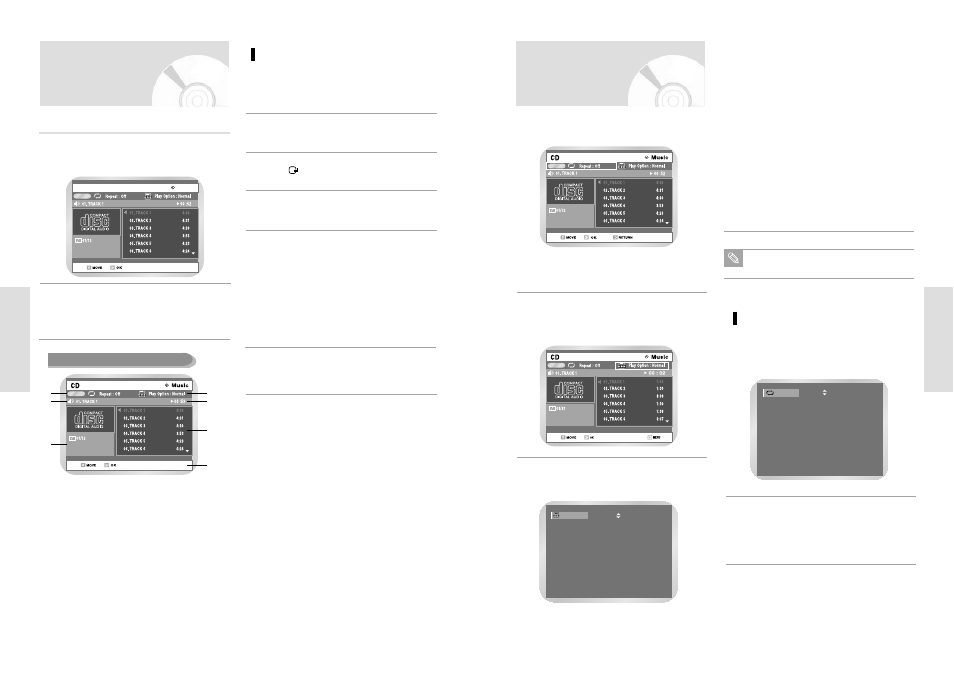
English
- 61
P
layback
• Normal :
Tracks on a disc are played in the
order in which they were recorded
on the disc.
• Playlist :
The Playlist playback option
allows you to select the order in
which you want tracks to play.
• Intro :
The first 10 seconds of each track
is played. If you press the
II but-
ton during Intro play, Normal Play
will be performed from the track
currently playing. When Intro Play
is completed, Normal Play is per-
formed.
• Random :
The Random option plays a disc’s
tracks in random order. After a
random list is generated and
played completely, another ran-
dom list is generated and played.
Ramdom Play continues until the
play option is changed.
Select a desired play option using the
but-
tons and press the OK button.
3
Play Option Normal
The same can be used with a Mp3 disc.
Note
Press QUICK during Play to highlight Repeat
Mode. Press OK when Repeat Mode is highlight-
ed.
1
Repeat
Off
Select Repeat Mode using the
buttons and
Press the OK button.
• A screen allowing you to change the repeat
mode (Off, Track, Disc) will appear.
2
To change repeat mode
Play Option Mode
Press the QUICK button during playback.
Repeat mode will be highlighted.
1
Select Play Option Mode using the
¥
buttons
and press the OK button.
• The play option screen will appear.
2
• During Playback, repeat mode will be highlighted.
• During Stop, Play option will be highlighted.
Quick
Quick
60 -
English
P
layback
Audio CD (CDDA) Screen Elements
: Select a track (song).
1
: Playback the selected track (song).
2
(
l
) button: Playback the next track.
4
Press the (
¥¥
/
) button:
Fast X2
Æ
Fast X4
Æ
Fast X8
6
(l
¥¥
) button: Returns to the beginning of the cur-
rent track when pressed during
play-back.
If you press this button within three
seconds after playback starts, the
previous track will be played. If you
press this button after three sec-
onds,the current track will be
replayed from the beginning.
5
OK ( ) button: Playback the selected track (song).
3
Playing Back an Audio
CD (CDDA)
Press
buttons to select the track (song) to
start playback from, and then press the OK button.
• You can also select the track (song) by pressing
the number buttons on the remote.
2
Insert an audio CD (CDDA) into the disc tray.
• The audio CD menu appears and the tracks
(songs) are played back.
1
Each disc has a variety of menu functions available.
CD
Quick
Music
!
Repeat mode: Repeat off/Repeat Track/Repeat
Disc.
@
Current track (song): Displays the title of the
track currently being played.
#
Displays the current play index and total track
number.
$
This shows the operating state of a disc and a
playback time corresponding to a portion that is
currently played.
%
Displays the track list (song list) and the playing
time of each track.
^
Button display.
&
Play Option: Normal, Random, Intro or Playlist
Audio CD(CDDA) Screen Elements
Quick
!
&
@
#
$
%
^
