Toshiba E-STUDIO 352 User Manual
Page 53
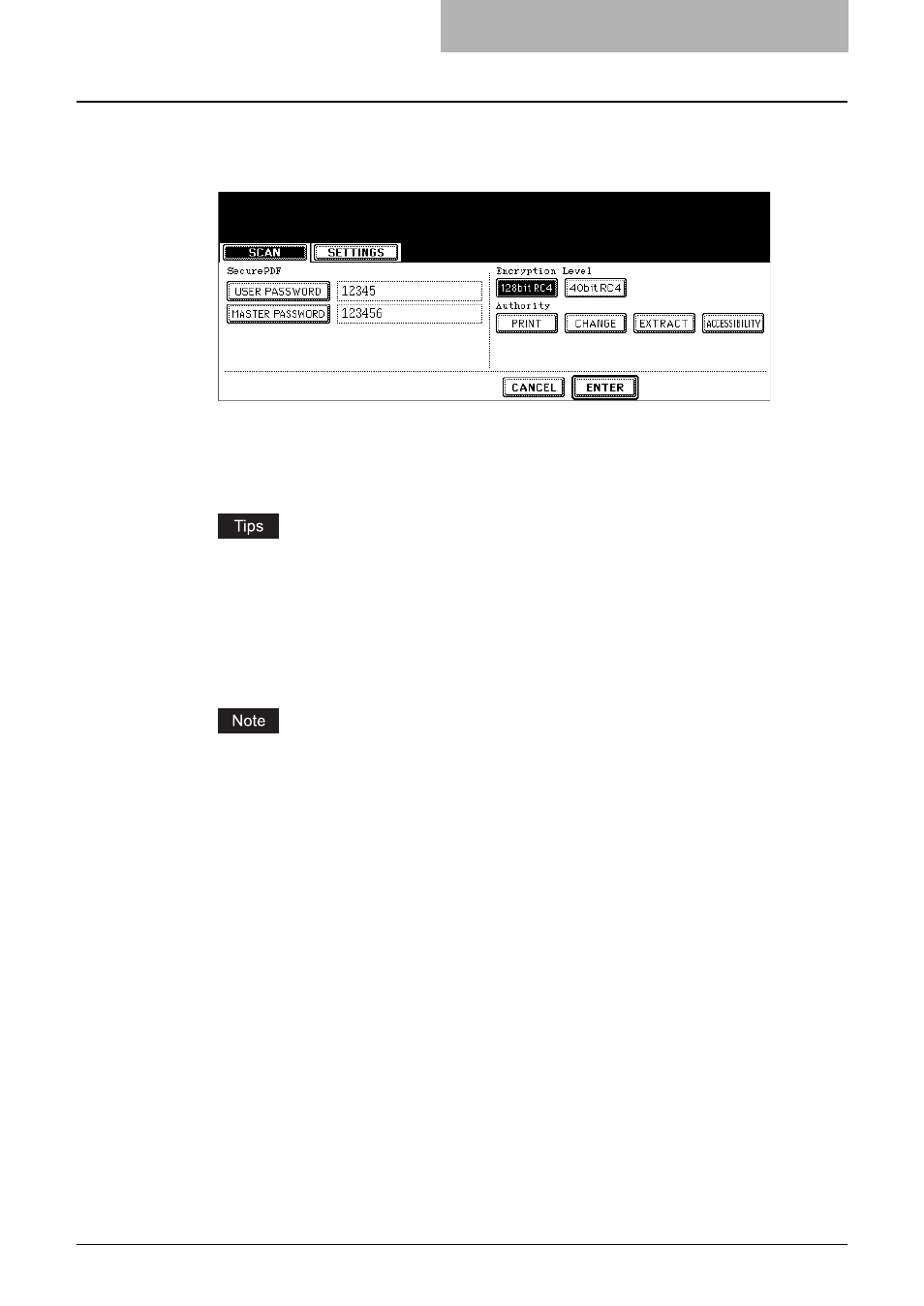
How to Perform Scan to E-mail 53
A screen for setting Encrypt PDF will appear when the [ON] button
in the “SECURITY” field is pressed. Set the items below as
required. When the setting is completed, press the [ENTER] button.
y
Encrypt PDF
[USER PASSWORD] — Press this to enter a password for opening encrypted PDF files.
[MASTER PASSWORD] — Press this to enter a password for changing Encrypt PDF
setting.
y
The user password is set “12345” at our factory. Ask the administrator for resetting
master password.
y
When you press each button, the letter entry screen is displayed. Enter a value using
the keyboard and digital keys, and press the [ENTER] button to set the entry.
y
The minimum and maximum numbers of the passwords allowed are 1 and 32, including
one-byte digits, “#” and “*”.
y
The user password must differ from the master password.
These passwords can be re-entered only by an authorized user. A user cannot change
the settings of the “Encryption Level” field and the “Authorization” field noted below if he
or she is not authorized to change the master password. Ask the administrator for reset-
ting these passwords.
y
Encryption Level
[128bit RC4] — Press this to set an encryption level to the one compatible with Acrobat
5.0. PDF V1.4.
[40bit RC4] — Press this to set an encryption level to the one compatible with Acrobat
3.0. PDF V1.1.
y
Authority
[PRINT] — Press this to authorize users to print documents.
[CHANGE] — Press this to authorize users to change documents.
[EXTRACT] — Press this to authorize users to copy and extract the contents of
documents.
[ACCESSIBILITY] — Press this to enable the accessibility feature.
