Toshiba E350/E355 User Manual
Page 102
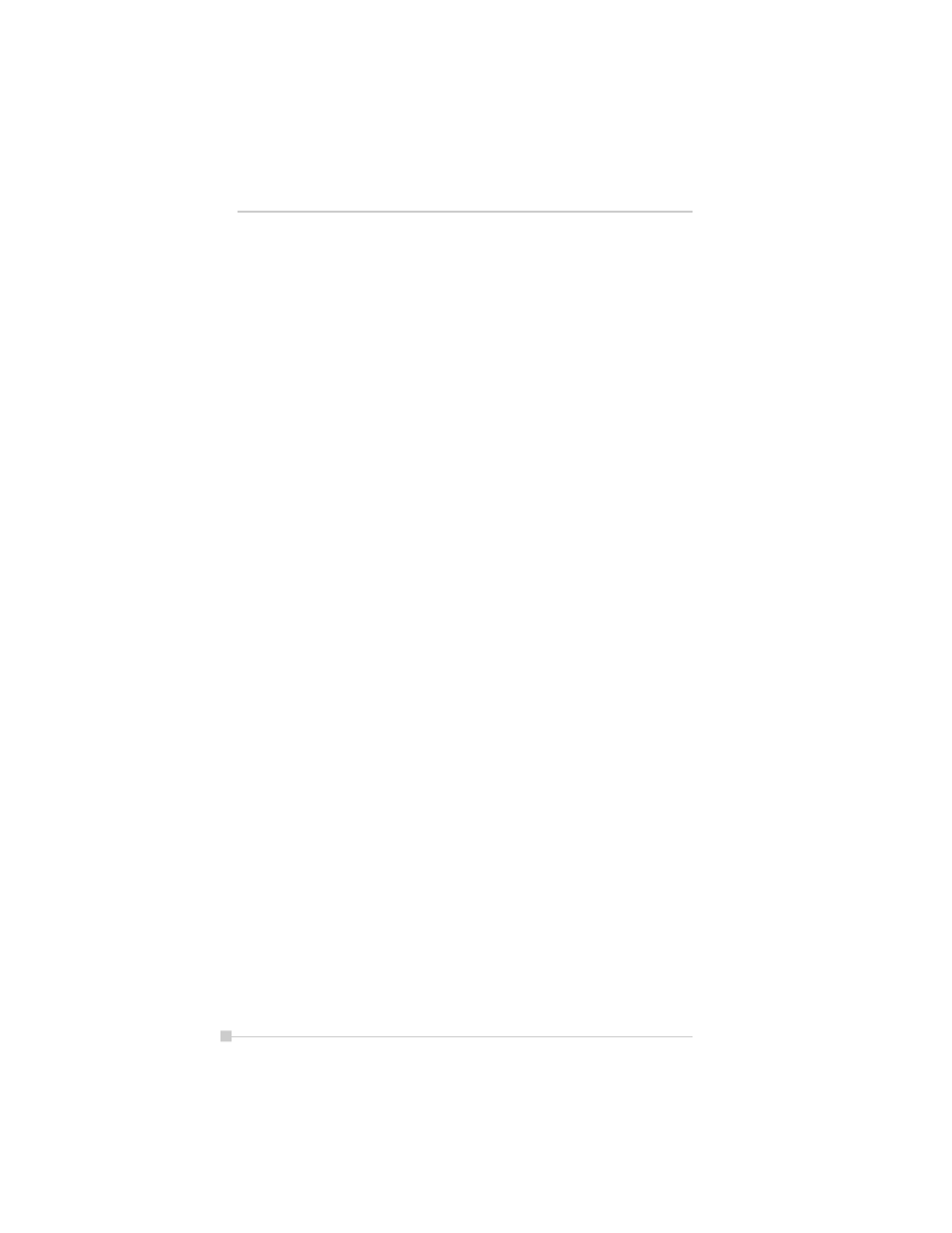
102
Toshiba Pocket PC e350/e355 User’s Guide
Icon settings
1. Moving icons (using the pop-up menu)
1. Tap and hold the icon you want to move on the tab screen.
2. When the pop-up menu appears, select “Cut” from the menu.
3. Tap on the tab to which you want to move the icon, then tap
“Paste” from the “Edit” menu to move the icon and display it on
the tab screen.
•
“Paste” can also be selected from the pop-up menu displayed
when you tap and hold at a position on the screen other than on
icon.
•
It is not possible to move icons to tabs already containing 18
icons. When an icon is moved, it is positioned at the very end of
the tab’s icons.
2. Deleting icons
1. Tap and hold the icon you want to delete. A pop-up menu ap-
pears.
2. Tap “Drop” from the pop-up menu to delete the selected icon
from the tab screen.
•
When an icon is deleted, subsequent icons are all moved up one
place.
3. Adding icons
1. Tap the tab to which you want to add an icon to select that tab.
2. Tap “Add” from the “Edit” menu to display the “Add Application”
screen.
3. Tap the “Application file” box.
4. From the list, tap the application you want to add. To select a file
not on the list, tap the “Browse” button, then select the file from
the Browse Dialog.
5. Input the name of the icon you want to add (up to 32 characters)
in the “Application name” box.
6. Tap the “OK” button. The new icon is added.
