Digital settings – Toshiba WLT68 User Manual
Page 29
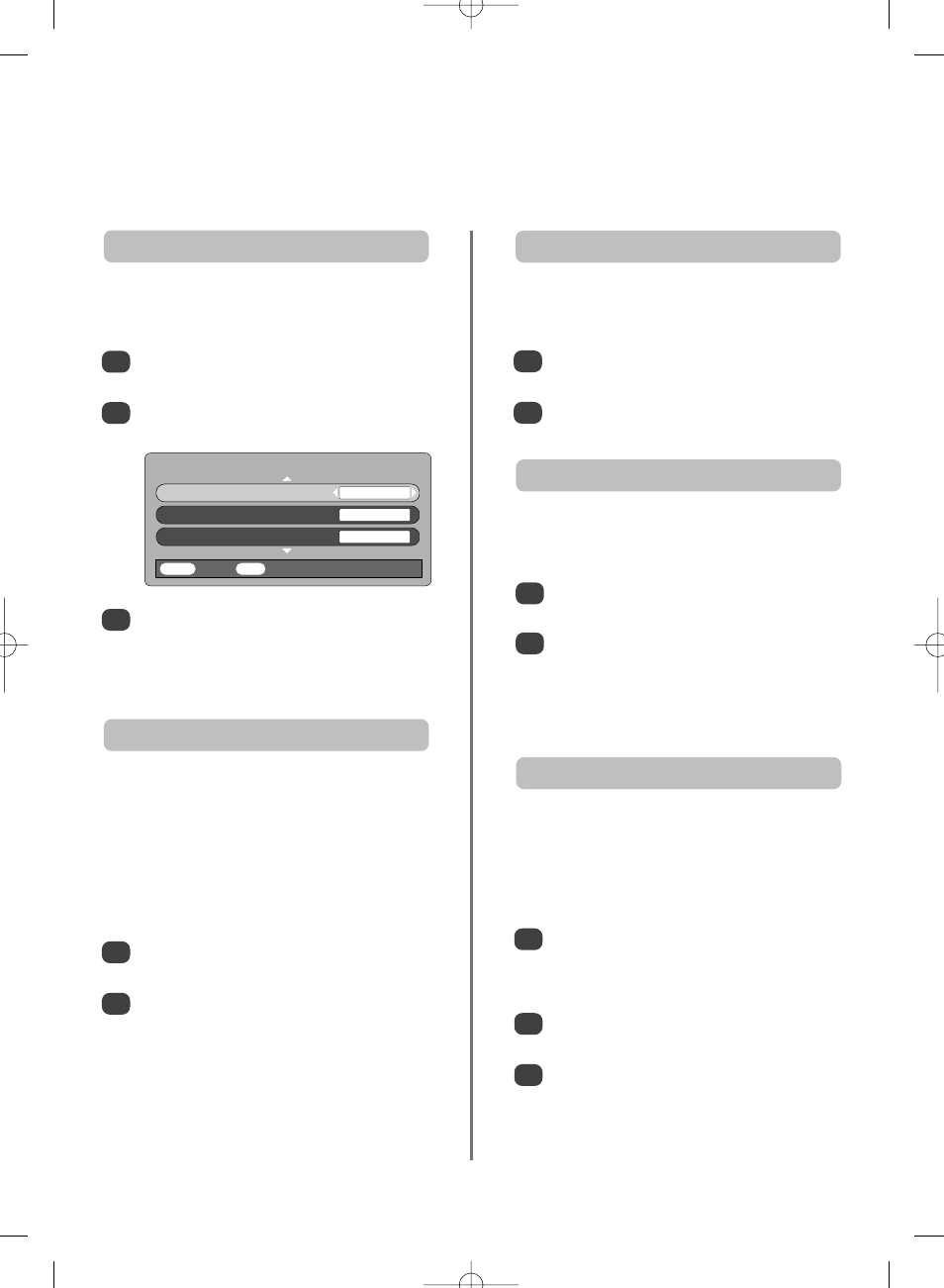
29
Digital
settings
continued
– audio languages,
audio output, subtitles, reset tv,
common interface
This feature allows a programme or film to be viewed with
a choice of soundtrack language, provided they are
currently being broadcast.
Audio languages
1
In the SETUP MENU press Q to select
Languages
.
Press OK, then press P or Q to highlight Audio
Language
.
This feature will show subtitles on the bottom of the
screen in the selected language provided they are being
broadcast.
Subtitles
1
2
In the LANGUAGES menu press Q to select
Subtitles
.
Use S or R to select OFF, ENGLISH, WELSH or
GAELIC
.
When connecting a surround sound amplifier to the digital
audio output (Sony/Philips Digital Interface Format
[S/PDIF]), the following options can be selected.
PCM: this mode outputs PCM format to the digital
audio output socket.
BITSTREAM: this mode outputs audio format (eg. Dolby
Digital) to the digital audio output socket providing it is
being broadcast. It will automatically mute the speakers.
Audio output
1
2
In the LANGUAGES menu press Q to select
Audio output
.
Use S or R to select PCM or Bitstream.
2
3
Use S or R to select ENGLISH, WELSH or
GAELIC
.
NOTE:
If more than one soundtrack is available,
use
O
I/II
to select between them.
The Common Interface Slot, situated on the back of the
television, enables the insertion of a CAM (Conditional
Access Module) and card. These are purchased from a
service provider and allow additional subscription
broadcasts to be viewed. For information see a
service provider.
Common interface
1
2
Insert the CAM and card into the Common
Interface Slot, following the instructions provided
with the CAM. A box will appear on screen to
confirm that the CAM is loaded.
In the FEATURE MENU press P or Q to select
Common Interface Slots
.
Details of the CAM should now be available. Use
OK
to select it. If two CAMs are inserted use
S or R to select between the two.
3
In the SETUP MENU press Q until Reset TV is
highlighted.
Press OK to select. A screen will appear warning
that all digital settings will be lost, press OK to
continue.
The Welcome screen will appear, press OK to
continue, the television will then auto tune.
1
2
Selecting Reset TV will delete all stored digital channels
and settings. The television will return to factory settings
and then auto tune.
Reset TV
LANGUAGES
Audio Language
ENGLISH
Audio output
PCM
Subtitles
OFF
MENU
Back
EXIT
Watch TV
g
p
g
