Picture controls, Picture position – analogue only, Back light – Toshiba WLT68 User Manual
Page 20
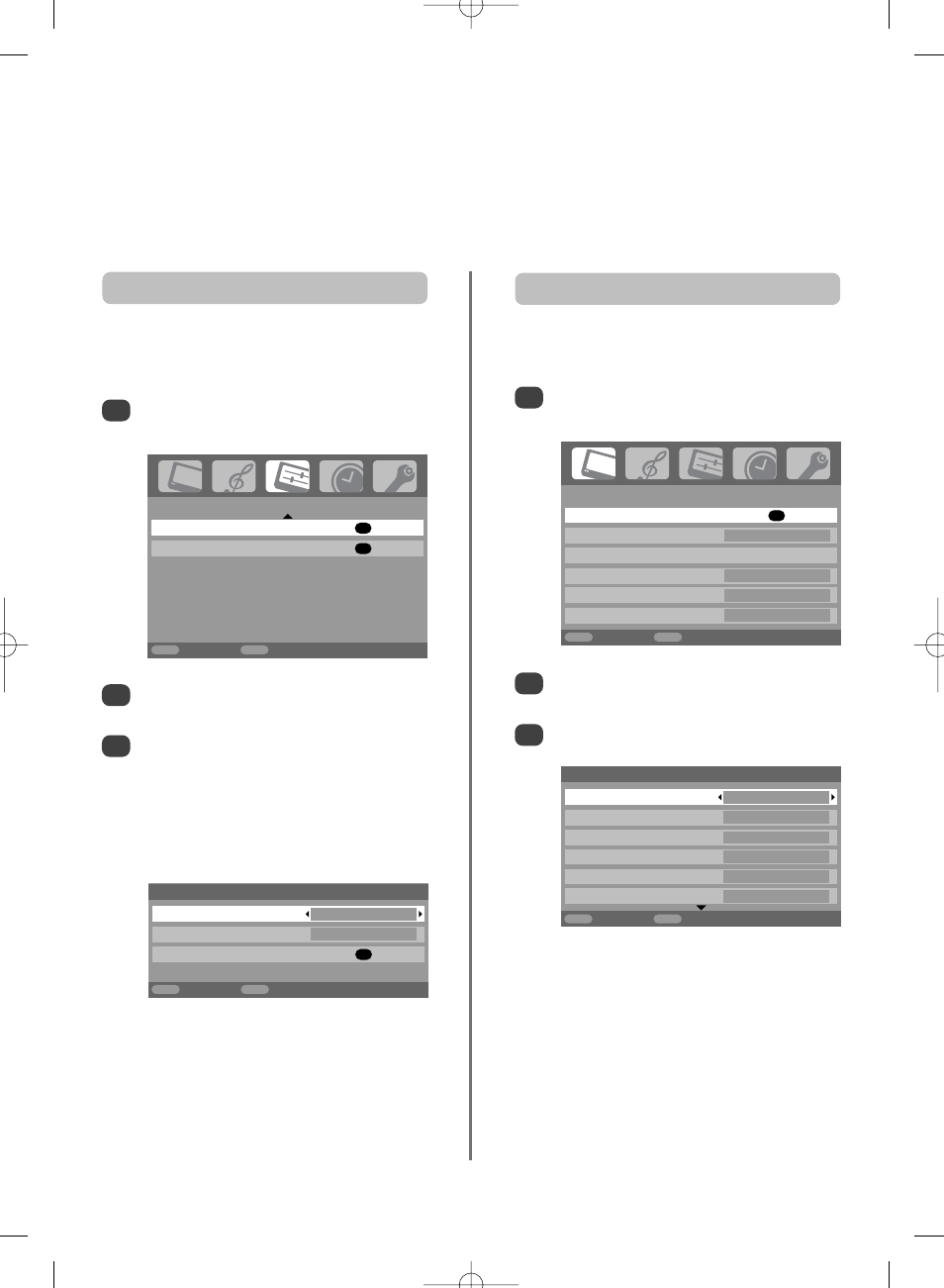
PICTURE
Picture settings
OK
Colour management
Off
Base colour adjustment
Active Backlight Control
On
Cinema mode
On
Active Vision M100
On
MENU
Back
EXIT
Watch TV
2/2
20
Picture controls
To return to the original factory settings select Reset
in the Picture position menu and press OK.
Picture position – analogue only
The picture position may be adjusted to suit personal
preference and can be particularly useful for
external inputs.
In the SET UP menu press Q until
Picture position
is highlighted.
1
Press OK to view the options available for the
picture format that has been selected.
Press P and Q to select an option, then
S or R
to adjust the settings.
The options alter depending on the widescreen
format chosen and when viewing connected
equipment.
In Cinema 2:
2
3
In the Picture settings menu press Q to select
Back light
.
Press
S or R to adjust.
2
3
In the PICTURE menu press Q to select
Picture settings
, then press OK.
1
Adjusting the Back light can improve the clarity of the
screen when viewing.
Back light
Picture position
Horizontal position
0
Vertical position
0
Reset
OK
MENU
Back
EXIT
Watch TV
Picture settings
Back light
100
Contrast
100
Brightness 50
Colour 50
Tint
0
Sharpness 0
MENU
Back
EXIT
Watch TV
1/2
SET UP
Picture position
OK
Quick Setup
OK
MENU
Back
EXIT
Watch TV
Most of the picture controls and functions are available in both digital and analogue modes. To access the
the required menus when in digital mode: press MENU and using Q select TV setup, press OK then
S or R
to select the desired menu. PLEASE NOTE: features not available in digital mode will be greyed out. To access
the required menus when in analogue mode: press MENU and use
S or R to select the desired menu.
g
p
g
