Minimising delays, Making commuting to work easier – TomTom 4EN42 User Manual
Page 62
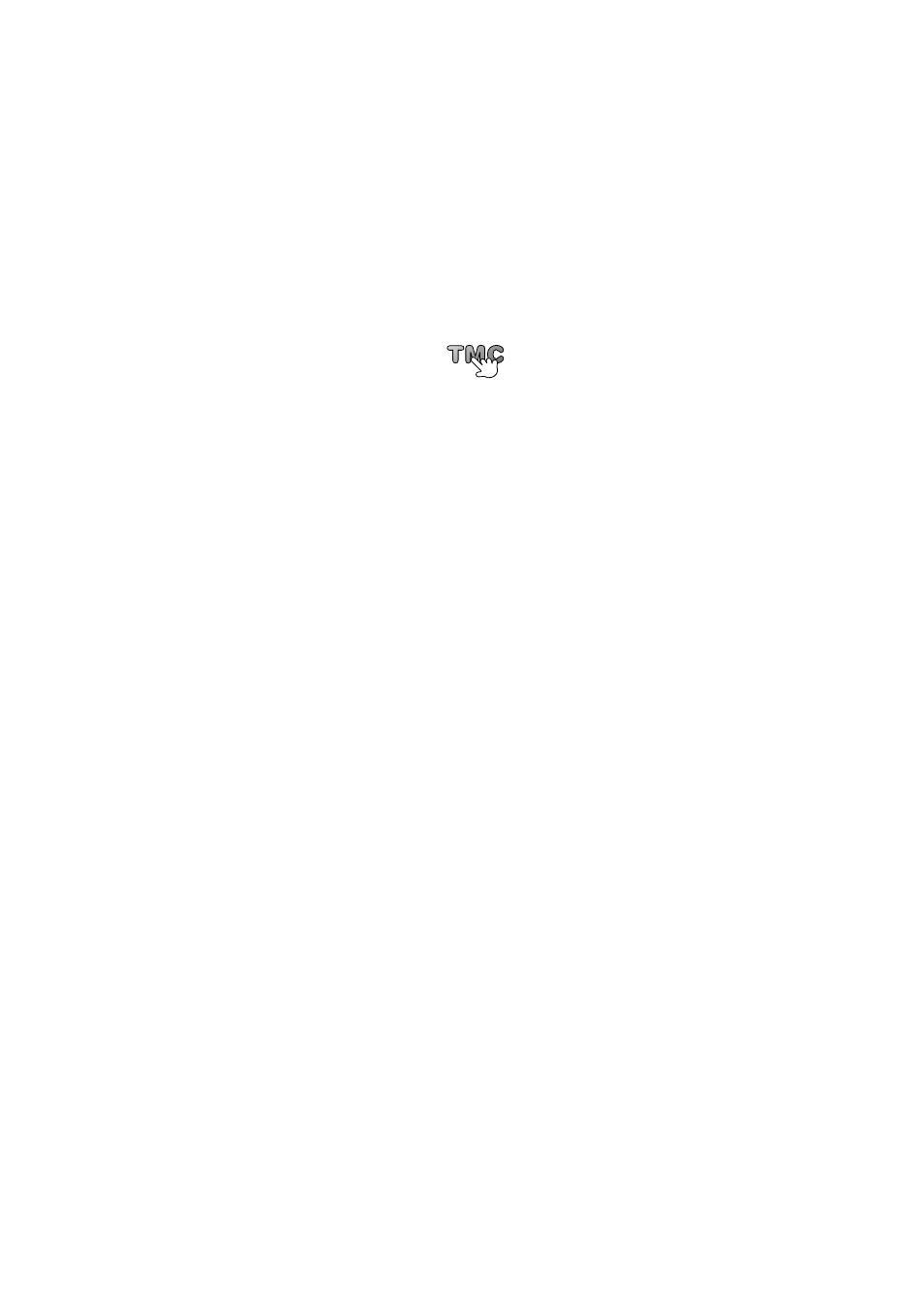
62
Setting the radio frequency for RDS-TMC information
Note: Not all devices support setting the radio frequency.
If you know the frequency of a particular radio station you want to use for RDS-TMC traffic
information, you can set the frequency manually. To activate this feature, you must first
enable manual tuning.
1. Tap the Traffic bar in the Driving View, then tap Traffic settings.
2. Select Tune manually by entering a frequency and then tap Done.
Now you can enter the frequency of the radio station.
3. Tap the Traffic sidebar in the Driving View.
4. Tap Tune Manually.
5. Enter the frequency of the radio station.
6. Tap Done.
Your TomTom navigation device looks for your radio station. If it doesn't find a radio sta-
tion at the frequency you set, it automatically continues to search for the next available
station.
Minimising delays
You can use TomTom HD Traffic to minimise the impact of traffic delays on your route. To
minimise delays automatically, do the following:
1. Tap Services in the Main Menu.
2. Tap Traffic.
3. Tap Traffic settings.
4. Choose between always taking the faster route automatically, being asked or never
changing your route.
5. Tap Next and then Done.
To manually minimise traffic delays at any time, do the following:
1. Tap the Traffic bar in the Driving View.
2. Tap Minimise traffic delays.
Your GO plans the quickest route to your destination. The new route may include traffic
delays and may remain the same as the original route.
You can re-plan the route to avoid all delays, but this route is unlikely to be the quickest
possible route.
3. Tap Done.
Making commuting to work easier
The Home to work or Work to home buttons in the Traffic menu lets you check your route
to and from work with one tap of a button.
When you use either of these buttons, your device plans a route between your home and
work locations and checks the route for possible delays.
