Hands- free calling, About hands-free calls, Connecting to your phone – TomTom 4EN42 User Manual
Page 51: Making a call, Hands-free calling 15
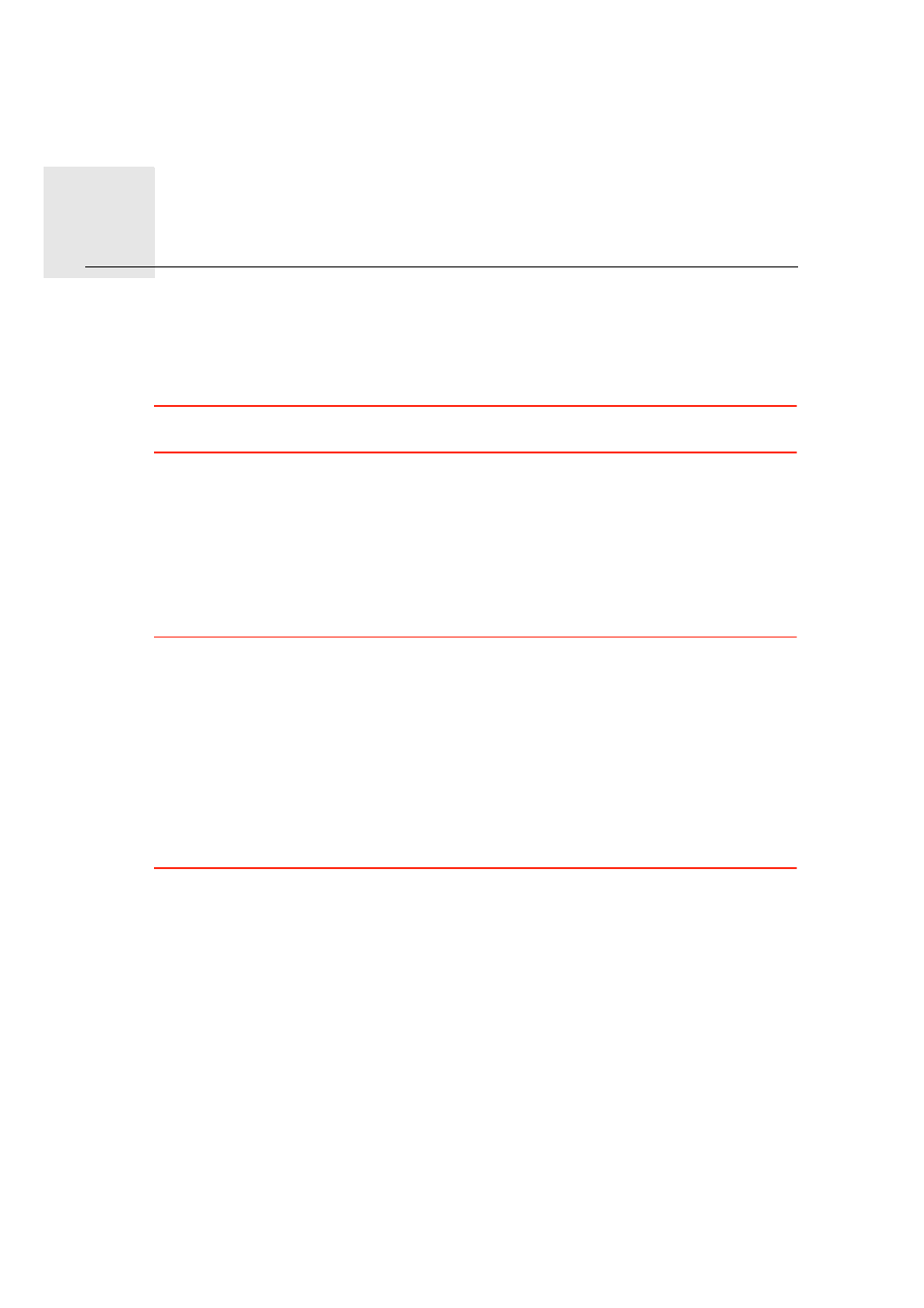
Hands-free calling
15.
51
Hands-
free
calling
About hands-free calls
If you have a mobile phone with Bluetooth®, you can use your TomTom GO to make
phone calls and send and receive messages.
Important
: Not all phones are supported or compatible with all features. For more infor-
mation, go to tomtom.com/phones/compatibility.
Connecting to your phone
First you must establish a connection between your mobile phone and your TomTom GO.
Tap Phone settings in the settings menu, then tap Manage phones and select your phone
when it is shown in the list.
You only need to do this once and your TomTom GO will remember your phone.
Tip
:
• Make sure that you switch on Bluetooth® on your phone.
• Make sure that your phone is set to ‘discoverable’ or ‘visible to all’.
• You may have to enter the password ‘0000’ on your phone in order to connect to your
TomTom GO.
• Save your TomTom GO as a trusted device on your phone. Otherwise you need to enter
‘0000’ every time you use the phone.
For additional information about Bluetooth® settings, refer to your mobile phone user
guide.
Making a call
When you have established a connection between your TomTom GO and your mobile
phone, you can use your GO to make hands-free calls on your mobile phone.
To make a phone call, tap the phone button in the Driving View. Then tap one of the fol-
lowing buttons:
• Tap Home to call your Home location.
If you have not entered a number for your Home location this button is unavailable.
• Tap Number to enter a phone number to call.
• Tap Point of Interest to choose a Point of Interest (POI) to call.
If your GO knows the phone number of a POI, this is shown next to the POI.
