Using pois to plan a route – TomTom 4EN42 User Manual
Page 46
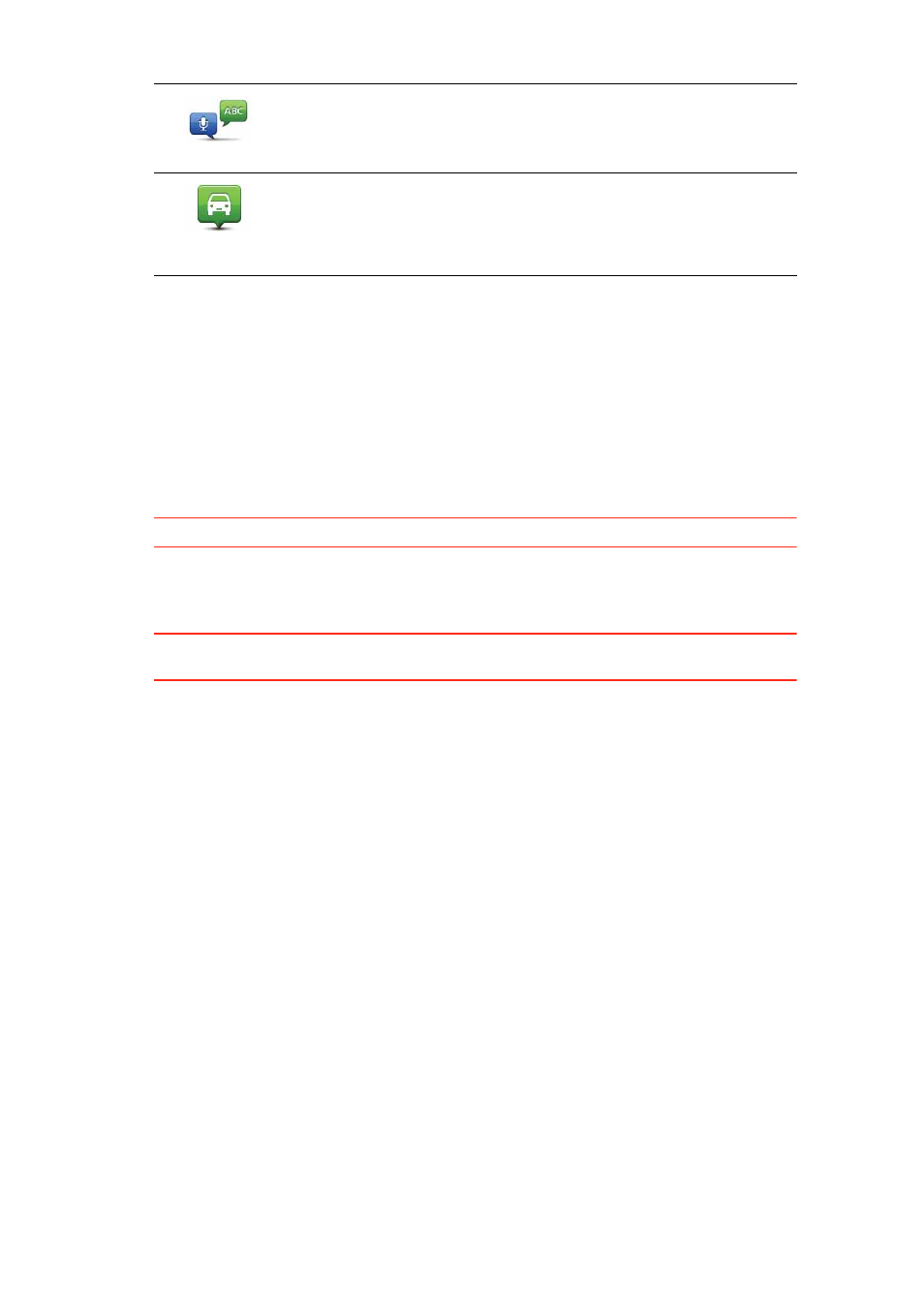
46
The POI is created and saved in the selected category.
Using POIs to plan a route
When you plan a route, you can use a POI for the destination.
The following example shows how to plan a route to a car park in a city:
1. Tap Navigate to... in the Main menu.
2. Tap Point of Interest.
3. Tap POI in city.
Tip
: The last POI you viewed on your GO is also shown in the menu.
4. Enter the name of the town or city and select it when it is shown in the list.
5. Tap the arrow button to expand the list of POI categories.
Tip
: If you already know the name of the POI you want to use, you can tap Search POI to
enter the name and select this location.
6. Scroll down the list and tap Car park.
The car park closest to your destination is shown at the top of the list.
The following table explains the distances shown next to each POI. How the distance is
measured varies depending on how you initially searched for the POI:
• POI near you - distance from your current location
• POI in city - distance from the city centre
• POI near Home - distance from your Home location
• POI along route - distance from your current location
• POI near destination - distance from your destination
7. Tap the name of the car park you want to use and tap Done when the route has been
calculated.
Your TomTom GO starts to guide you to the car park.
Spoken address
Tap this button to create a POI by saying the address.
Position of last
stop
Tap this button to select the location where your GO was last
docked.
