Using the panel lock feature, Setting the gametimer, Using the tv ’s features – Toshiba 20HL85 User Manual
Page 28
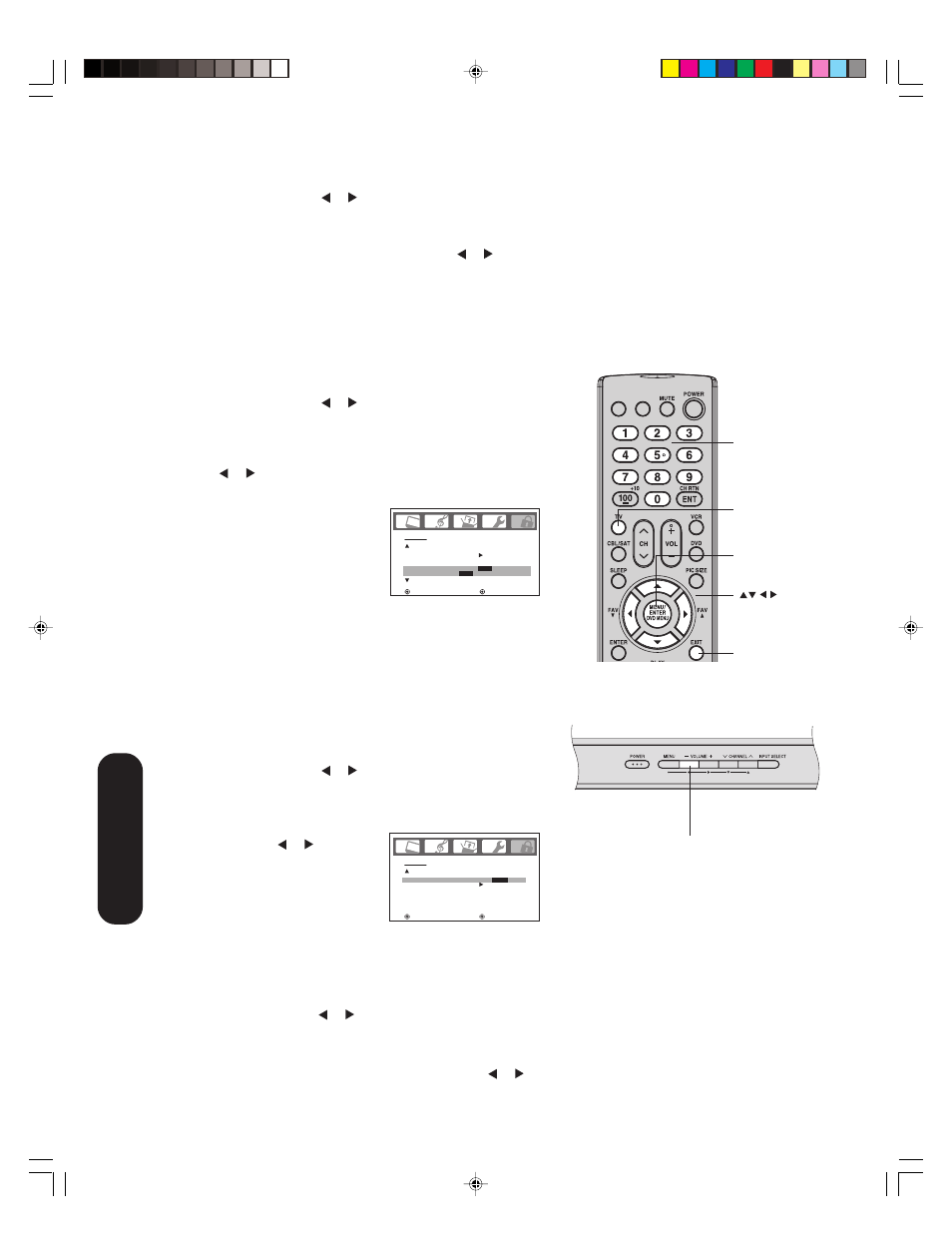
28
INPUT DISPLAY
Using the panel lock feature
You can lock the top panel buttons to prevent your settings from being
changed accidentally (by children, for example). When the panel lock is
in ON, all control buttons on the TV top panel (except POWER) do not
operate.
To lock the panel:
1. Press TV to select the TV mode.
2. Press MENU, then press or to display the LOCKS menu.
3. Press
▲ or ▼ to display the password entering mode.
4. Use the Channel Number buttons (0-9) to enter your password,
then press ENTER. The LOCKS menu appears.
5. Press
▲ or ▼ to highlight PANEL
LOCK and press or to highlight
ON.
If a button on the top panel is
pressed, the message “NOT
AVAILABLE” appears.
To unlock the panel:
Press and hold the VOLUME – button on the TV top panel for about
10 seconds until the message "PANEL LOCK:OFF" appears on-
screen.
You also can unlock the panel using the menus:
1. Press TV to select the TV mode.
2. Press MENU, then press or to display the LOCKS menu.
3. Press
▲ or ▼ to display the password entering mode.
4. Use the Channel Number buttons (0-9) to enter your password,
then press ENTER. The LOCKS menu appears.
5. Press
▲ or ▼ to highlight PANEL LOCK, and then press or to
highlight OFF.
L O C K S
PA N E L L O C K
N E W PA S S W O R D
: S E L E C T
: A D J U S T
O N /
O F F
L O C K S
L O C K
C H L O C K
V I D E O L O C K
G A M E T I M E R
: S E L E C T
: A D J U S T
O F F
O F F
O F F
/ 3 0 / 6 0 / 9 0 / 1 2 0
Menu/
Enter
Exit
Channel
Numbers
To unlock the video inputs:
1. Press TV to select the TV mode.
2. Press MENU, then press or to display the LOCKS menu.
3. Press
▲ or ▼ to display the password entering mode.
4. Use the Channel Number buttons (0-9) to enter your password,
then press ENTER. The LOCKS menu appears.
5. Press
▲ or ▼ to highlight VIDEO LOCK and press or to
highlight OFF.
6. Press EXIT to return to normal viewing.
Setting the GameTimer
TM
With the GameTimer
TM
feature, you can automatically activate the
VIDEO LOCK feature (VIDEO setting) to set a time limit for playing a
video game (30, 60, 90 or 120 minutes).
To set up the GameTimer:
1. Press TV to select the TV mode.
2. Press MENU, then press or to display the LOCKS menu.
3. Press
▲ or ▼ to display the password entering mode.
4. Use the Channel Number buttons (0-9) to enter your password,
then press ENTER. The LOCKS menu appears.
5. Press
▲ or ▼ to highlight GAME TIMER.
6. Press or to select a time limit (30 minutes, 60 minutes, 90
minutes, 120 minutes or OFF).
7. Press EXIT to return to normal
viewing. After the GameTimer is
programmed, the display will
appear briefly every ten minutes to
remind you that the GameTimer
is
operating.
When the programmed time is
reached, the TV will change
channels automatically and enter
VIDEO LOCK mode.
Notes:
• Interactive video games that involve shooting
a gun type of joy-stick at an on-screen target
may not work on this TV.
• To deactivate the GameTimer, set the VIDEO
LOCK to OFF (see “Locking the video inputs”
page 27).
Using the TV
’s Features
TV top panel
VOLUME –
Note:
If the remote control does not operate your TV,
press the “TV” button on the remote control
and try again.
TV
J3U70101C(E)P25-29
15/06/2005, 4:11 PM
28
