Setting the on timer – Toshiba 32HLC56 User Manual
Page 39
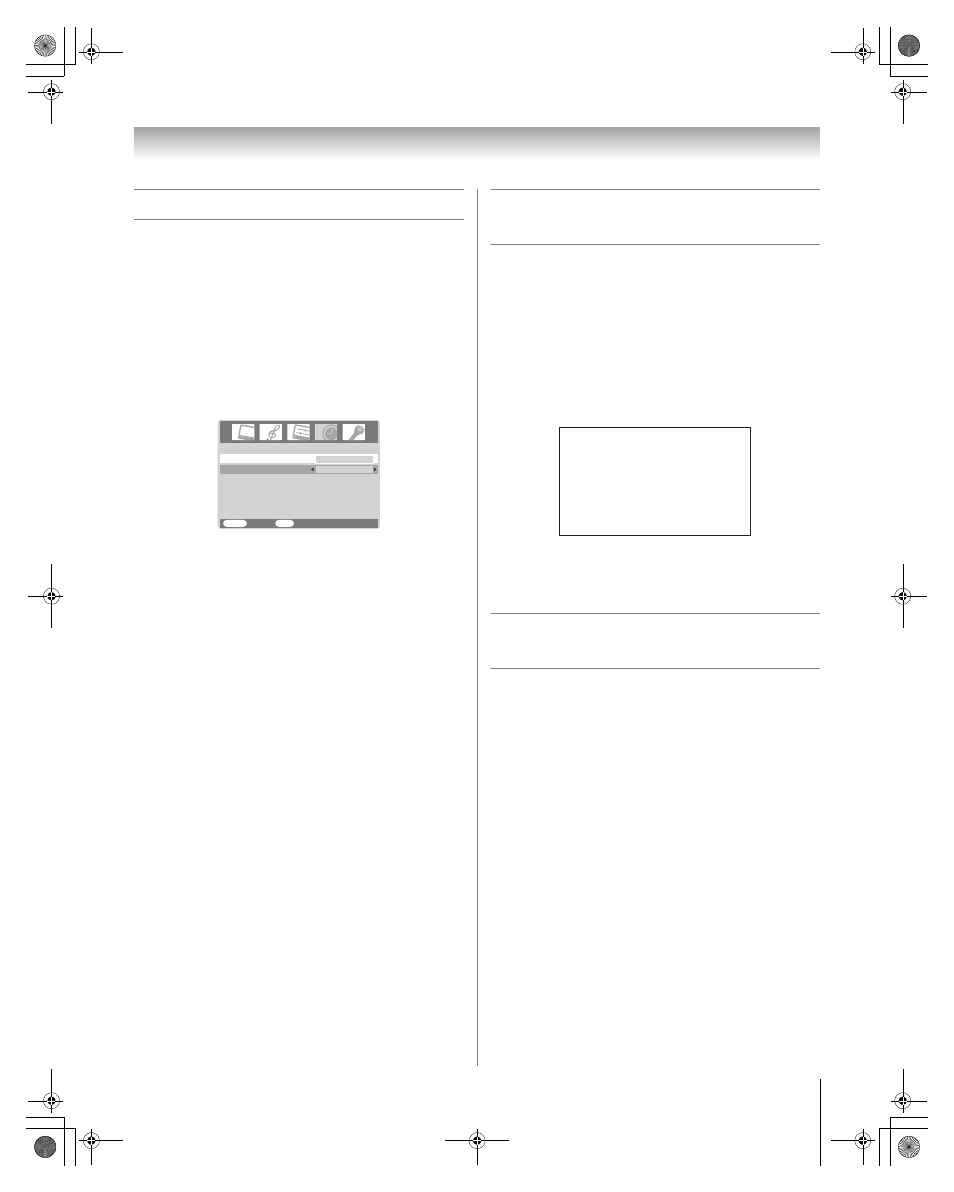
39
HLC56 (E/F) Web 213:276
Chapter 6: Using the Monitor’s features
Setting the On timer
To set the On timer to turn on the monitor
automatically:
1
Press Y and open the Timer menu.
2
Press B or b to highlight On Timer.
3
Press the Number buttons (0–9) or B or b to enter the
length of time until the monitor turns on automatically.
You can set the On timer in 10-minute increments, up to
12h50m (12 hours and 50 minutes).
4
Press O to start the timer.
5
Press p to turn off the monitor.
The monitor will turn on automatically after the length of
time you set in the On timer.
Note:
• When a power failure occurs, the On timer settings may be
cleared.
• To display the amount of time remaining on the On timer
(while the monitor is still on), press
E.
Displaying the monitor’s settings
on-screen using RECALL
To display the monitor’s settings on-screen:
Press E on the remote control.
The following information will display on-screen
(if applicable):
•
VIDEO mode selected
•
Remaining time of On/Sleep timer (if set)
•
Video label (if set)
•
V-Chip rating status
•
Picture size
To close the RECALL screen:
Press E again.
Understanding the last mode
memory feature
If the power is cut off while you are viewing the monitor,
the Last Mode Memory feature automatically turns on the
monitor when the power is resupplied.
Note: You should unplug the monitor’s power cord if it is
possible that you will be away from the monitor for an extended
period of time after the power is restored. This will prevent the
monitor from turning on in your absense.
On Timer
Sleep Timer
Timer
MENU
Back
Watch TV
EXIT
00:00
10:30
Full
TV-PG
On Timer
1 0 h 3 4 m
Sleep Timer
1 h 2 3 m
Video 1
VCR
263237HLC56_EN.book Page 39 Monday, June 5, 2006 3:46 PM
