Adjusting the picture quality, Using the black stretch feature, Using mpeg noise reduction – Toshiba 32HLC56 User Manual
Page 30
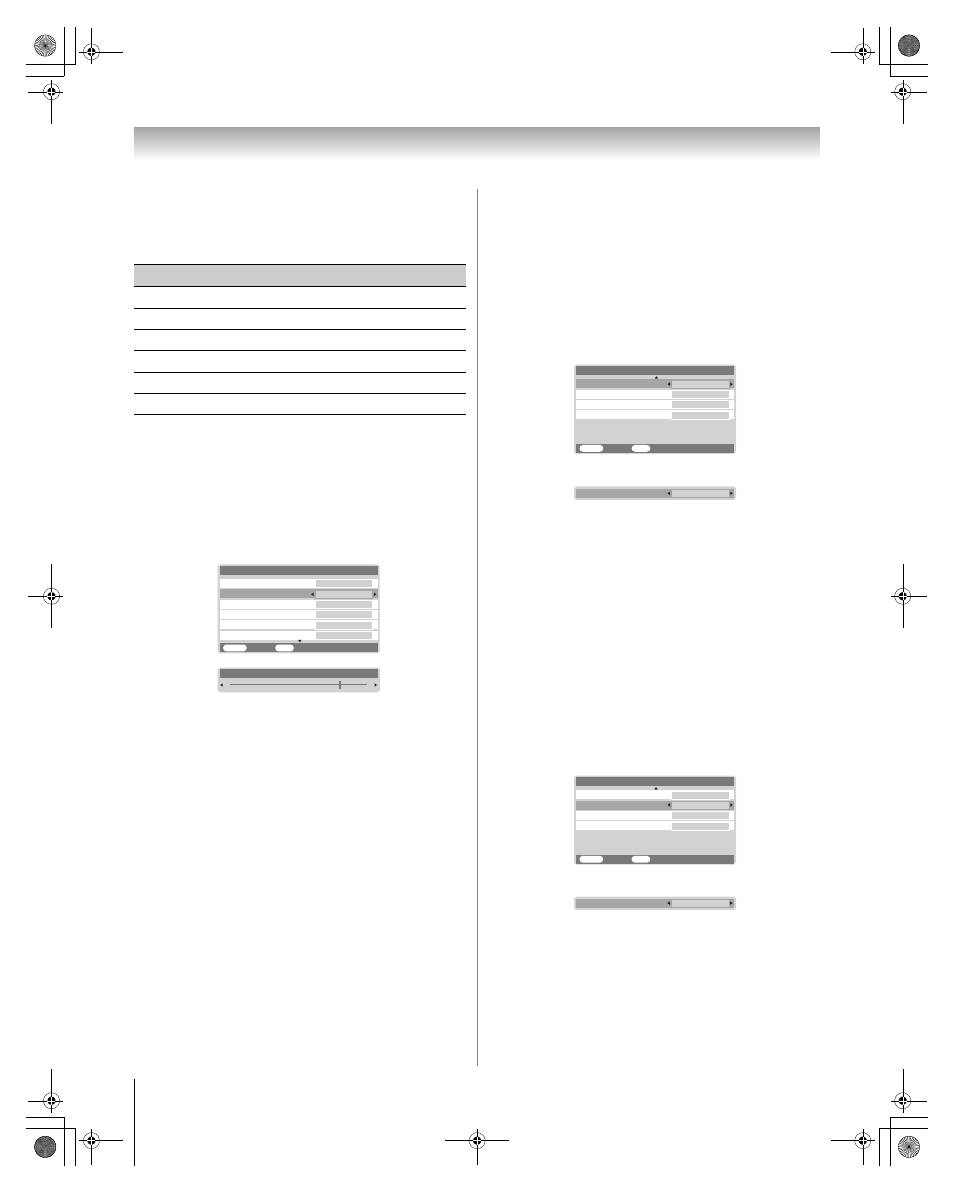
30
HLC56 (E/F) Web 213:276
Chapter 6: Using the Monitor’s features
Adjusting the picture quality
You can adjust the picture quality (back light, contrast,
brightness, color, tint, and sharpness) to your personal
preferences.
To adjust the picture quality:
1
Press Y and open the Picture menu.
2
Highlight Picture Settings and press T.
3
Press B or b to select the picture quality you want to
adjust (Back Light, Contrast, Brightness, Color,
Tint, or Sharpness), and then press C or c to adjust the
setting, as described in the table above.
The picture qualities you adjusted are automatically saved in
the Preference mode (- “Selecting the picture mode” on
the previous page).
Note:
• The cold cathode fluorescent lamp used for the back light
on this monitor has a limited life. When areas on the screen
darken, flicker, or no longer light up, the lamp may be at the
end of its life.
• When the monitor is in VIDEO mode or when no signal is
received, the back light feature is automatically set to “0”
(zero).
Using the black stretch feature
You can use the black stretch feature to correct the contrast
balance in the black areas of the picture. The effect depends on
the quality of the video signal.
To turn on the black stretch feature:
1
Press Y and open the Picture menu.
2
Highlight Picture Settings and press T.
3
Press B or b to highlight Black Stretch.
4
Press C or c to select On.
To turn off the black stretch feature:
Select Off in step 4 above.
Using MPEG noise reduction
The MPEG noise reduction feature allows you to reduce
visible interference caused by MPEG compression. Choices
for MPEG noise reduction are
Off
,
Low
,
Middle
, and
High
.
Off
is automatically selected when this feature is disabled
(“grayed out”).
To select the MPEG noise reduction level:
1
Press Y and open the
Picture
menu.
2
Highlight
Picture Settings
and press T.
3
Press B or b to highlight MPEG NR.
4
Press C or c to select Low, Middle, High, or Off.
Selection
Pressing
C
Pressing
c
Back Light
darker
lighter
Contrast
lower
higher
Brightness
darker
lighter
Color
paler
deeper
Tint
reddish
greenish
Sharpness
softer
sharper
Tint
Color
Back Light
MENU
Back
Watch TV
EXIT
100
50
0
0
Sharpness
Contrast
100
Picture Settings
1/2
Brightness
50
Contrast
80
Black Strech
MENU
EXIT
MPEG NR
Picture Settings
2/2
CableClear DNR
Off
Color Temperature
Back
Watch TV
Low
Auto
Medium
Black Strech
On
Color Temperature
Black Strech
MENU
Back
Watch TV
EXIT
MPEG NR
Picture Settings
2/2
CableClear DNR
On
Low
Auto
Medium
MPEG NR
Middle
263237HLC56_EN.book Page 30 Monday, June 5, 2006 3:46 PM
