Т³гж 9, Monitor screen, Video mode – Tekxon Technology Still Camera K5 User Manual
Page 9
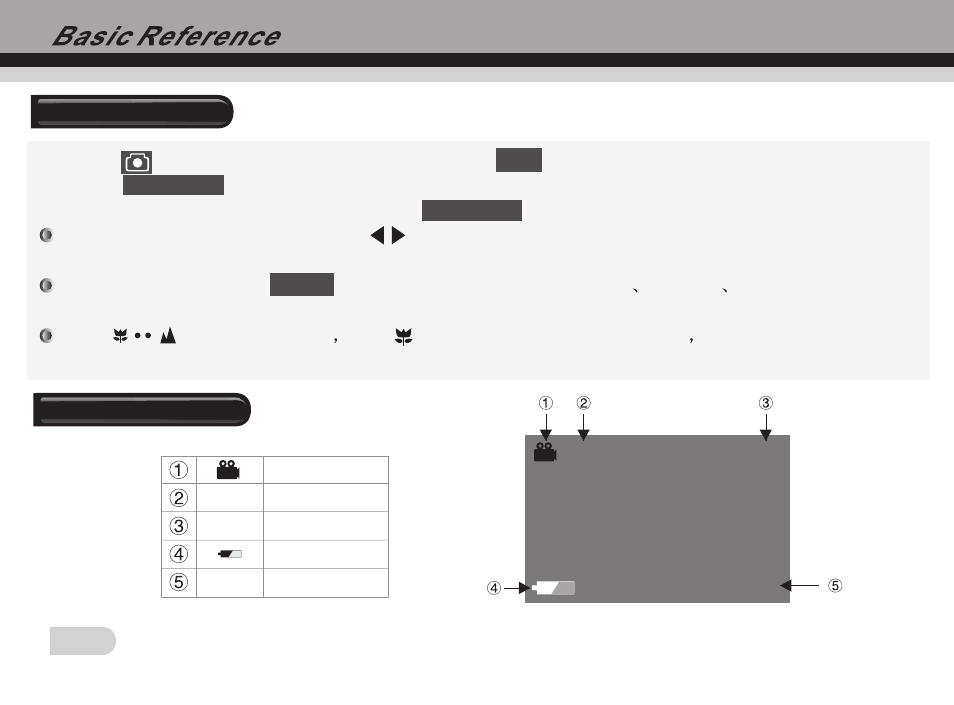
8
2008/01/08
00:18:16
640
001
Monitor Screen
1. Press button to choose AVI icon, and press
button to switch it into video mode.
2. Press
button to start video recording and timing, you will find the recording symbol
(a red dot) appeared on the screen. Press
button again to stop video recording.
During the video recording, press button that scenery can be zoom in ( pull )or zoom
out( push ).
In current mode, press
button can select White Balance
EV shift
Resolution
according to the real environment, same as the selection in capture mode.
Slide button for Macro
then icon will appear on the screen
the macro range is
150mm to 250mm.
SET
SHUTTER
SHUTTER
MENU
Video mode
Video mode
Resolution
Recorded Num.
Power Capacity
Data/Time
640
START:SHUTTER
001
2008/01/08
00:18:16
