Toshiba CMOS Color Camera IK-HR1D User Manual
Page 25
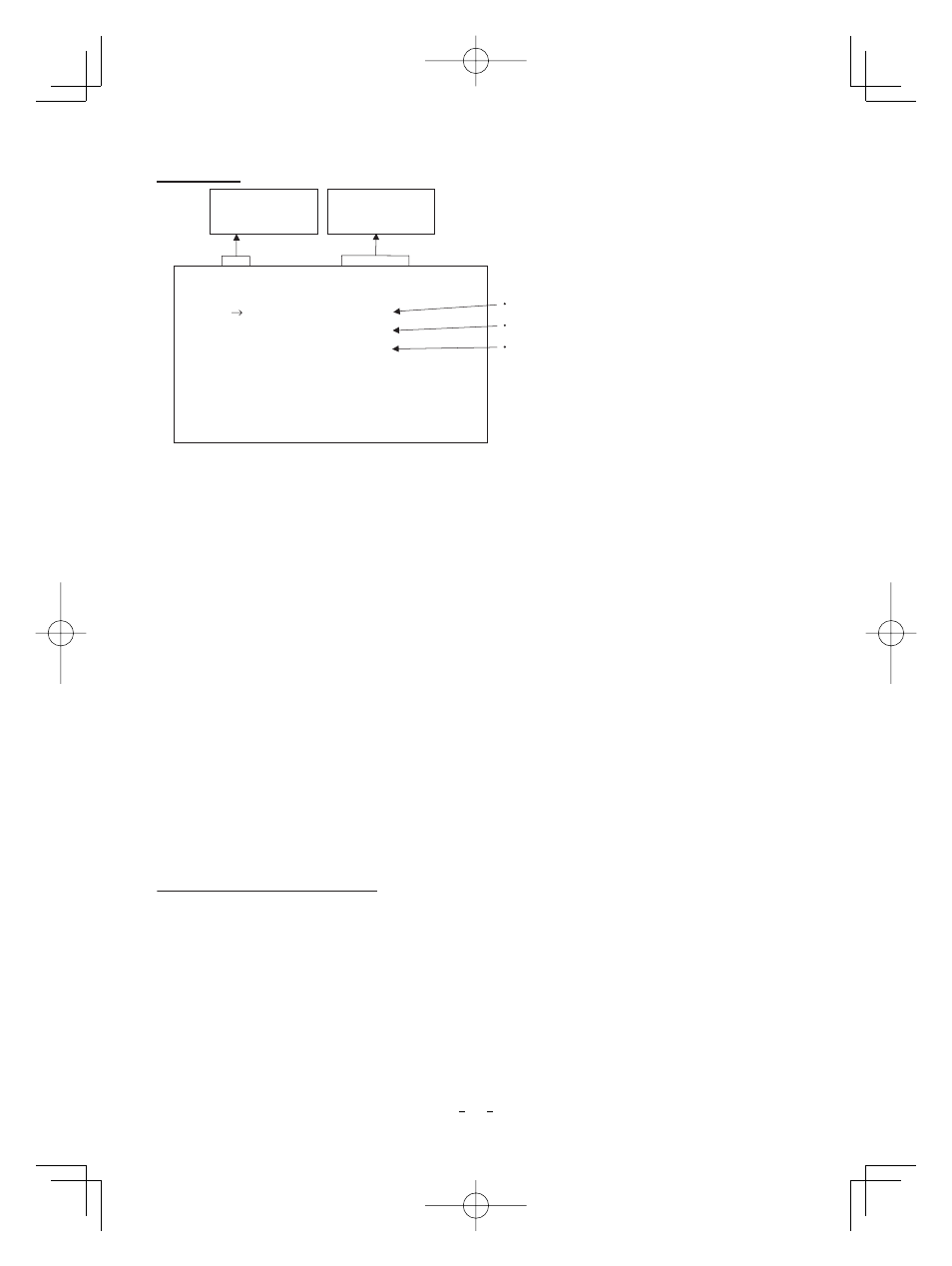
25
䋨
䋨䋨
䋨6䋩
䋩䋩
䋩 OPTION
MONITOR PC, TV
I/P MODE 1080p, 1080i
-- 6 OPTION --
RS232C baud rate 9600bps, 19200bps
MONITOR
I/P MODE
BAUD RATE
PC
1080p
9600bps
䋨
䋨䋨
䋨6䋮
䋮
䋮
䋮1䋩
䋩䋩
䋩 Changing a type of output monitors
㽲 Move the “㸢” to MONITOR by pressing [MENU UP], [MENU DOWN] buttons.
㽳 Select either PC or TV by pressing [DATA UP], [DATA DOWN] buttons.
䋨
䋨䋨
䋨6䋮
䋮
䋮
䋮2䋩
䋩䋩
䋩 Changing I/P MODE
㽲 Move the “㸢” to I/P MODE by pressing [MENU UP], [MENU DOWN] buttons.
㽳 Select either 1080p or 1080i by pressing [DATA UP], [DATA DOWN] buttons.
䋨
䋨䋨
䋨6䋮
䋮
䋮
䋮3䋩
䋩䋩
䋩 Changing RS 232C baud rate
㽲 Move the “㸢” to BAUD RATE by pressing [MENU UP], [MENU DOWN] buttons.
㽳 Select either 9600bps or 19200bps by pressing [DATA UP], [DATA DOWN] buttons.
Move up and down
by pressing
MENU UP,DOWN
Select the desired
value by pressing
DATA UP,DOWN
䋨
䋨䋨
䋨7䋩
䋩䋩
䋩 Returning to factory settings
The current setting can be returned to the factory default status (preset status).
Interlace or progressive can be selected.
(1) If the color bar pattern or characters are displayed on the screen, press the [DISP] button to disable the
color bar pattern and character display.
(2) Press [MENU DOWN] and [DATA DOWN] buttons simultaneously for approx. 1 second.
(3) The preset operation starts. When the preset operation finishes, the character PRESET OK is displayed
for approx. 1 second.
PC: When using PC as an output monitor.
TV: When using TV as an output monitor.
䊶
䊶
1080p: When using 1080 progressive.
1080i: When using 1080 interlace.
Note:
Select a monitor that has 1080 progressive and/or interlace modes, or the monitor will not display
the image correctly. Refer to the item "5.3 Switching I/P mode" if selecting a wrong monitor.
䊶
䊶
* The only selected scene file can be returned to the factory default status. Follow the instruction as
above for every scene file when all scene files are returned to the factory default status.
