P.37 “device status indicator list, Device status indicator list – Toshiba GA-1200 User Manual
Page 39
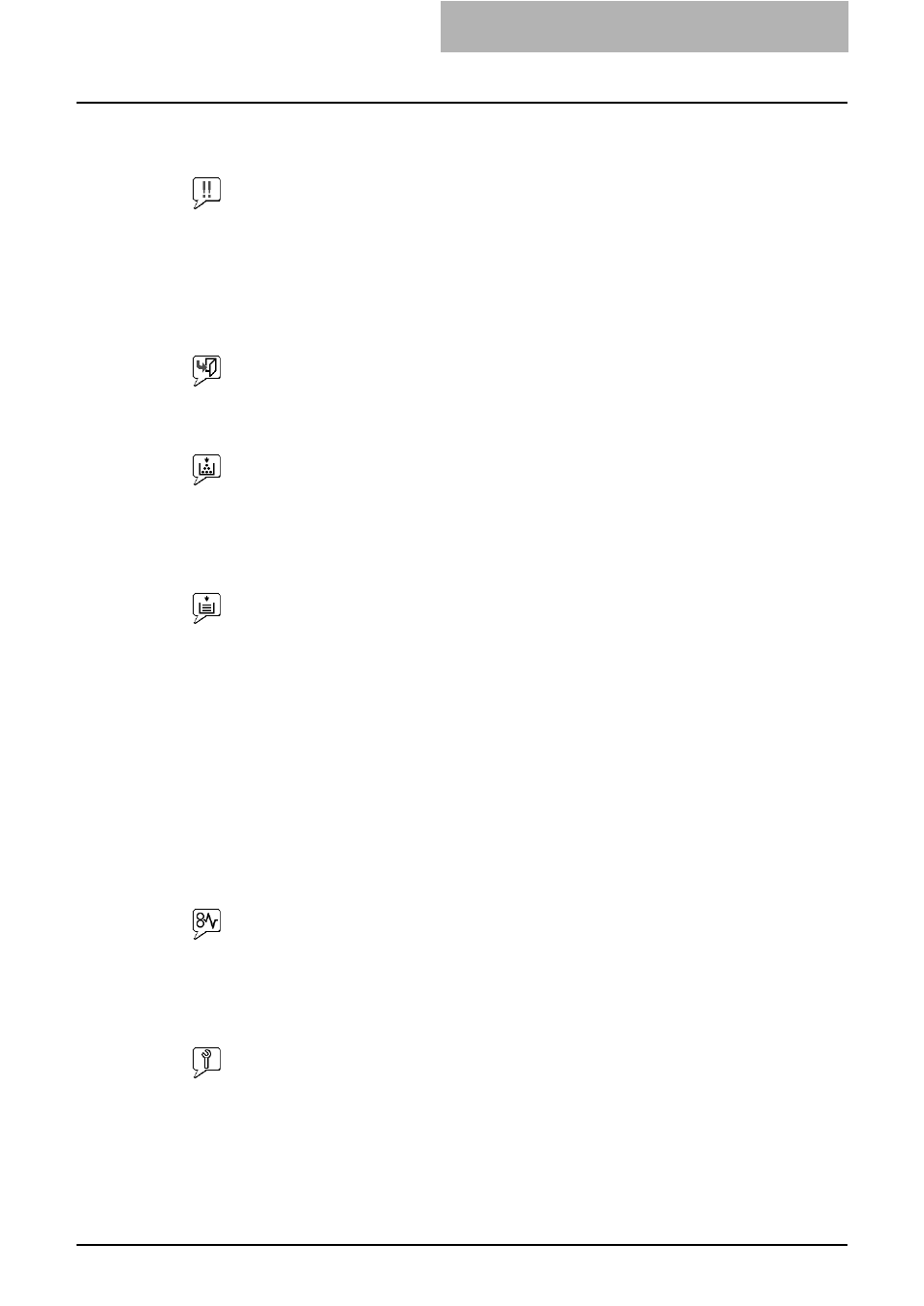
Troubleshooting 37
Device status indicator list
y
Printer Error
The above printer error icon indicates:
- You need to remove paper from the receiving tray.
- Non-recommended toner is being used.
For information on how to resolve the error condition, see “Replacing Toner Cartridge” in
the Operator’s Manual for Copying Functions.
y
Cover Open
The Cover Open error icon indicates that you need to close the cover.
y
Toner Empty
The Toner Empty icon indicates the empty status of the toner cartridge. For information on
how to resolve the error condition, see “Replacing Toner Cartridge” in the Operator’s
Manual for Copying Functions.
y
Paper Empty
The Paper Empty icon indicates that one of the drawers is opened. You must close the
opened drawer to resume printing or copying. This icon also indicates the empty status of
the drawer. This status does not immediately stop a print job or a copy job. If the automatic
paper selection (APS) function is enabled, the print or copy job may continue by selecting
paper of the same size in the other drawer. For information on how to resolve the error con-
dition, see “When This Message Appears” in the Operator’s Manual for Copying Func-
tions.
When paper has run out, you can cancel a print job in process from the control panel of this
equipment. See the following page for how to cancel a print job:
Setup Guide for Printing Functions
Chapter 3 "CANCELING PRINT JOBS AND PRINTING FONT LISTS (EQUIPMENT)"
"To Cancel Print Jobs"
y
Paper Jam
The Paper Jam icon indicates that you must remove jammed paper from the equipment. For
information on how to resolve the error condition, see “Paper Jams” in the Operator’s
Manual for Copying Functions.
y
Service calls
The Service Call error icon indicates that you must call for service. Contact your service
technician.
