Divx subtitle, Aspect ratio, View mode – Toshiba SD-P1707SR User Manual
Page 57
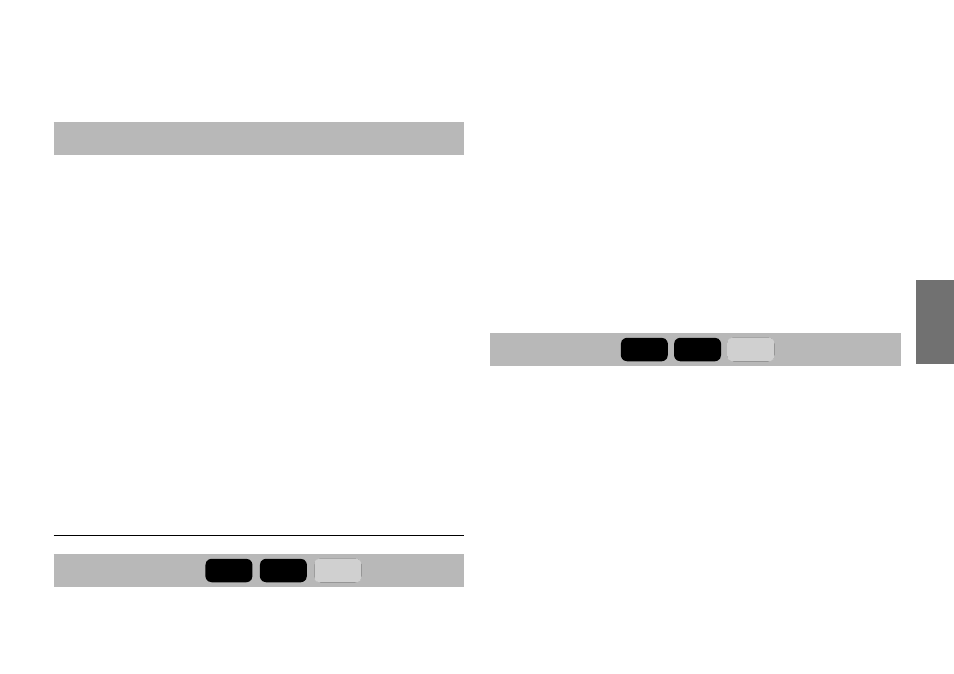
57
Function Settings
DivX subtitle
Western European:
To display subtitles in west
European language.
Central European:
To display subtitles in Central
European language.
Cyrillic:
To display subtitles in Cyrillic
language.
Hebrew:
To display subtitles in Hebrew
language.
Notes
• Some DVD video discs may be set to display subtitles in
a different language than you selected. A prior subtitle
language may be programmed on the disc.
• Some DVD video discs allow you to change subtitle
selections only via the disc menu. If this is the case, press
the MENU button and choose the appropriate subtitle
language from the selection on the disc menu.
Video
Aspect Ratio
DVD-V
VCD
CD
4:3 :
Select when a standard 4:3 TV is connected.
16:9 :
Select when a 16:9 wide TV is connected.
Notes
• The displayable picture size is preset on the DVD video disc.
Therefore, the playback picture of some DVD video discs may
not conform to the picture size you select.
• When you play DVD video discs recorded in the 4:3 picture
size only, the playback picture always appears in the 4:3
picture size regardless of the TV shape setting.
• If you select “16:9” and you own a 4:3 TV set, the DVD
playback picture will be horizontally distorted during
playback. Images will appear to be horizontally compressed.
Always be sure that your TV shape conforms to the actual
TV in use.
View Mode
DVD-V
VCD
CD
Fill:
Pictures are expanded horizontally and
vertically to fi t the shape of the screen. No
picture cropping.
Original:
Pictures are displayed in their original
aspect ratios.
Auto Fit:
Aspect ratios are automatically adjusted.
Masking bars may appear on the top and
bottom or left and right of picture.
Pan Scan:
Pictures are cropped horizontally or
vertically to fi t the shape of the screen.
Note
• Actual views may depends on disc content or the TV.
You may occasionally change the setting to your preference.
SD-P1707SR_P53-76.indd 57
07.4.6 11:40:42 AM
