Changing the camera angle selecting subtitles – Toshiba SD-P1707SR User Manual
Page 44
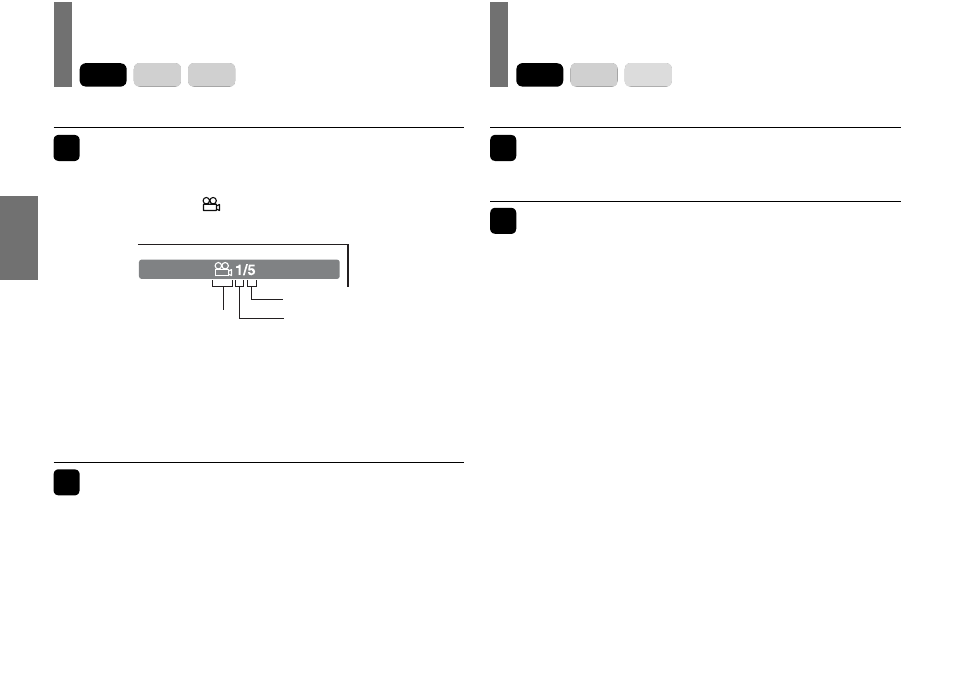
44
Pla
ybac
k
Changing the camera angle
Selecting subtitles
1
Press SUBTITLE during playback.
The current subtitle setting is displayed.
2
Press SUBTITLE while the subtitle
setting is displayed on the screen.
Each
time you press the SUBTITLE button, you can
select a subtitle language from those included on the
DVD video disc.
Notes
• When you select a subtitle language which is not included on
the disc, the player plays a prior language programmed on
the disc.
• Depending on scenes, the subtitles may not appear
immediately after you change the subtitle language.
• Some discs may not include any subtitle languages.
To turn subtitles on or off
Press SUBTITLE several times during playback until
“Off” is displayed.
Notes
• Some discs display subtitles automatically, and you cannot
turn them off even if you set the subtitle function to off.
• Some discs will allow you to make subtitle selections and
turn subtitles on or off only via the disc menu.
DVD-V
VCD
CD
DVD-V
VCD
CD
1
Press ANGLE while playing a scene
recorded with multiple camera angles.
The
angle
icon (
) appears on the screen.
This display does not appear if the disc includes no
scenes recorded with multiple angles.
If you press ANGLE while playing a scene not
recorded with multiple angles, the angle selection is
not possible.
2
Press ANGLE to select the camera angle.
Each time you press the button, the camera angle changes.
Notes
• After selecting angle, it will take a few moments to change
the camera angle of the scene you are viewing.
• If you pause a picture immediately after changing a camera
angle, the resumed playback picture may not display the new
camera angle.
Angle icon
Number of angles
Current angle
e.g.
SD-P1707SR_P1-52.indd 44
07.3.8 8:19:27 PM
