Toshiba A200 User Manual
Page 77
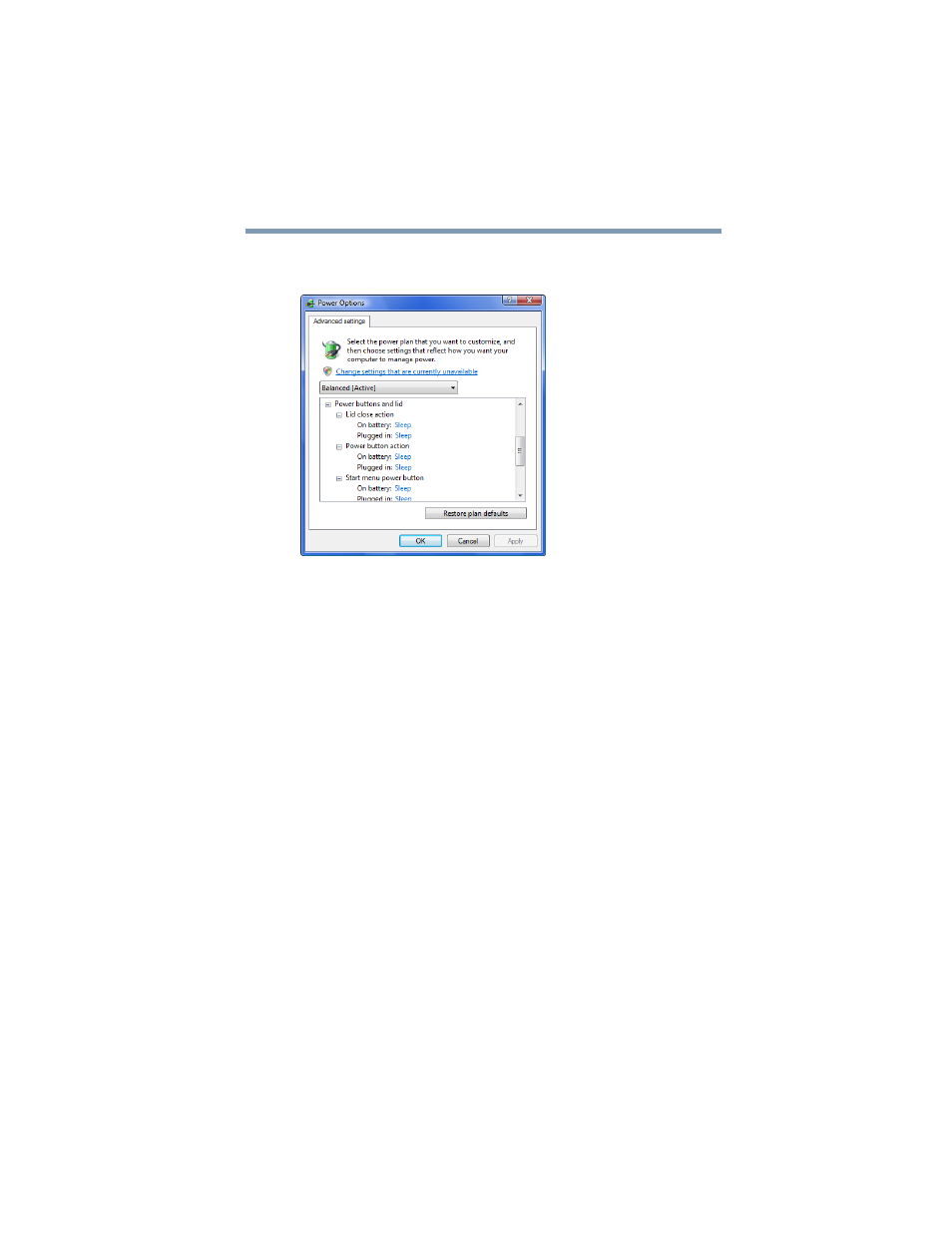
77
Getting Started
Turning off the computer
3
Click Change advanced power settings.
The Advanced settings tab of the Power Options window appears.
(Sample Image) Advanced settings tab of Power Options screen
4
Click Power buttons and lid to display the actions that you
can configure.
5
Select the options you want from the drop-down lists.
❖
Lid close action
Set this option to Shut down if you want the computer to
shut down when you close the display panel.
❖
Power button action
Set this option to Shut down if you want the computer to
shut down when you press the power button.
❖
Start menu power button
Set this option to Shut down if you want the computer to shut
down when you click the power button in the Start menu.
6
Click Apply.
7
Click OK.
Once the computer is configured, you can turn it off by either
pressing the power button or closing the display panel, depending
on the options set.
- e310 (1 page)
- e750 (12 pages)
- e750 (1 page)
- NB100 (127 pages)
- NB305 (143 pages)
- NB305 (149 pages)
- NB305 (153 pages)
- Libretto U100 (250 pages)
- Satellite Pro L20 (178 pages)
- Tecra A7 (186 pages)
- Satellite Pro S200 (224 pages)
- Tecra A3 (182 pages)
- M5 (240 pages)
- Satellite Pro L40 (126 pages)
- Satellite Pro L40 (127 pages)
- NB200 (191 pages)
- Tecra M9 (212 pages)
- Tecra M4 (237 pages)
- Tecra A8 (220 pages)
- Satellite Pro M40X (170 pages)
- Satellite Pro P200 (175 pages)
- Equium U300 (147 pages)
- Tecra S3 (250 pages)
- Tecra A2 (198 pages)
- Satellite Pro M40 (190 pages)
- Tecra M7 (244 pages)
- A215-S4767 (2 pages)
- A215-S7422 (2 pages)
- U200 (2 pages)
- 2550CDT (2 pages)
- A210-EZ2202X (2 pages)
- A120 (4 pages)
- A210 (276 pages)
- Satellite Pro A300 (204 pages)
- A205 (237 pages)
- A20-S259 (12 pages)
- 4600 (2 pages)
- A215-S6804 (2 pages)
- A2 (2 pages)
- A210-EZ2203X (2 pages)
- Satellite Pro L310 (224 pages)
- A45 (277 pages)
- X500-S1801 (4 pages)
- A200 (154 pages)
