Setting up a printer – Toshiba A200 User Manual
Page 72
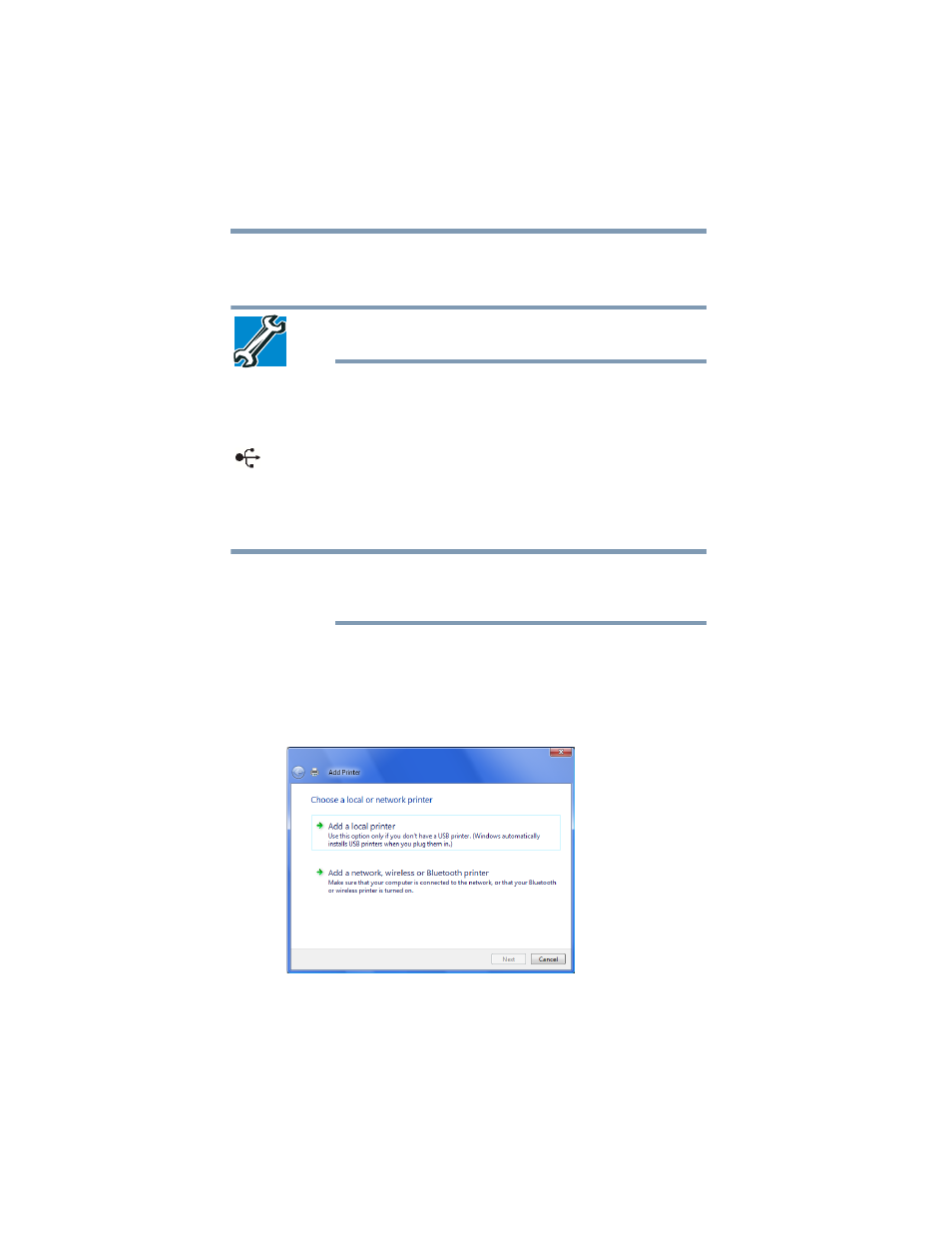
72
Getting Started
Connecting a printer
If your printer supports Plug and Play, your computer may
automatically recognize the printer; the printer is then ready for use.
Refer to your printer documentation for further instructions.
TECHNICAL NOTE: To determine if your printer supports Plug and
Play, check its documentation.
If your printer does not support Plug and Play, you can set up the
printer as described in
“Setting up a printer” on page 72
To connect a printer to your computer:
1
Connect the printer cable to the printer and then connect the
other end to one of the computer’s USB ports.
2
Plug the printer’s power cable into a live AC outlet.
Setting up a printer
Some printers require a specific installation process. Refer to your
printer installation guide for instructions before completing the
following procedure.
If your printer does not support Plug and Play, follow these steps to
set it up for the first time. You only need to set up the printer once.
1
Click Start, Control Panel, Hardware and Sound, and then
under Printers, click Add a printer.
The Add Printer Wizard appears.
(Sample Image) Add Printer Wizard
2
Follow the on-screen instructions to set up your printer.
NOTE
