Xplorer 870, Configure ip address of your computer – Topcom Xplorer 870 User Manual
Page 76
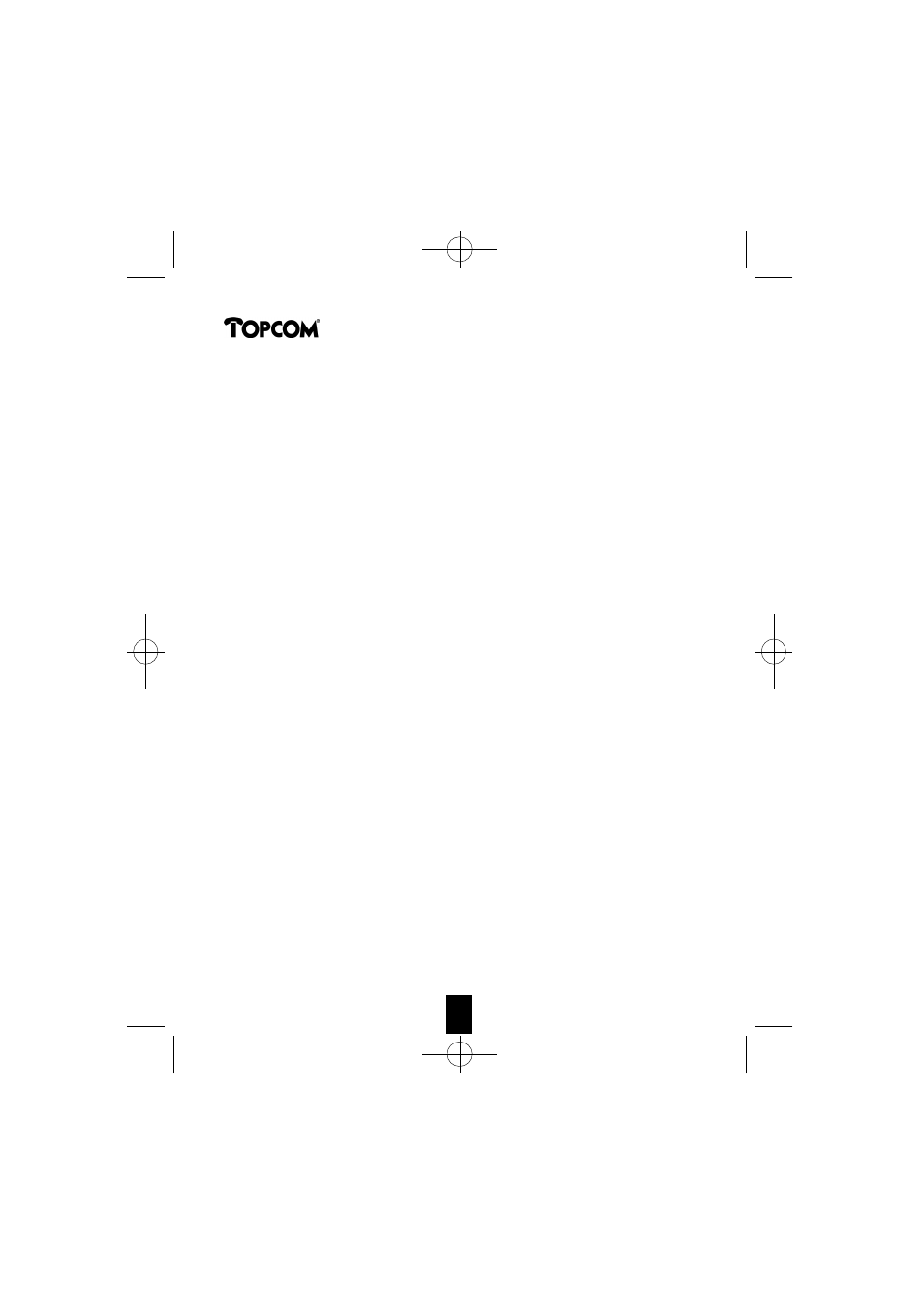
Xplorer 870
76
76
76
76
76
76
76
76
76
76
76
76
76
4. CONFIGURE IP ADDRESS OF YOUR COMPUTER
To configure the ADSL Router you need to configure the network parameters of
your Computer to be within the same subnetmask as the ADSL Router, otherwise
you can't access the router as described in chapter 5.
The default router IP address is: 192.168.1.1 and the default router subnetmask is:
255.255.255.0
By default, the DHCP server in the router is activated. This will mean that your PC
connected to the router will get an automatic IP address if configured as described
in chapter 4.1
If you don't want to use the automatic assigned IP address,You can also set the IP
address of network card in the PC manually. Go to chapter 4.2 In case you set the
IP address manually, you also need to set the Gateway on the network card. Go to
chapter 4.3 to set the gateway.
To get access to the internet, you need to enter the DNS settings. You can do this
on the network card into the PC as described in chapter 4.4 or you can enter the
DNS settings into the router as described in chapter 10.
Note: the DNS are provided by your internet ISP.
4.1. Configure IP settings of Your Computer for use with DHCP server
• Configure the TCP/IP protocol stack on your computer to assign an IP address. To
do so with a PC running Windows 9x or NT, select Start > Settings > Control
Panel > and double click on Network.
• Select the Configuration tab at the top of the dialog.
• From the list of network components, select TCP/IP Ethernet Adapter.
• Click on the Properties button.
• Select the IP Address tab.
• Make sure Obtain an IP Address Automatically is selected.
• Click OK as needed to confirm your settings, and reboot your computer if
necessary.
HANDL. XPL 870 scan 5/3/02 8:36 am Page 76
