Special settings, On-screen messages player's display dimming – Technicolor - Thomson DTH 2000 User Manual
Page 26
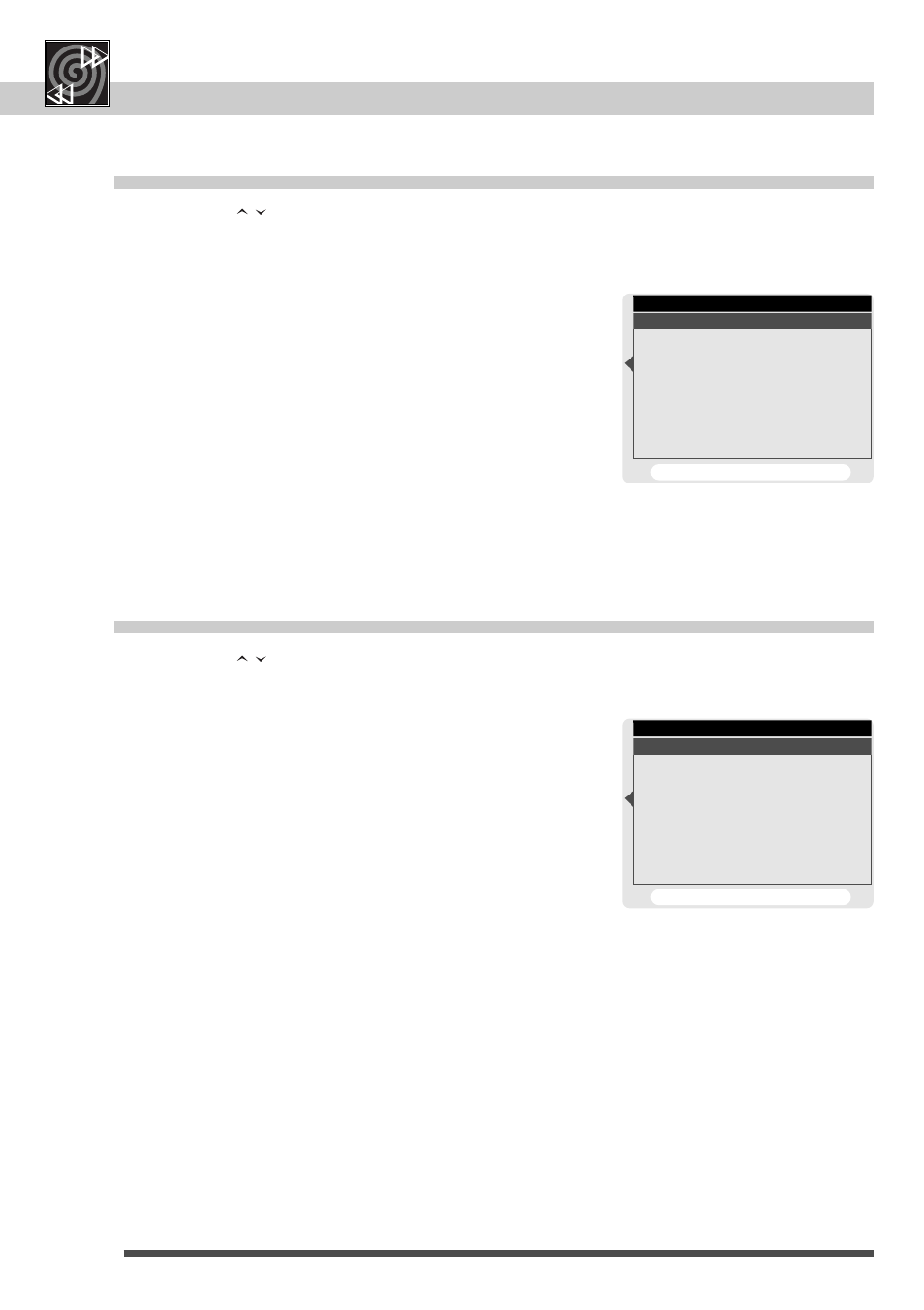
26
Special settings
On-screen messages
Player's display dimming
DVD remote control
. . . . . . . . . . . . . . . . . . .
6-7
Menus
. . . . . . . . . . . . . . . . . . . . . . . . . . . . . . . . . . . . .
8
Front and display
. . . . . . . . . . . . . . . . . . . . . . . .
10
Access to a scene
. . . . . . . . . . . . . . . . . . .
14-15
Sound and picture
. . . . . . . . . . . . . . . . . . . . . .
16
Repeat play / karaoke
. . . . . . . . . . . . . . . . . . .
17
Display Dimming
1 Always Bright
2 Always Dim
3 Auto Dim
To cancel, press RETURN
On-Screen Display
1 On
2 Off
To cancel, press RETURN
1
If a disc is playing press STOP button.
2
Call the set-up menu using
menu
button.
3
Select "On-Screen-Display"; press number
button 4.
4
Make your selection using number buttons.
5
To exit set-up menu press
return
button.
•
When using
arrows for selection press
ok button to confirm.
•
When using
arrows for selection press
ok button to confirm.
1
If a disc is playing press STOP button.
2
Call the set-up menu using
menu
button.
3
Select "Display Dimming"; press number button 5.
4
a If you want the player's display always be
illuminated brightly select "Always Bright" using
number button 1.
4
b If you want the player's display always be
illuminated not so brightly select "Always Dim"
using number button 2.
4
c If you want the player's display be illuminated not
so brightly during DVD or video CD playback
select "Auto Dim" using number button 3.
The display resumes brightness when a button for
slow, search, still, etc. is being pressed.
5
To exit set-up menu press
return
button.
