Preferred languages, Basic set-up, Your preferred languages on discs – Technicolor - Thomson DTH 2000 User Manual
Page 23
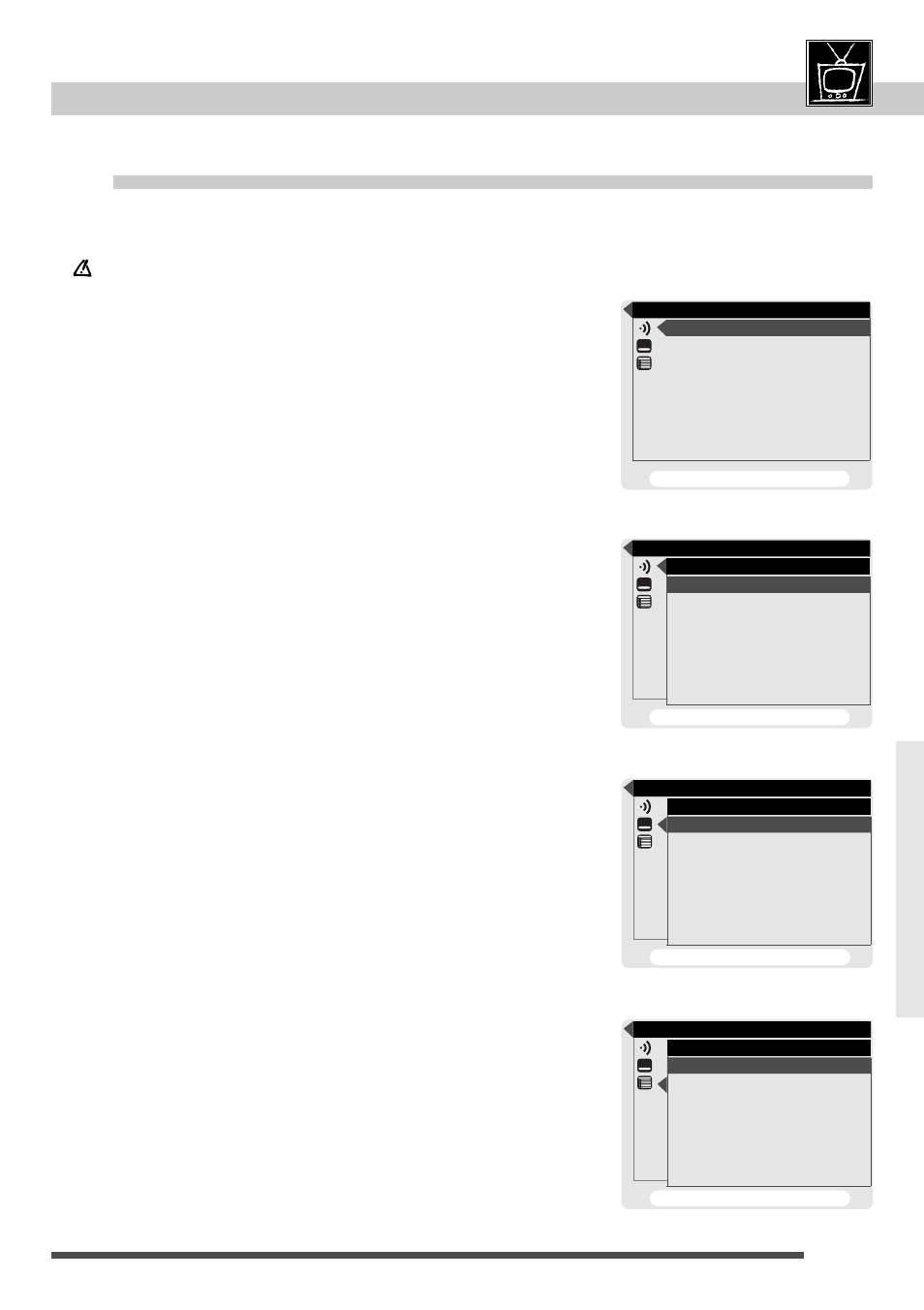
basic set-up
23
Preferred languages
MENU
Your preferred languages on discs
Angle / rating
. . . . . . . . . . . . . . . . . . . . . . . . . . . . .
18
Languages
. . . . . . . . . . . . . . . . . . . . . . .
19 / 22-23
Audio CD / video CD specials
. . . . .
20-21
Basic set-up
. . . . . . . . . . . . . . . . . . . . .
4-5, 22-25
Universal remote control
. . . . . . . . . . .
30-33
What to do if... / Index
. . . . . . . . . . . . . .
42-45
step 3
step 4a
Disc Languages
Audio Preference (dialogs)
1 English
2 French
3 German
4 Italian
5 Spanish
6 Original
7 Other • • • •
To cancel, press RETURN
Disc Languages
Subtitle Preference
1 Automatic
2 English
3 French
4 German
5 Italian
6 Spanish
7 Other • • • •
To cancel, press RETURN
Disc Languages
1 Audio (dialogs)
English
2 Subtitles
French
3 Disc menus
Spanish
To exit, press RETURN
step 4b
Disc Languages
Disc menu Preference
1 English
2 French
3 German
4 Italian
5 Spanish
6 Other • • • •
To cancel, press RETURN
step 4c
Your preferred languages for dialogues, subtitles and menus are those, the player selects for you automatically
for all discs (if available). Of course you can change them for each disc (page 19).
There is no need to make the following settings, for the choice of the
language during basic set-up (page 5) has caused these settings:
Did you choose "English" you now have
–
the set-up menu in english (page 22),
–
the menus of the disc in english (if available),
–
the language of the dialogues in english (if available),
–
automatically subtitles in english (if available), if there are no
dialogues in english.
If there is no english on the disc for menus, dialogues, and / or
subtitles, the player selects the default language of the disc. Of course
you can change it, if you want (page 19).
1
If a disc is playing press STOP button.
2
Call the set-up menu using
menu
button.
3
Select "Disc languages"; press number button 1.
4
Select what you want to change the language for.
4
a For the dialogue language press number button 1.
• Selecting "Original" the player will choose the priority audio
language of the disc.
4
b For the subtitle language press number button 2.
• Selecting "Automatic" the player will choose for subtitles the
same language as under "Audio Preference".
That means, if your preferred dialogue language (Audio) is
being performed, subtitles are not shown and if your preferred
dialogue language is not available on the disc, subtitles are
shown (if available).
4
c For the menu language press number button 3.
5
Make your selection using the number buttons.
The player shows then the previous menu (step 3).
• If your language is not listed in the menu, select "Other" and
enter the appropriate 4-digit-number from the «Language code
list» (page 41).
6
To exit set-up menu press
return
button.
