Viewing, writing, and copying files – Toshiba Parallel Port Flash Card Reader User Manual
Page 18
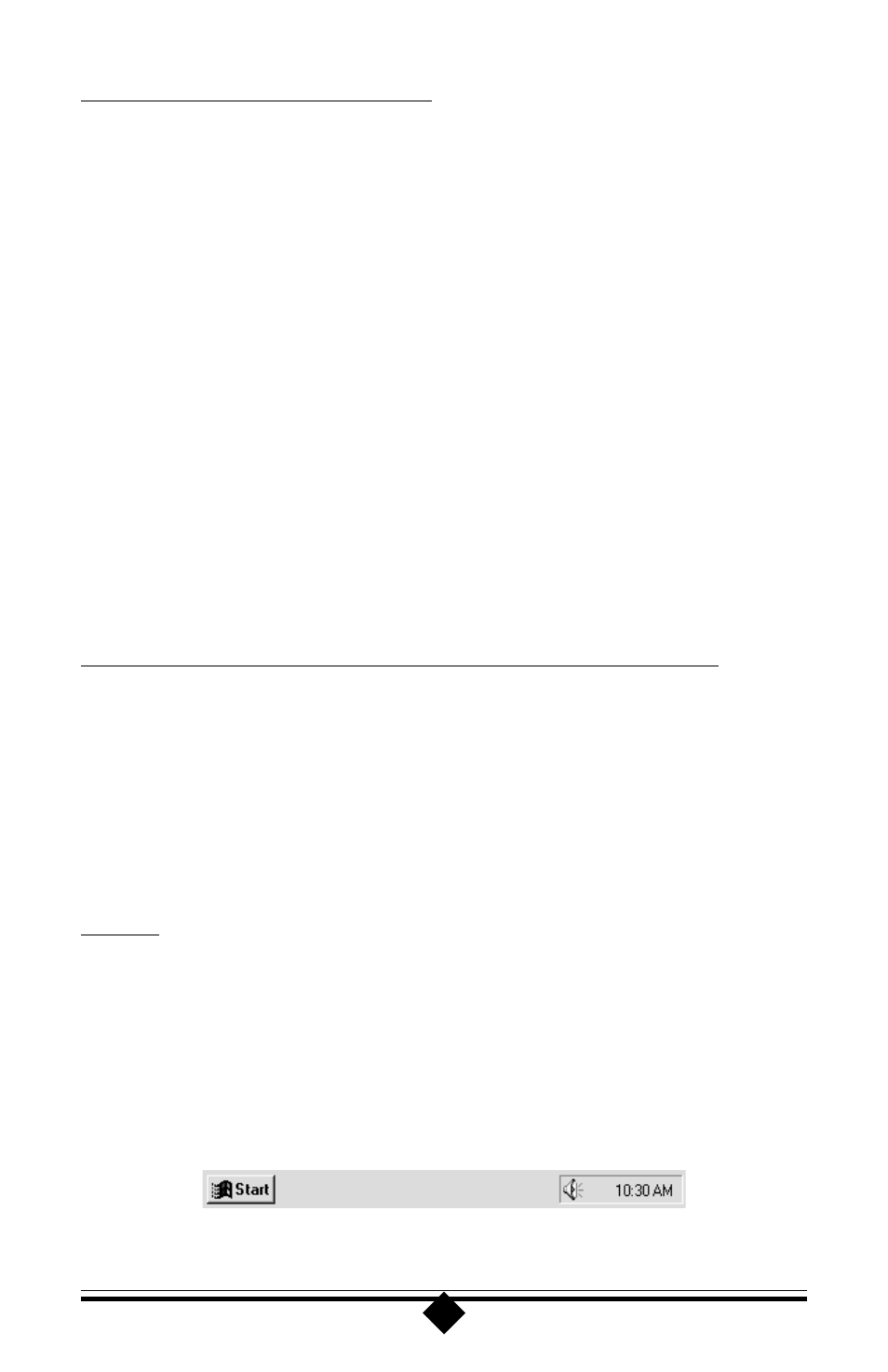
18
Viewing, Writing, and Copying Files
Use My Computer or Windows Explorer to gain access to the files contained on your
flash cards. When the CameraConnect Pro is installed, it is assigned a drive letter like
any other disk drive in your system. You may write to and copy files from your ATA
Flash Cards, Compact Flash Cards, and SmartMedia Devices using standard Win-
dows drag-n-drop copy.
Menu based commands and drive utilities like Scandisk work with the CameraCon-
nect Pro in the same way as with any other drive that appears in My Computer.
Remember, however, that the CameraConnect Pro will not detect a card placed in
one of the slots until you access the device through its drive letter. Once the Camera-
Connect Pro is accessed, it will read the information on the card and display the files
on screen. It will not automatically detect a card when one is inserted or removed. In
this way, the CameraConnect Pro behaves in much the same way as your floppy disk
drive.
Because it does not remain in its active state all the time, the CameraConnect Pro to
coexist with other peripherals on the parallel port. See “Using the CameraConnect
Pro with Other Parallel Port Devices” for help.
Using The CameraConnect Pro With Other Parallel Port Devices
The CameraConnect Pro’s driver and utility program allow it to share the system
printer port with other devices. However, this does not mean that the other devices
can or will share the printer port. Granted, the parallel port is designed for printers
and there is usually only one printer installed at a time. With this in mind, printer
manufacturers usually are not concerned with any additional, non-printing devices
that might be installed on a parallel port. Listed below are some guidelines for using
the CameraConnect Pro with other peripherals attached to your parallel port.
Printers
The CameraConnect Pro will coexist with most printers available on the market
today. This is also true of older, outdated printers like 9-pin dot matrix printers.
Newer printers with enhanced capabilities may include memory resident programs
which run in the background. These programs can be recognized by looking to the
Windows Taskbar in the lower right-hand corner of the desktop screen. An icon will
be visible that shows the program is active.
Figure 8: Windows Taskbar
