Center effect [sc-eh560, Surround effect [sc-eh560, Surround effects [sc-eh560 – Technics SC-EH760 User Manual
Page 28: Center effect, Press [center effect, Surround effect, Press [surround effect
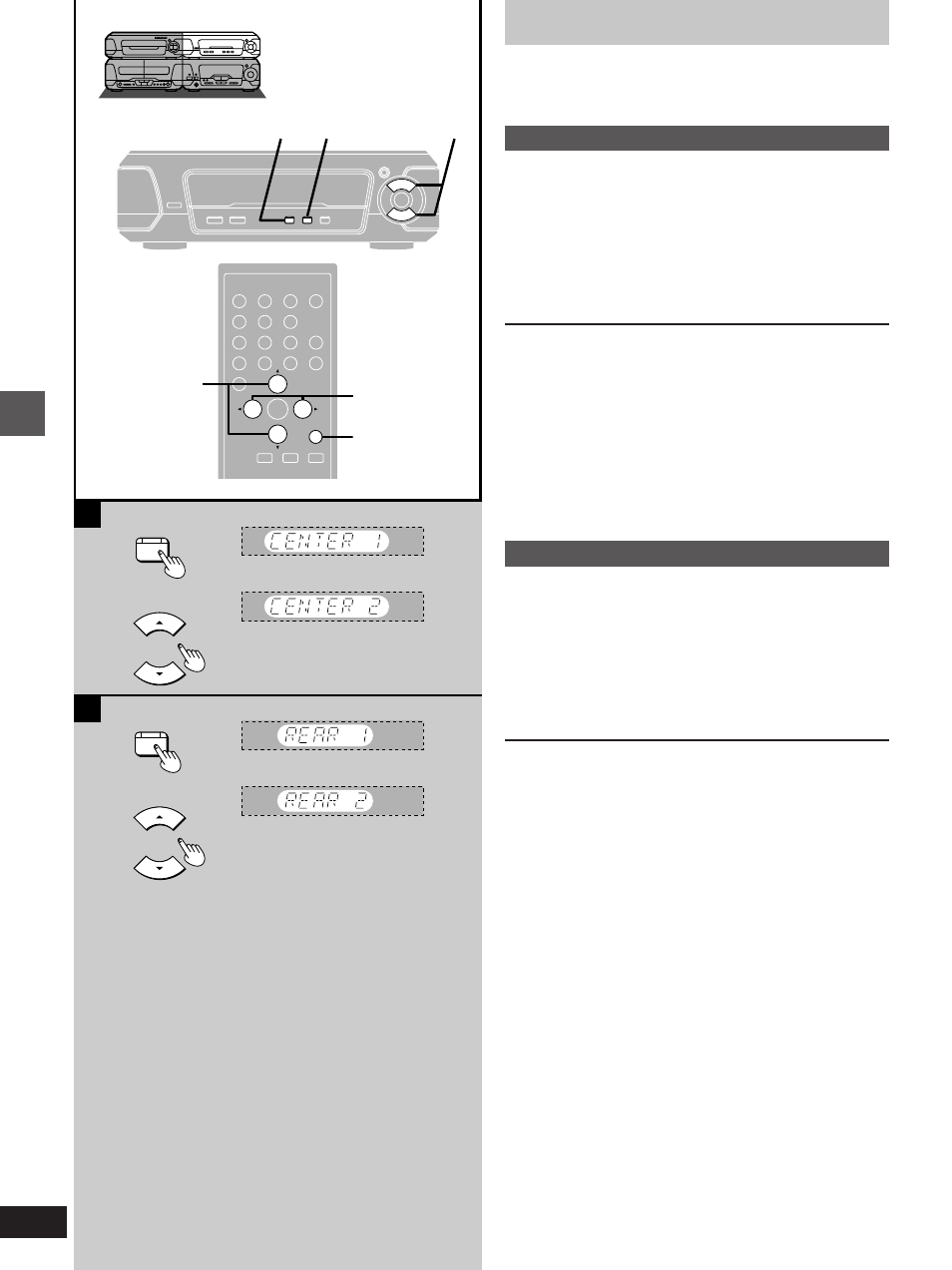
Changing sound field and quality
RQT5355
28
CENTER
EFFECT
SURROUND
EFFECT
A
B
1
1
1
1
2
2
2
2
1
1
2
2
MULTI
CONTROL
MULTI
CONTROL
H
AV EFFECT
SLEEP
PROGRAM
1
2
3
4
5
6
7
8
9
0
j
/-/--
CANCEL
U
VIRTUAL
S.WOOFER
SIMULATED
STEREO
3D AI EQ/M.EQ BAND
EQ
3
2
1
Surround effects
[SC-EH560]
These effects are available when the corresponding indicators are
alight.
»
A
CENTER EFFECT
1
Press [CENTER EFFECT].
The indicator flashes green.
2
While the indicator is flashing (within 10 seconds)
Press [
3
] (to increase level) or [
4
] (to
decrease level).
There are three levels.
To cancel
1
Press [CENTER EFFECT] so the indicator flashes green.
2
Press [CENTER EFFECT] again while the indicator is flashing so
it turns orange.
On the remote control
1
Press [AV EFFECT].
2
Press [
2
] or [
1
] so the “CENTER EFFECT” indicator flashes.
3
Press [
3
] (to turn on or increase level) or [
4
] (to decrease level).
To turn it off, after steps
1
and
2
press [
4
] so the indicator turns
orange.
»
B
SURROUND EFFECT
1
Press [SURROUND EFFECT].
The indicator flashes green.
2
While the indicator is flashing (within 10 seconds)
Press [
3
] (to increase level) or [
4
] (to
decrease level).
There are three levels.
To cancel
1
Press [SURROUND EFFECT] so the indicator flashes green.
2
Press [SURROUND EFFECT] again while the indicator is
flashing so it turns orange.
On the remote control
1
Press [AV EFFECT].
2
Press [
2
] or [
1
] so the “SURROUND EFFECT” indicator flashes.
3
Press [
3
] (to turn on or increase level) or [
4
] (to decrease level).
To turn it off, after steps
1
and
2
press [
4
] so the indicator turns
orange.
