Updating with a lef file – Technicolor - Thomson West Case Notebook User Manual
Page 23
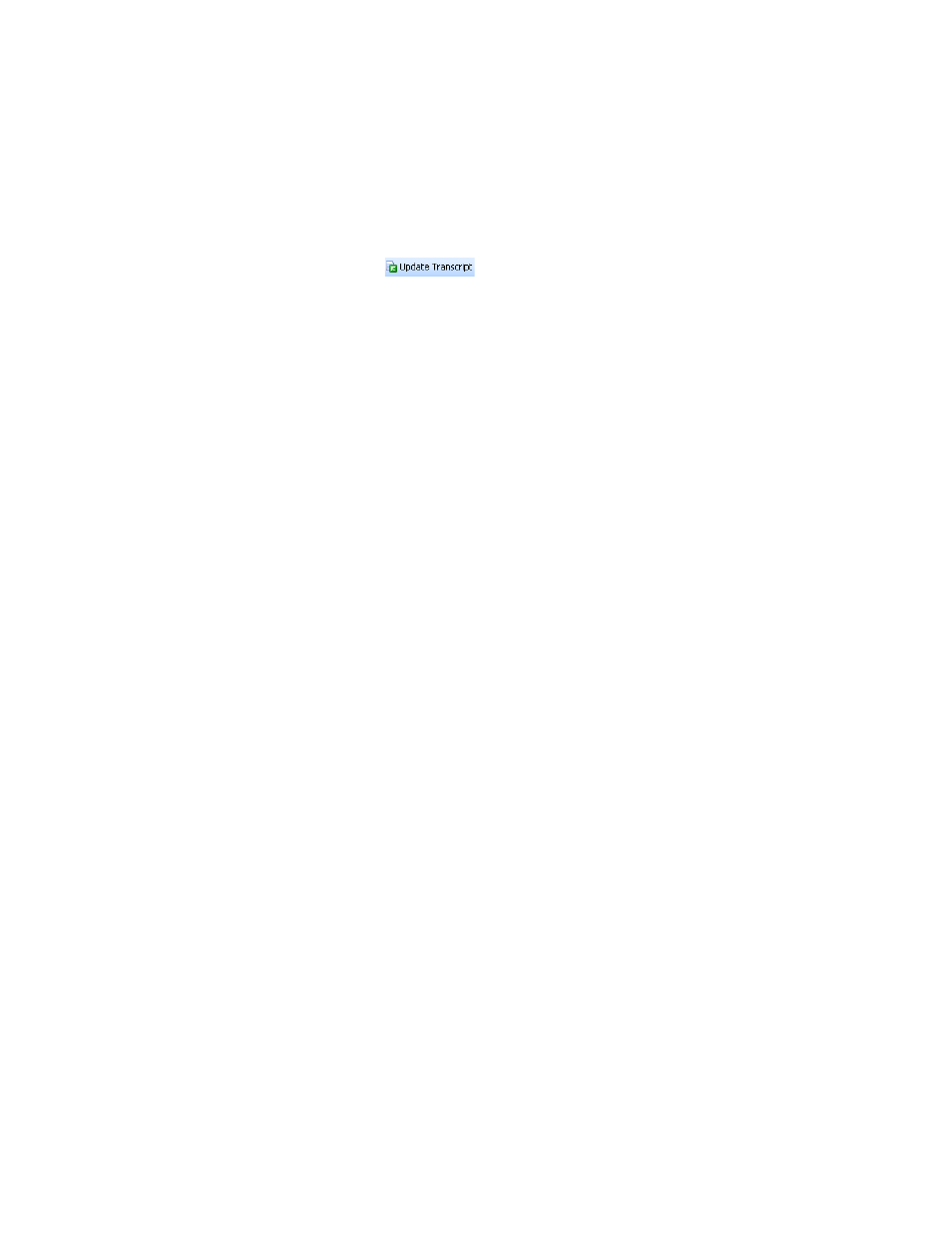
Updating Transcripts
15
Updating with a LEF File
LEF files may contain the transcript with exhibit files and links to exhibit references in the transcript, the
transcript with exhibit files and links to exhibit references in the transcript and synchronized video, or
the transcript with synchronized video but no exhibits or exhibit links.
1. Click the Update Transcript button (
) on the toolbar above a displayed transcript. The Update
Transcript–Transcript File dialog box is displayed.
2. Click Browse to display the Browse for Transcript Files dialog box.
3. Select the LEF file and click Open. The Update Transcript–Transcript File dialog box is redisplayed.
4. The Replace existing text with new text check box is automatically selected. If there are no changes to the
transcript text, clear the check box.
5. The Import exhibits check box is automatically selected. If you do not want to import exhibits, clear the check
box.
6. The Import Annotations check box is automatically selected. If you do not want to import annotations, clear
the check box.
7. Under Import Annotations, Add to existing Annotations is automatically selected. This is the correct
selection for merging the annotations. Select Replace existing Annotations if you want to replace one set of
annotations with another set.
8. Click Next. A message warning that the transcript has not been signed electronically may be displayed. Click
Continue. The Update Transcript–Transcript Properties dialog box is displayed.
9. Click Finish. The Update Transcript–Update Completed dialog box is displayed.
10. Click Close.
