Tannoy VNET 300 User Manual
Page 15
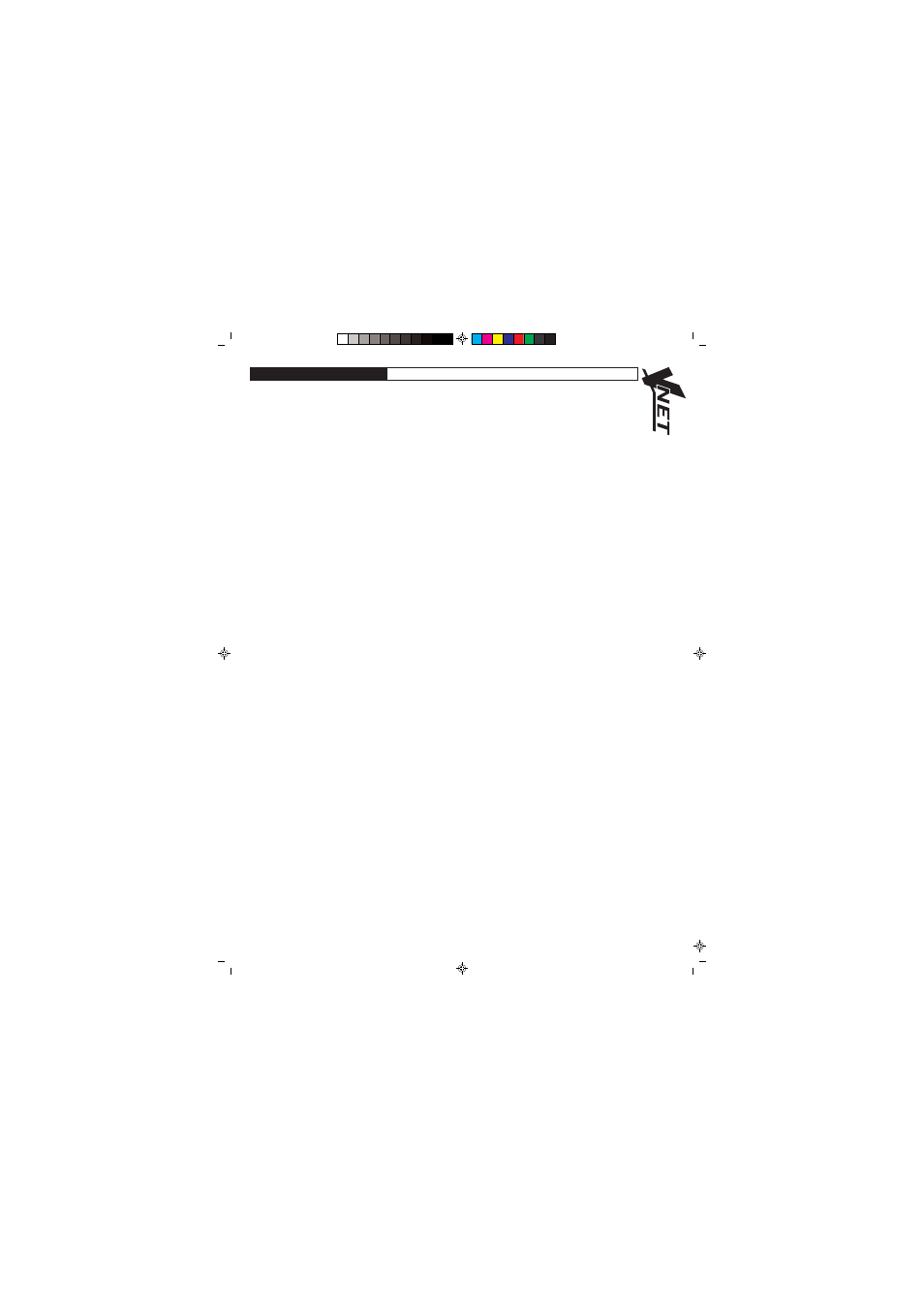
C
M
Y
CM
MY
CY CMY
K
SPEAKER PROPERTIES
At the top of the panel there are several pieces of information about the connected device (which are only activated when going
On-line to a device):
˚
Model Name
The VNET“ model number
Loudspeaker name
To uniquely identify the speaker (i.e. delay 3)
Configuration Name
A name of up to 12 characters that you may enter as a name for the current set of parameters.
Firmware Version
A 4-digit hexadecimal number, acting as a signature for the current set of parameters. This may be used
as a quick check that the parameters loaded into an X-Pod are as they should be.
˚
Also see (Controls and Control Panels)
Keyboard Shortcuts
PodWare supports the following shortcuts :
Tab
Move to next control
In value boxes:
CTL+C
Copy
CTL+V
Paste
CTL+X
Cut
CTL+Z
Undo
On Drop-down, Spin, Push, Fader controls:
PgUp
Increase value (coarsely)
PgDown
Reduce value (coarsely)
Up/Right arrow
Increase value (finely)
Down/Left arrow
Reduce value (finely)
On push-button controls:
Space
Activate
15
TM
8.0 SOFTWARE OPERATION
VNET CONTROL PANEL
The control panel for VNET“ allows VNET“ parameters to be viewed and adjusted. The panel is organised into a monitoring
area (at the top left of the panel) where the status of VNET“ may be viewed, and a control area where all the controls to adjust
parameters are located.
Note that Parameter adjustments are automatically stored in the DSP section of each VNET“ - it is not possible to do temporary
changes then store them separately.
˚
Parameters which can be adjusted by the user are: Crossover/Delay, EQ (Equalisation), Gain & Power.
˚
The Crossover/Delay tab allows you to adjust the crossover frequencies, crossover shapes & delays.
˚
The EQ sections (8 bands) allow you to adjust the frequency and level (boost/cut) for each of the equalisation filters, and the
bandwidth (Q) of the bell equalisers. The latter controls allow the responsiveness of the filters to be adjusted either as bandwidth
(Octaves) or Q. The up/down buttons will change the values. Values may be typed into either the bandwidth or Q part of the
box. A ’Frequency Response’ curve˚shows the shape of each filter individually (by colour), and the combined effect of˚all
equalisation (in white).
There are also High & Low shelving filters.
8.0 SOFTWARE OPERATION
