Picture controls, Colour temperature, Dnr – digital noise reduction – Toshiba WLT66 User Manual
Page 21: Mpeg nr – noise reduction, Black stretch, Picture preferences 2, Continued
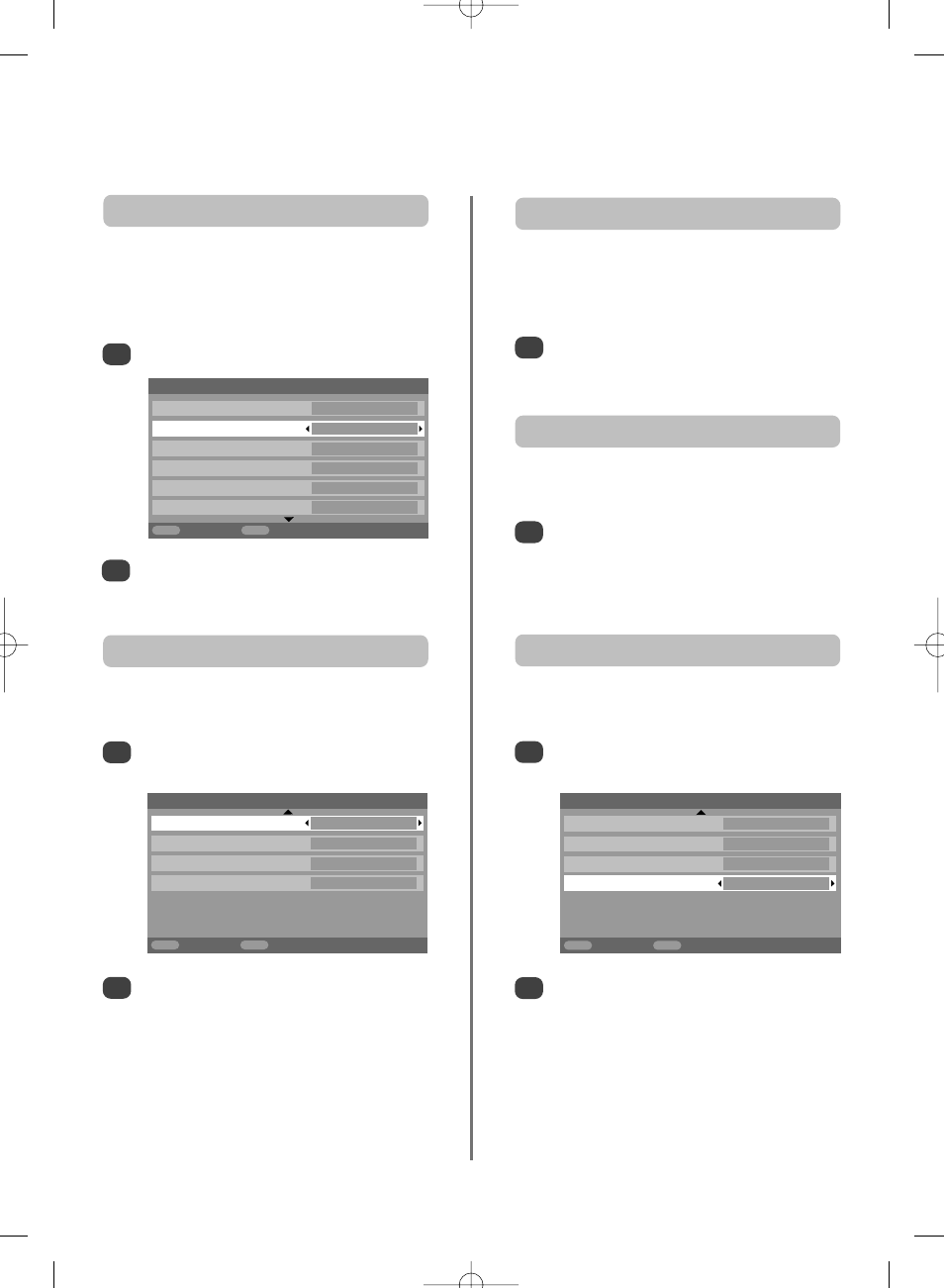
In the Picture settings menu press Q until
Colour Temperature
is highlighted.
Press
S or R to select between Normal, Warm
and Cool to suit your preference.
1
2
Colour Temperature
increases the ‘warmth’ or ‘coolness’
of a picture by increasing the red or blue tint.
Colour temperature
Picture settings
Black stretch
On
MPEG NR
Off
DNR Auto.
Colour Temperature
Normal
MENU
Back
EXIT
Watch TV
2/2
21
Picture controls
continued
DNR
enables you to ‘soften’ the screen representation of a
weak signal to reduce the noise effect.
DNR – Digital Noise Reduction
Select DNR from the Picture settings menu. Use
S or R to adjust. The differences may not always
be noticeable (for the best result use lower
settings as picture quality can be lost if the setting
is too high).
1
When watching a DVD the compression may cause some
words or picture elements to become distorted or pixelated.
Using the MPEG NR feature reduces this effect by
smoothing out the edges.
MPEG NR – Noise Reduction
Select MPEG NR from the Picture settings
menu. Use
S or R to select a setting to suit your
preference.
1
Black Stretch
increases the strength of dark areas of the
picture which improves the definition.
Black stretch
Press
S or R to select between On and Off. The
effect depends on the broadcast and is most
noticeable on dark colours.
1
2
Picture settings
Black stretch
On
MPEG NR
Off
DNR Auto.
Colour Temperature
Normal
MENU
Back
EXIT
Watch TV
2/2
In the Picture settings menu press Q until Black
Stretch
is highlighted.
This television offers the choice of personalising the picture
style. Press
m
to view the different styles available:
Picture mode-1
to 3 are preset options and
Picture mode-M
stores your own settings:
Use
S or R to adjust the Contrast, Brightness,
Colour
, Tint and Sharpness.
Picture preferences
2
Select Picture settings from the PICTURE menu.
1
Picture settings
Back light
100
Contrast
100
Brightness 50
Colour 50
Tint
0
Sharpness 0
MENU
Back
EXIT
Watch TV
1/2
g
g
