Toshiba B-450-QQ User Manual
Page 24
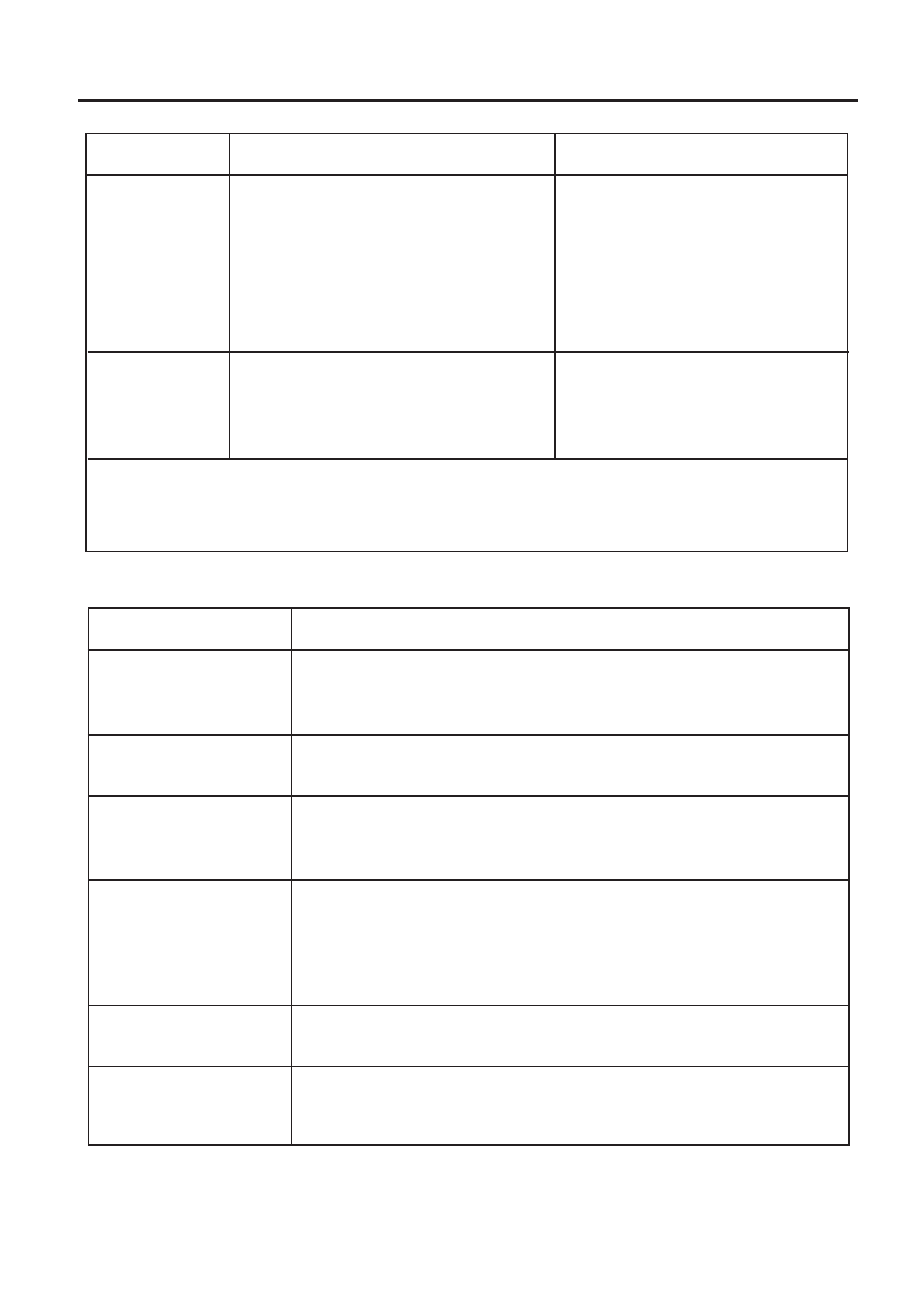
12-2
EO1-33006
12. TROUBLESHOOTING
12. TROUBLESHOOTING
Solution
Remove the jammed paper and feed
the undamaged media through the
cutter (See page 11-3).
→
Press the [PAUSE] key.
Else
Turn the power off and contact your
Authorized Service representative.
Turn the power off then on again. If
the problem still exists turn the power
off and contact your Authorized Ser-
vice representative.
Problem
Paper is jammed in the cutter.
Hardware or software trouble.
Error type
CUTTER ERROR
Other Error
NOTE:
If an error cannot be cleared by pressing the [PAUSE] key, the power must be switched off
then on again.
Once the power has been switched off and on, all the print data in the printer is cleared.
Solution
1. Check that the paper and ribbon are loaded correctly.
2. Check that print head is set correctly.
3. Check the cabling between the printer and the host.
Dirty print head.
→
Clean the print head.
Call your Authorized Service representative if necessary.
1. Dirty print head.
→
Clean the print head.
2. Bad or faulty ribbon.
→
Replace ribbon.
3. Poor paper quality.
→
Change paper type.
1. Plug power cord into an AC socket.
2. Check the circuit breakers or fuses.
3. Plug another appliance into the AC socket to check if there is power
supplied.
Call your Authorized Service representative if necessary.
Check for a paper jam in the cutter.
Call your Authorized Service representative if necessary.
1. Clean the cutter blades.
2. The blades are worn.
→
Call your Authorized Service representative.
Problem
No print.
Dots missing in the
print.
Unclear (or blurred)
printing.
Power does not come
on.
Printer does not cut.
You see a raised nap
where the paper has
been cut.
