Sending/receiving 1x data – Telular Phonecell SX5T CDMA2000 User Manual
Page 33
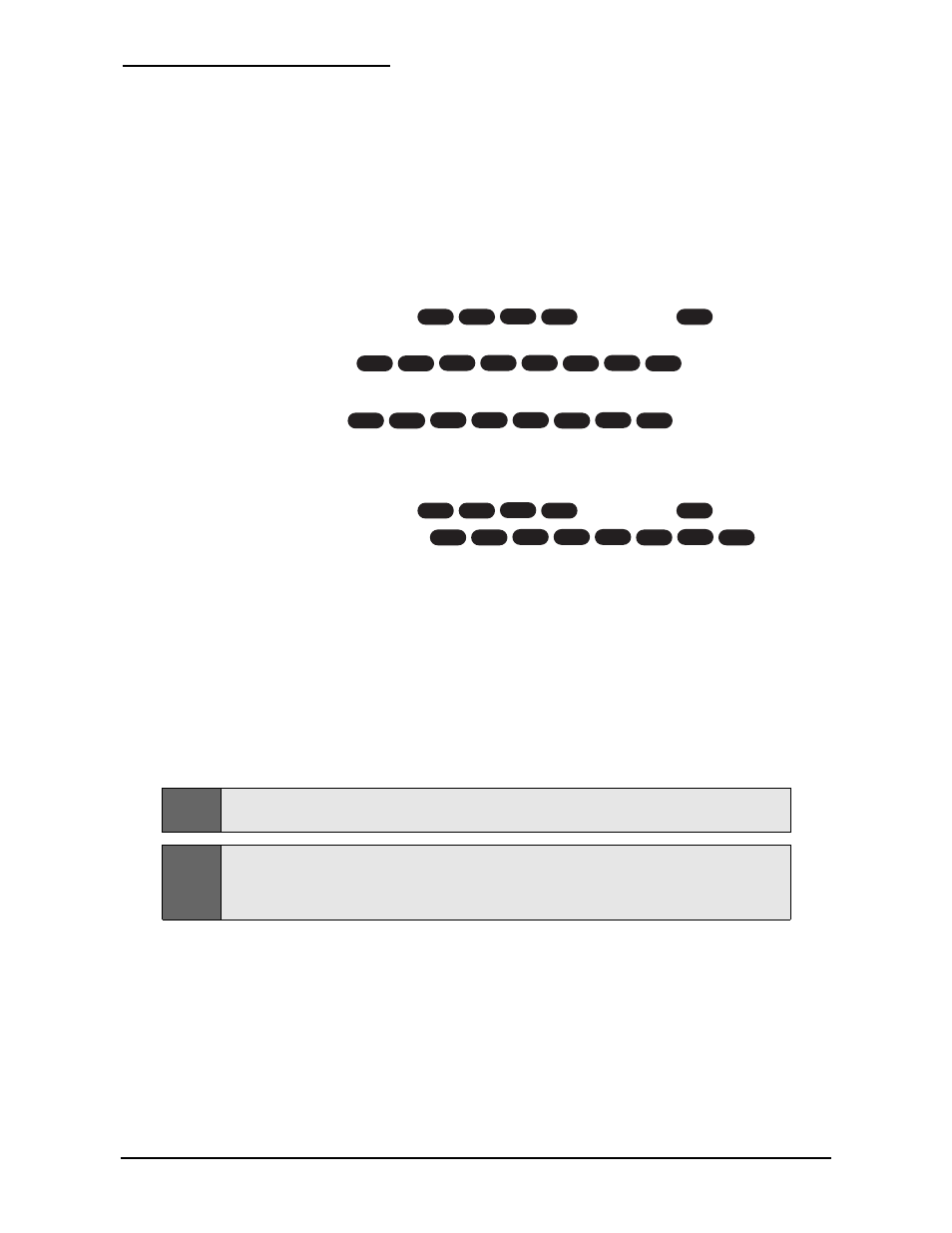
Phonecell
®
SX5T CDMA2000
29
User Manual
Sending/Receiving 1X Data
A PC with a serial or USB connection to the SX5T can send and receive 1X data using the SX5T; a
PC with a phone (RJ11) connection cannot. Check with your service provider to see if your account
supports 1X data transfer.
Set Your Computer’s Port and Modem Speeds for 1X Data
To send or receive circuit switched data, you need to set the port and modem speeds your
computer uses for the SX5T to 115200 bps. See Windows XP/2000 Setup (page 1818) or
Windows 98 Setup (page 24) for details. This is the communication speed between the
computer and SX5T; actual data transfer rates will be slower.
Choose the SX5T’s Data Port
1.
Enter Configuration Mode – Press
.
2.
Select Data Port.
Select
Serial
by pressing
.
– OR –
Select
USB
by pressing
(Windows XP/2000 only).
Set the SX5T’s Baud Rate for 1X Data
1.
Enter Configuration Mode – Press
.
2.
Select
Baud Speed 115200
– Press
.
To Send or Receive 1X Data
Follow your service provider’s directions for sending and receiving 1X data. Whenever your
software asks you what modem to use, select the
Standard 19200 Modem
.
For
Windows XP
and
Windows 2000
, you can start by opening
Control Panel > Network and Dial
Up Connections
, then double-clicking on
Make New Connection
to start the Network Connection
Wizard.
For
Windows 98
, you can start by running
Dial-Up Networking
and double-clicking on
Make New
Connection
.
Tip:
You can receive incoming voice calls on the SX5T during a dormant data session (a session becomes
dormant after a period of inactivity determined by the network). When you are in an active data session
(you are sending and receiving data), all incoming calls go to your voicemail.
Note:
If you take the phone off-hook during a 1X data session, you will hear a busy tone; data transfer will not
be disrupted.
#
5
*
6
3
1
*
#
#
*
0
*
#
#
1
*
5
3
1
*
#
#
0
*
5
3
1
*
#
#
*
0
*
#
