Customizing the function settings, X c v, B n m – Toshiba BDX2700KU User Manual
Page 30
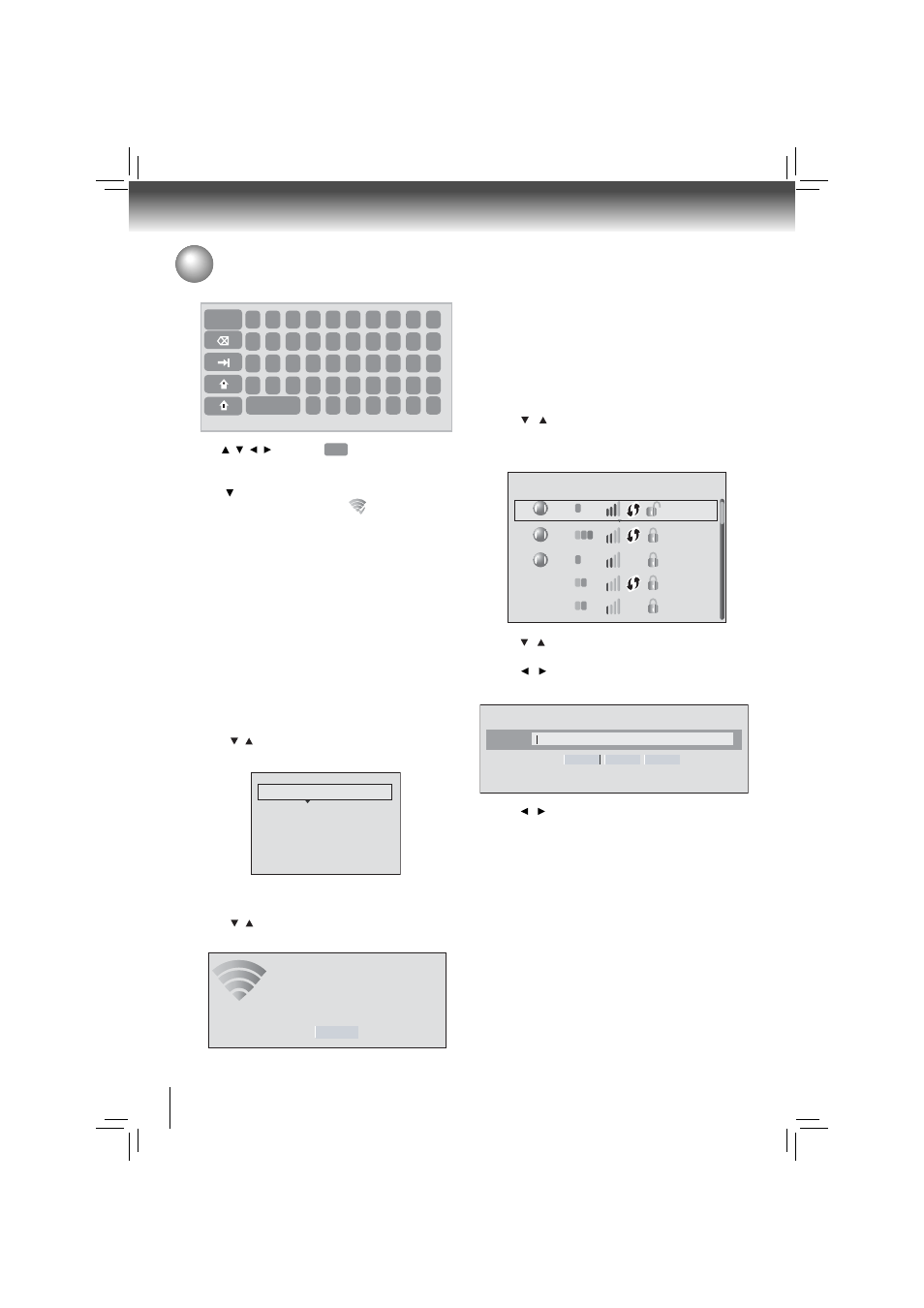
30
Function setup
Customizing the Function Settings
a. If the BD player is connected to a Wireless Network
Using WPS Pushbutton:
2. Press / to select WiFi Protected Setup (WPS), then
press OK.
3. Press / to select the desired wireless network, and
press OK to confi rm.
4. Press / to highlight WPS PIN, and press OK. The
following screen will appear:
5. Press / to highlight connection method you desire,
and press OK.
6. Follow the on-screen message to continue operating the
connection.
Manual
WiFi Protected Setup (WPS)
IP Settings
Network List
Connection to the wireless Network using Wi-Fi
II.
protected Setup(WPS)
1. Press / to select Wireless, then press OK to confi rm.
the following screen will appear.
Password
WiFi-me
Press ENTER to open keyboard
Connect
WPS Pin
Cancel
WiFi Protected Setup (WPS)
Please press the button on your router now
Cancel
Network Name (SSID)
5. Use / / / to highlight
Done
on the upper-right corner
of the keyboard, and press OK to remove the keyboard
from the screen.
6. Use to highlight Connect, and press OK. If the
wireless network is functioning,
icon and a message
“Connection to XXX...Success” will appear on the TV.
7. Press OK to close the message. The BD player is now
connected to the network. From now on, when you turn
on the player, it will automatically connect to the network;
there is no need to repeat these steps again.
Notes:
If you do not see this message, the BD player was not
•
able to connect to the network.
If the wireless network is
•
encrypted using an
unsupported encryption (it appears in the network
list with an icon), you cannot connect to the network.
You must change the router’s encryption type before
proceeding.
3. Press the WPS button on the top of your router.
4. Once you see “Success” on the button at the bottom of
the screen, the BD player is connected to the router.
Note: If you do not see this message, the BD player was not
able to connect to the network. Repeat steps 1-4 again.
b. If the BD player is connected to a Wireless Network
Using WPS PIN:
2. Press / to select Network List, then press OK. A
list of existing wireless networks near the BD player will
appear (It may take several seconds for this list to be
created). For example:
1
Done
2 3 4 5 6 7 8 9 0
q w e r t y u i o p
a s d f g h j k l ;
z
Space
x c v
` - =
\
[ ] '
b n m , . /
WiFi
WiFi
Network List
WiFi
WiFi-me*
Panda
dlink_media
b
WiFi
g
NTGR 11g
b
WiFi
g
Airport_SN
b g n
a
a
