Customizing the function settings, General operations, Network connection setting – Toshiba BDX2700KU User Manual
Page 28: Confi guring a wired internet connection, Confi guring a wireless internet connection
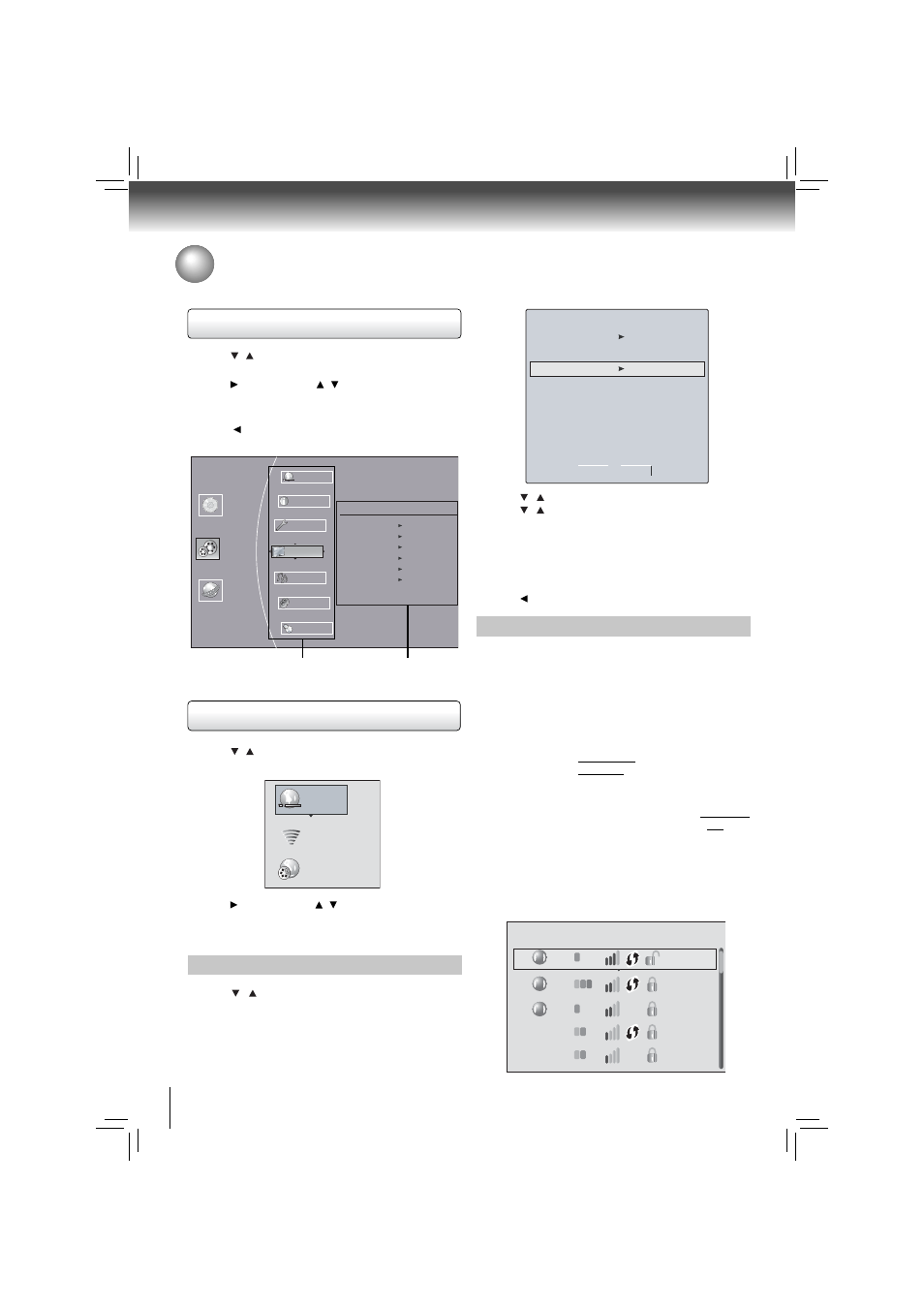
28
Function setup
General Operations
1. Press / to select Settings in home menu while in full
stop mode, the Settings menu appears.
2. Press button, then use / button to select the setting
options.
3. Press OK button.
4. Press or RETURN button to return to the previous
menu.
1. Press / to select Network in stop mode, the network
connection menu appears.
2. Press button, then use / button to select the desired
connection setting.
3. Press OK button.
Confi guring a wired Internet connection
1. Press / to select Wired, then press OK to confi rm.
The IP Settings screen appears.
If the network connection is active, Link Up appears next
to Link Status. If the network connection is not active,
Link Down displays next to Link Status.
Customizing the Function Settings
You can change the default settings to customize performance to your preference.
Network Connection Setting
2. Press / to select IP Mode, then press OK.
3. Press / to select an IP mode. You can select:
• Off — Disables the network interface.
• Manual — Lets you manually configure network
settings, such as IP address, subnet mask, and
gateway settings.
• Dynamic — Uses DHCP to automatically obtain an IP
address.
4. Press or RETURN to go to the previous menu.
IP Settings
MAC Address
00:23:18:75:b1:2b
IP Mode
Dynamic
IP Address
0.0.0.0
Gateway
0.0.0.0
Primary DNS
0.0.0.0
Secondary DNS
0.0.0.0
Link Status
Link Down
Apply
Cancel
Subnet Mask
0.0.0.0
Settings
Home Menu
Connected
BD-ROM
Quick Setup
Display
Language
A
Network
Info
Speaker
Audio
Display
HDMI Status Connected
HDMI Preferred Format 1080p(HDMI)
Resolution HDMI Auto
TV Aspect 16:9 Pillarbox
Film Mode Off
Deep Color On
Settings menu items
submenu display area
Wired
Network Test
Wireless
Confi guring a wireless Internet connection
This section describes how to confi gure the BD player for
accessing the internet via a WiFi connection. The procedure
for connecting to a wireless network depends on various
network parameters. Read the following configuration
methods to determine which instructions to use to connect
to your network.
Connection to the wireless Network which you
I.
select
a. Connecting to an Unencrypted Wireless Network
b. Connecting to an Encrypted Wireless Network
Connection to the wireless Network using Wi-Fi
II.
protected Setup(WPS)
a. Connecting to a Wireless Network Using WPS Pushbutton
b. Connecting to a Wireless Network Using WPS PIN
Connection to the wireless Network using Manual
III.
IP Confi gration
Description of the Wireless Network List Display
Choosing “Network List” in the wireless network setup menu
will cause a list of available WiFi networks to appear, as
shown below:
WiFi
WiFi
Network List
WiFi
WiFi-me*
Panda
dlink_media
b
WiFi
g
NTGR 11g
b
WiFi
g
Airport_SN
b g n
a
a
