Troubleshooting, Incorrect temperature values, Status of the connected dongle – Texas Instruments ZIGBEE SWRU157D User Manual
Page 17: More than one dongle connected to the pc, Connect/disconnect other usb device on same pc, Ncorrect temperature values, Tatus of the connected dongle, Ore than one dongle connected to the, Onnect, Isconnect other
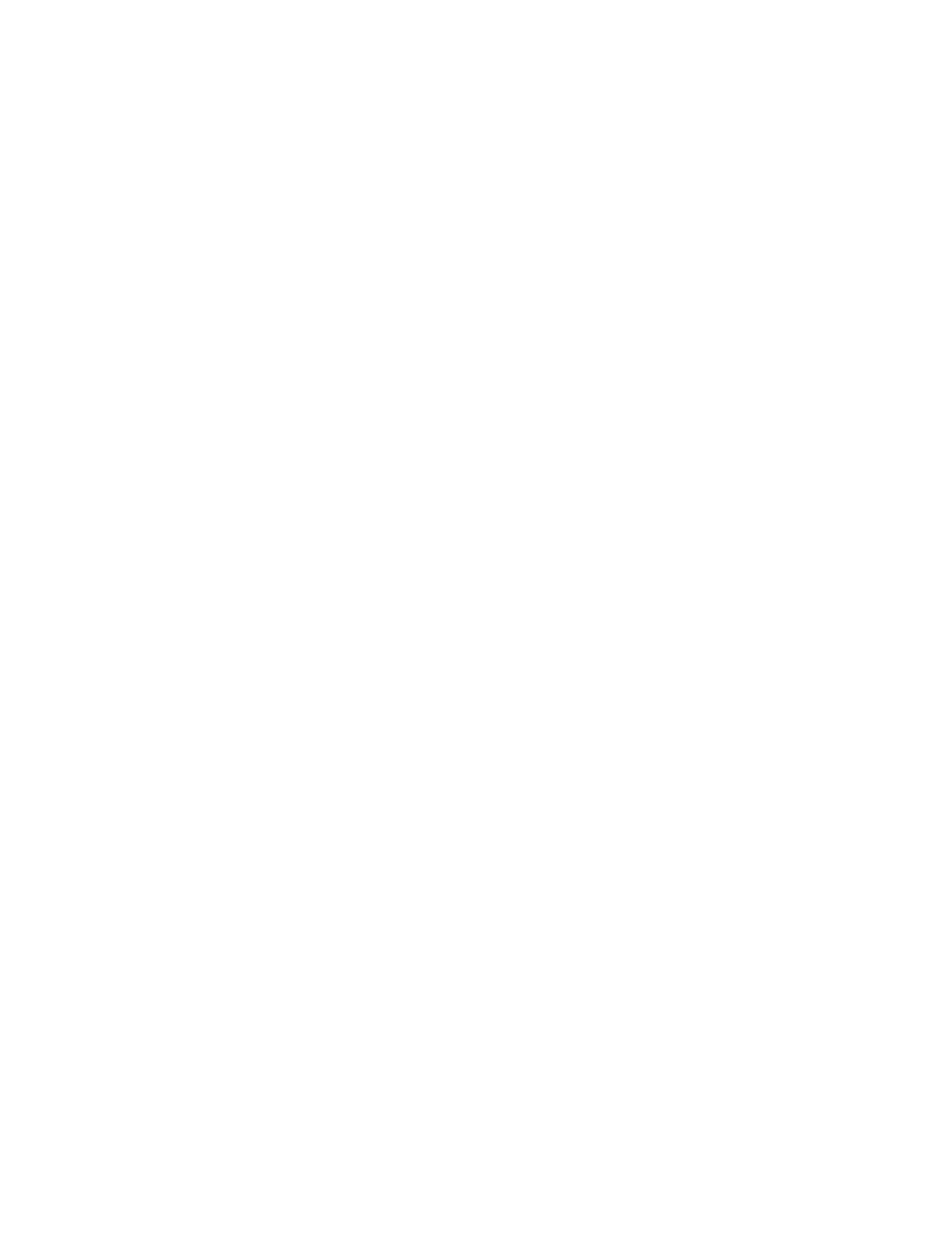
15
5. Troubleshooting
5.1.
Incorrect temperature values
If the temperature is much different from the expected value, this is because the
temperature sensor is not calibrated.
5.2.
Status of the connected dongle
NB! This section only applies to the eZ430-RF2480.
It is possible for the status of the connected dongle to get out of synchronization if the
dongle gets disconnected and connected rapidly without any delay in between. In this
case the start/stop capturing data should be used manually to get the capture
operational again.
5.3.
More than one dongle connected to the PC
NB! This section only applies to the eZ430-RF2480.
If more than one dongle is connected to the PC, make sure that the correct dongle is
selected in the list of COM ports.
5.4.
Connect/Disconnect other USB device on same PC
NB! This section only applies to the eZ430-RF2480.
If any USB device is connected or disconnected while the eZ430-RF2480 dongle is
connected and Capture data is active, the capture of data could get deactivated. In this
case the Capture must be re-activated manually.
5.5.
USB dongle not automatically detected when connected
NB! This section only applies to the eZ430-RF2480.
If the eZ430-RF2480 dongle is not automatically detected, try to remove the dongle and
to connect it again. Windows is sometimes slow in detecting a new dongle so don’t do
this in quick succession..
It is also recommended to first start the PC application and then to plug-in the eZ430-
RF2480 dongle.
It is also possible to manually select the COM port from the drop down list. Search for
device starting with “MSP430…” and select this one. Then push the “capture” button to
establish the communication.
If still no success, it is time to check the device in the device manager. If the device
drivers have been successfully installed, there should be one Composite USB device
and one serial COM port.
Correctly installed devices should look like the screen shot below.
