Toolbar, Data capture, Oolbar – Texas Instruments ZIGBEE SWRU157D User Manual
Page 11: Ata capture
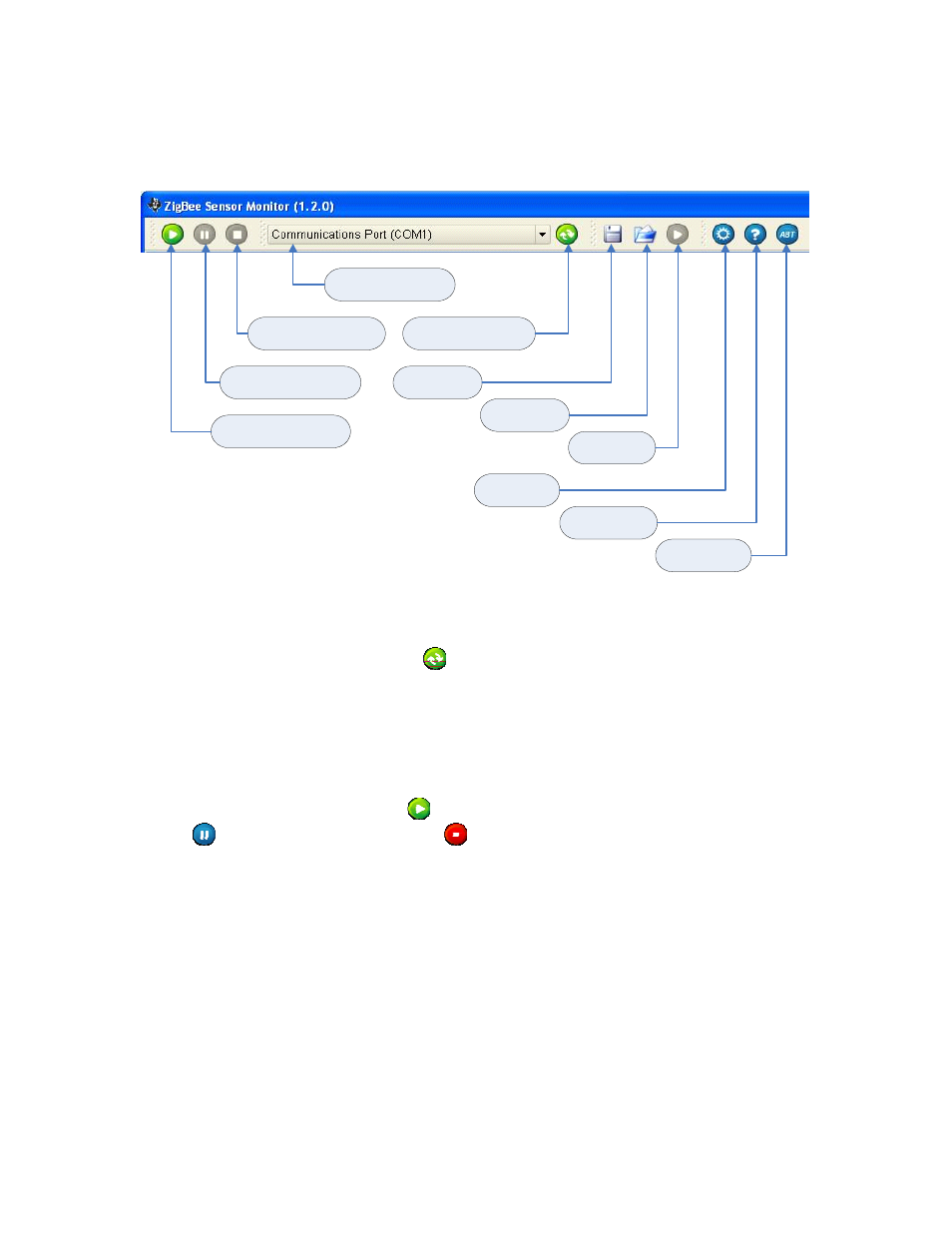
9
4.1. Toolbar
Pause capturing data from
the serial COM port
Stop capturing data from
the serial COM port
Start capturing data from
the serial COM port
Drop down list with all
the available COM ports
Refresh list of serial
COM ports
Configuration
Open application
user manual
About
information
Start logging to
file
Open log file for
playback
Start playback
of log file
The list of available COM ports will automatically be updated when the eZ430-RF2480
dongle is connected or disconnected. It is also possible to force refresh of the list by
clicking on the green “refresh” button
.
4.2. Data
capture
If the applicable COM port can be found when “refresh” has been clicked, the application
will automatically try to capture data from the COM port. If communication is successfully
established, the “capture” button
will be disabled and both the “Pause capture”
button
and the “Stop capture” button
will be enabled. If more than one device with
the applicable COM port is connected to the PC, it could be that wrong COM port gets
selected. In this case the first port in the list will be selected. If this was not the intended
device to connect to, the appropriate COM port must be selected manually.
Using the “Stop capture” button will cause the nodes on display to be removed from the
screen once the “Start capture” button is clicked. This differs from the “Pause capture”
button which will maintain the nodes on the screen when the “Start capture” button is
clicked.
