Conventions, Abbreviations, Icons – Toshiba A300 User Manual
Page 18: Keys, Key operation
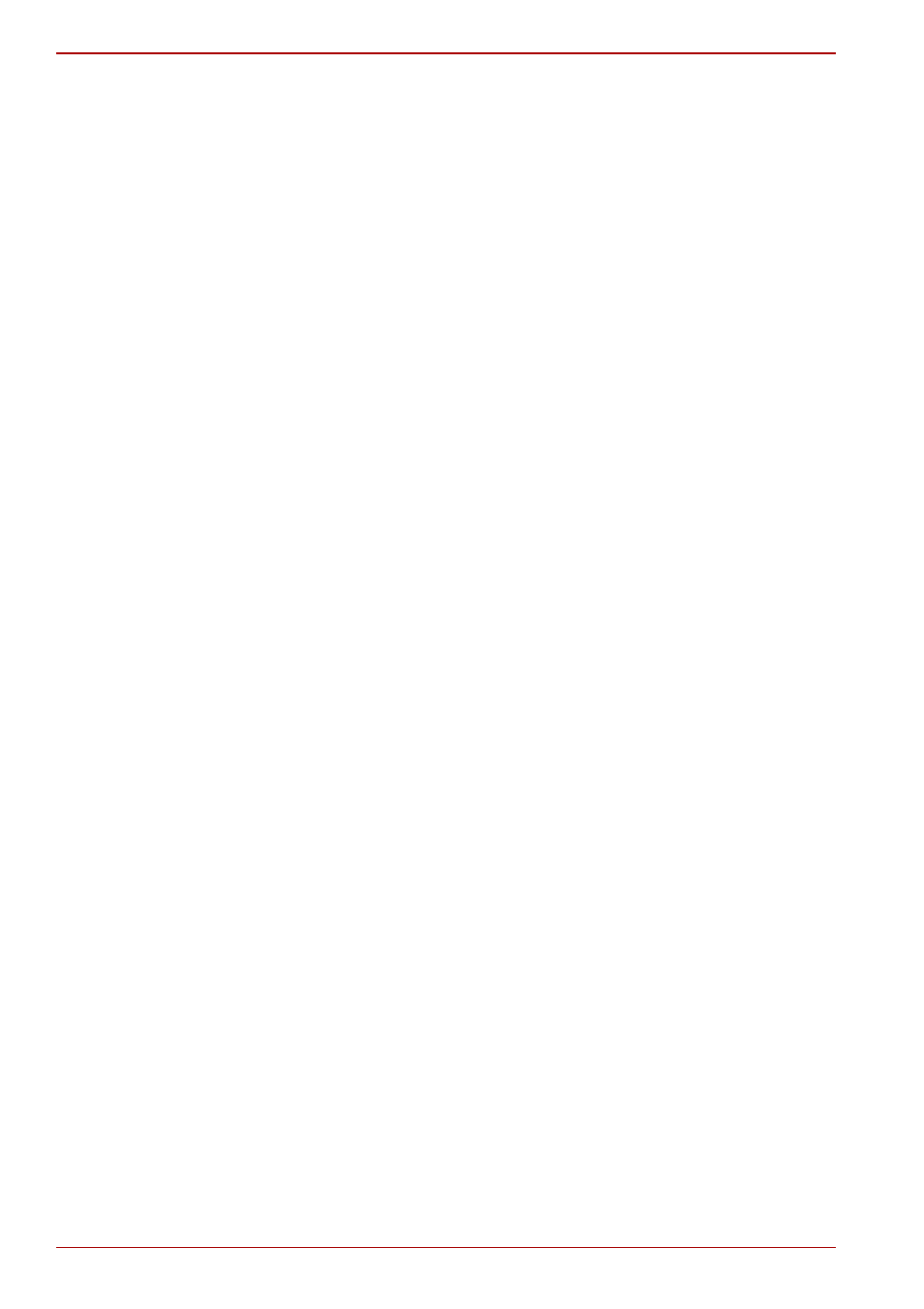
xviii
User’s Manual
A300/A300D
Chapter 6,
, gives details on the computer’s
power resources and battery save modes.
Chapter 7,
, explains how to configure the
computer using the HW Setup program. It also tells how to set a password.
Chapter 8,
, describes the optional hardware available.
, provides helpful information on how to perform
some diagnostic tests, and suggests courses of action if the computer
doesn’t seem to be working properly.
, provides Legal Footnotes related to your
computer.
The
Appendixes
provide technical information about your computer.
The
defines general computer terminology and includes a list of
acronyms used in the text.
The
quickly directs you to the information contained in this manual.
Conventions
This manual uses the following formats to describe, identify, and highlight
terms and operating procedures.
Abbreviations
On first appearance, and whenever necessary for clarity, abbreviations are
enclosed in parentheses following their definition. For example: Read Only
Memory (ROM). Acronyms are also defined in the
.
Icons
Icons identify ports, dials, and other parts of your computer. The indicator
panel also uses icons to identify the components it is providing information
on.
Keys
The keyboard keys are used in the text to describe many computer
operations. A distinctive typeface identifies the key top symbols as they
appear on the keyboard. For example, ENTER identifies the Enter key.
Key operation
Some operations require you to simultaneously use two or more keys. We
identify such operations by the key top symbols separated by a plus sign
(+). For example, CTRL + C means you must hold down CTRL and at the
same time press C. If three keys are used, hold down the first two and at
the same time press the third.
ABC
When procedures require an action such as clicking an icon
or entering text, the icon’s name or the text you are to type
in is represented in the typeface you see to the left.
