Setting up multicast delivery, Prerequisites, Basic setup—it only needs to be done once – TANDBERG S3 User Manual
Page 65
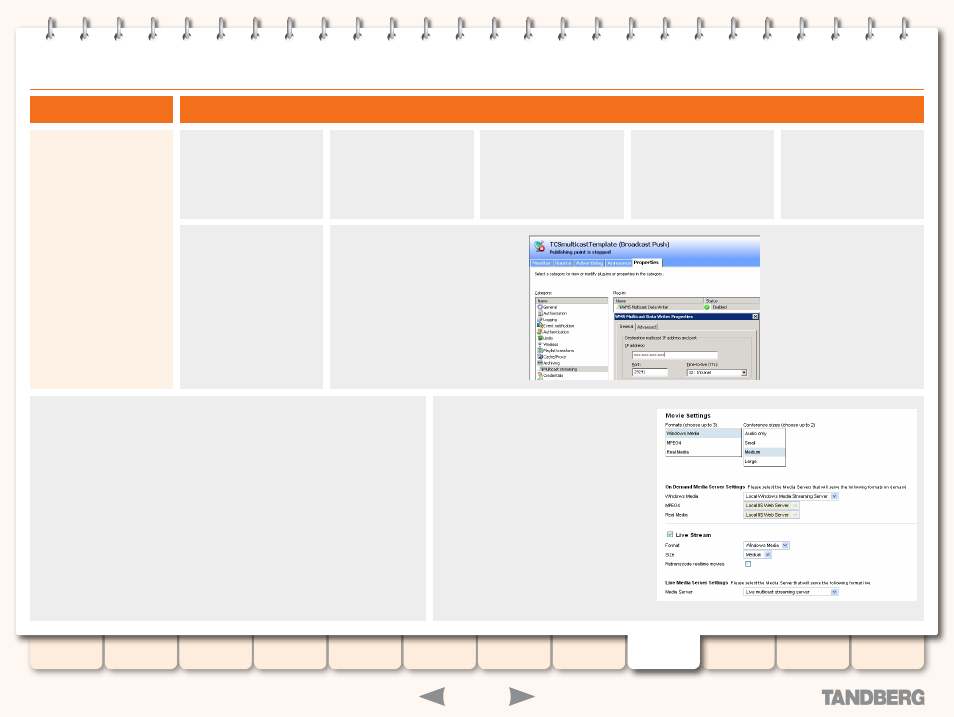
65
D13898.05
DECEMBER 2007
TANDBERG
CONTENT SERVER
ADMINISTRATOR GUIDE
Once you have successfully completed the
basic setup, you can use the multicast
delivery server you have configured and
select it in the
Live Media Server Settings
section of your templates.
Basic Setup—It Only Needs to Be Done Once
Prerequisites
Setting up Multicast Delivery
Before you can start
delivering your live content as
a multicast stream you need
to check that:
Your network is multicast-
•
enabled.
The IP address under
•
Destination multicast IP
address and port is correct
and modify it if necessary.
You have configured a
•
multicast delivery server.
Verify the IP address
under
Destination
multicast IP address
.
Remote Desktop into
your Content Server
and choose
Manage
Your Server
from the
Start Menu
.
Click on
Manage this
streaming media
server
.
Expand the list next
to the name of your
streaming media
server, then expand
the list of
Publishing
Points
.
Select the
TCSmulticastTemplate
Publishing Point
and
click on the
Properties
tab.
Select
Category
Multicast streaming
.
Right-click on
WMS Multicast Data
Writer
and select
Properties
from
the drop-down menu. Verify that
the
IP address
under
Destination
multicast IP address and port
is
correct and modify it if necessary.
Please note that the Content
Server will use the first two
octets of the IP address, but it
will dynamically assign the last
two octets, eg. if an IP address
like 10.0.1.1 is specified, TCS
may use any addresses in
the 10.0 range for multicast
streaming. If all your multicast
streams originate from a Content
Server, you may pick an IP range
when you set up your multicast
network, and tie it to the TCS.
Configure a multicast delivery server:
Go to
Administrator Settings
>
Media Servers
to add a Windows Media Streaming
Server and configure it as follows:
Enter a descriptive name for the server
•
Enter ‘(local)’ in the Address field
•
Select
•
Support Live Streaming
Select
•
Server push
Enter
•
8080
in the
Port
field
Publishing Points
•
: Select
Create new using settings from existing
and enter
TCSmulticastTemplate
in the
Main
and
Dual
fields
Live URLs:
•
Select
•
Use alternate live URLs
and enter
http://(local)/tcs/data
in the
Main
and
Dual
fields.
Select the checkboxes to have file names appended to the URL
•
