Adding conferences, About adding conferences, Removing breaks in conferences – TANDBERG S3 User Manual
Page 119: Add conference options, Options when added
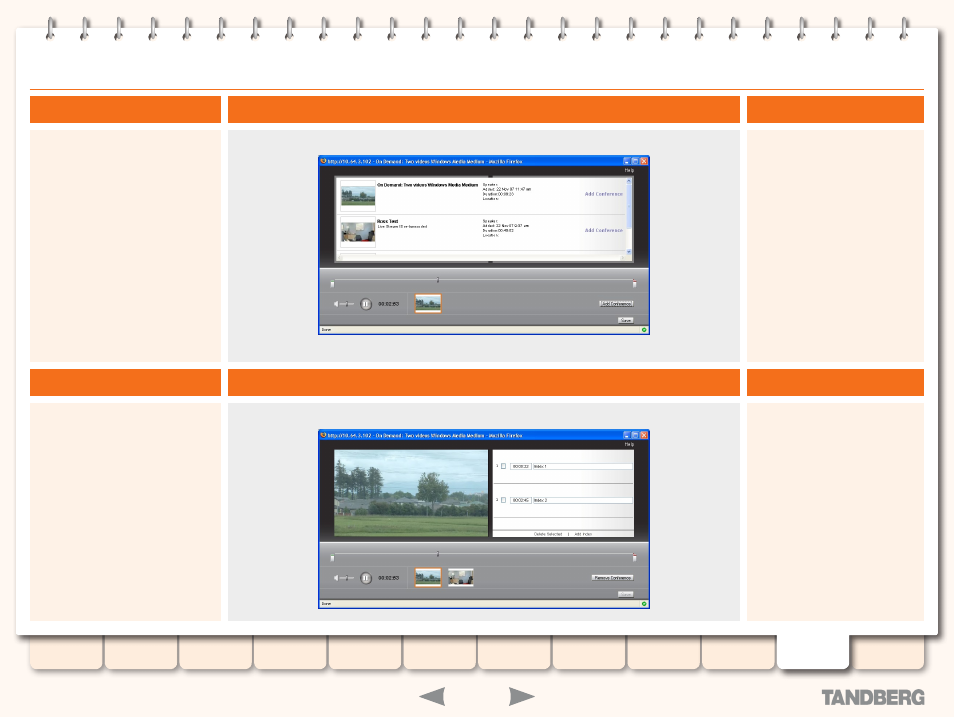
119
D13898.05
DECEMBER 2007
TANDBERG
CONTENT SERVER
ADMINISTRATOR GUIDE
Adding Conferences
Use the
Add Conference
option to add
and then edit two different conferences
on your TANDBERG Content Server into
one.
Importing can only be done if the outputs
of each conference are the same and
the editor has permission to import the
conference.
About Adding Conferences
Removing Breaks in Conferences
How It Looks When the Add Conference Button Is Clicked
The Content Editor with the Edited and Added Conference Thumbnails Next to Each Other
Add Conference Options
Options When Added
Click the
Add Conference
button and
a list of available conferences will be
displayed.
Click the
Add Conference link
for the
Conference you want to add to the
currently edited one.
When adding another conference, its
thumbnail will be displayed to the right
of the edited conference’s thumbnail.
The currently selected conference will
have an orange rectangle around it.
Note:
If the wrong conference has
been added, click the
Remove
Conference
button, then add the
correct one. Original conferences will
not be damaged by adding or removing
them from another conference.
To edit the Added Conference, click its
thumbnail and continue. The selected
conference can have indexes added
as well as In and Out Points changed.
You may have recorded a conference
that has a break in the middle that you
want to remove. This is how it is done.
Edit the conference and then add the
same conference again using the
Add
Conference
button. Adjust the
In
and
Out
points of each conference to remove the
section in the Conference that you do
not want.
Add indexes to each conference and
save your changes. Check the result
in the Viewer and make any final
adjustments.
