Connectivity, Connectivity 92, Connecting a bluetooth headset – Toshiba Portege G710 User Manual
Page 93
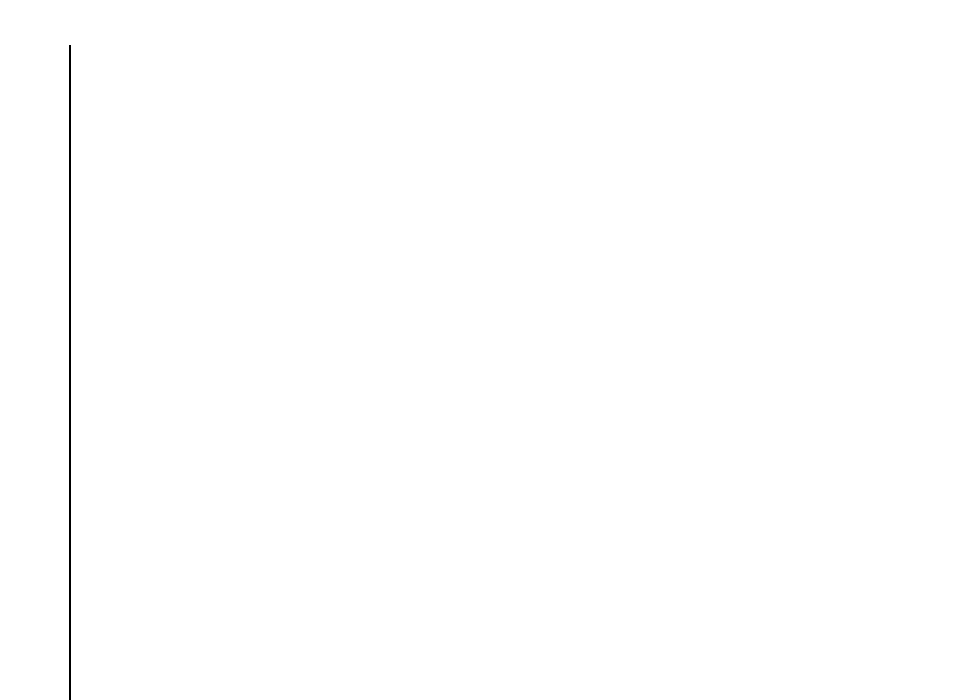
Connectivity
92
Connectivity
To pair your Toshiba phone with another device:
1. From the Home Screen, select Start > More
> Settings.
2. Select Connections > Bluetooth >
Bluetooth.
3. Select Add new device... Your Toshiba
phone will search for other Bluetooth-enabled
devices and display them in the list.
4. Scroll to the required device, then press
Next.
5. For enhanced security, enter a passcode in
the Passcode: field. This is alphanumeric,
and can be between 1 and 16 characters in
length.
6. Press Next.
7. Wait for the other device to accept the pairing.
If a passcode has been set on your Toshiba
phone, then it will need to be entered on the
other device.
8. A confirmation will be displayed when the
devices have been paired and connected.
Press OK.
9. Edit the name of the paired device if required,
then press Next.
10. If required, select the checkboxes for other
services that you may wish to use from the
paired device.
11. Press Done. The paired device is added to
the list of Bluetooth Devices.
Connecting a Bluetooth headset
Before connecting a Bluetooth headset to your
Toshiba phone, ensure that:
• Bluetooth on your Toshiba phone is set to
Visible.
• the Bluetooth headset is set to pairing mode.
To connect a Bluetooth headset:
1. From the Home Screen, select Start > More
> Settings.
2. Select Connections > Bluetooth >
Bluetooth.
3. Select Add new device...
4. Scroll to the Bluetooth headset in the list of
devices, then press Next.
5. Enter the passcode for the headset. This will
be provided with your Bluetooth headset.
6. Press Next.
