Applications and multimedia, Applications and multimedia 79, Changing storage location – Toshiba Portege G710 User Manual
Page 80: Tips for using the camera, Viewing pictures and videos, Pictures & videos menu items
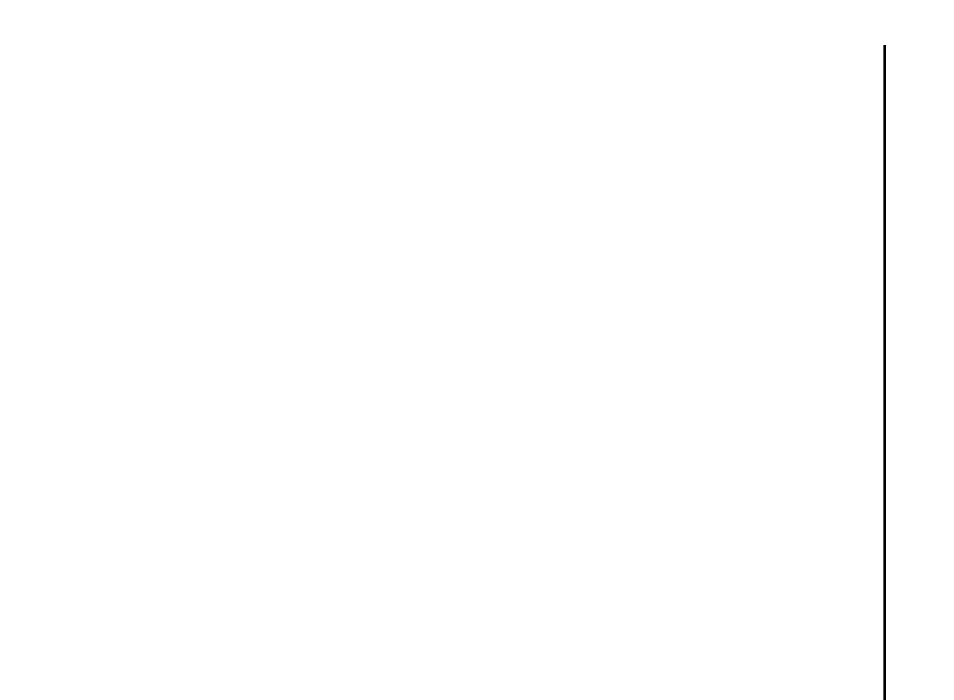
Applications and multimedia
79
Applications and multimedia
Changing storage location
By default, all photographs and videos taken with
the Camera are saved in the My Pictures folder
on your Toshiba phone.
To save photographs and videos on your storage
card:
1. Ensure that a storage card has been installed
(refer to Installing a microSD card in
Getting started for installation instructions).
2. Start the Camera.
3. Press the Right softkey, then select
Options...
4. Select Camera.
5. In the Save files to: field, select Storage
Card.
6. Press Done three times.
Tips for using the camera
• Fingerprints or grease sticking to the lens may
result in problems such as blurred pictures. If
this happens, you should wipe the lens clean
with a lens tissue.
• Try to maintain a steady hand when capturing
pictures. Any movement of the phone may lead
to blurred pictures.
• Avoid aiming the camera at bright light sources
as this will affect the quality of the picture.
Viewing pictures and videos
You can view pictures and videos stored on your
Toshiba phone or storage card using the
Pictures & Videos application.
To view pictures and videos:
From the Home Screen, select Start > More >
Pictures & Videos.
To open a picture or play a video, scroll to the
required item, then press the Navigation/Action
key.
Pictures & Videos menu items
The following menu items are available from the
main Pictures & Videos screen:
• Send - to send a picture or video in an MMS
message or email.
