Accessing and selecting menu items, Using the remote to control your components, On-screen menus – Technicolor - Thomson RCR311B User Manual
Page 11
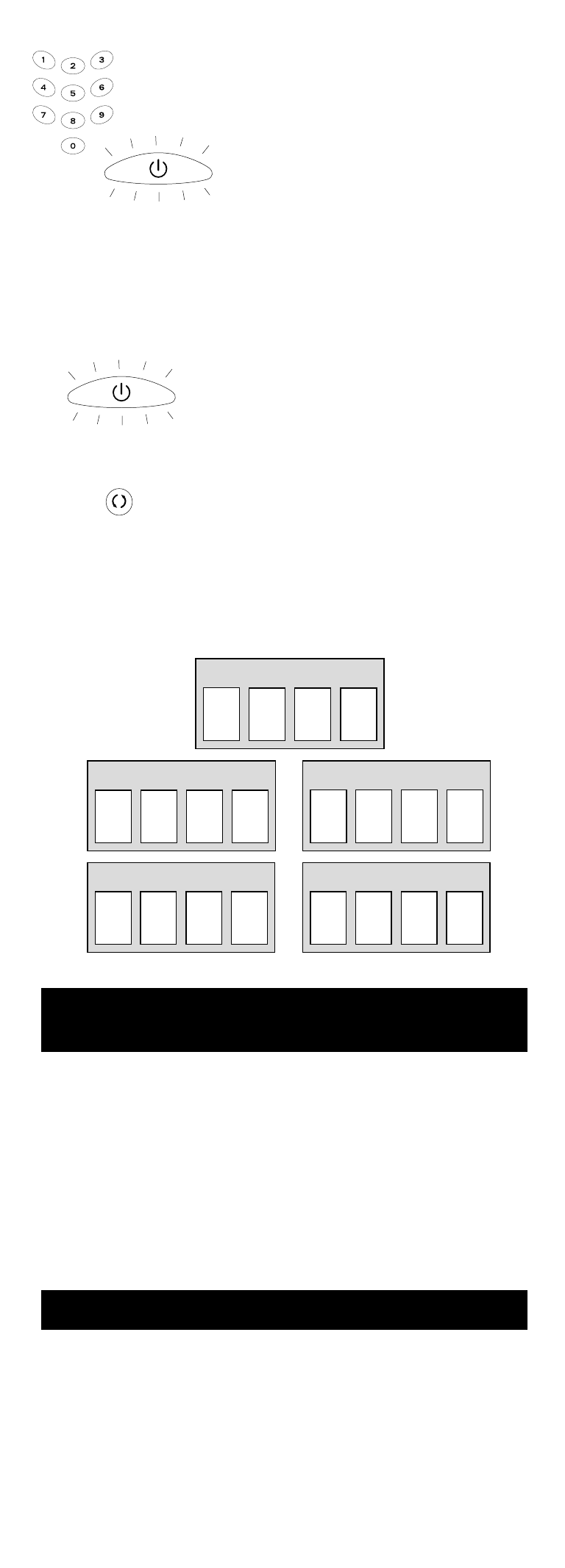
11
4.
Release both keys. The illuminated
ON•OFF
key remains on.
5.
Starting with the number 1 key, press
and release each number key on the
keypad in the following order (1-9,
then 0). The number that causes the
ON•OFF
key to light up is the first
number of the code. As you find each
number of the code, refer to the code
boxes on the next page and write them
down for future reference.
Note:
All TV codes begin with the
number 1; all VCR codes begin with
the number 2; all DVDs, the number 3;
and all satellite receivers and cable
boxes, the number 5.
6.
Repeat step 5 until you have retrieved
all four numbers in the code.
7.
After the fourth number is retrieved,
the illuminated ON•OFF key blinks
briefly, then turns off.
8.
To exit the Code Retrieval Mode,
press and release the GO BACK
key at any time.
9.
If you press an invalid key during the Code Retrieval process,
the remote will not respond and the illuminated ON•OFF key
will not blink. If you do not press a valid Code Retrieval key
(TV, VCR•DVD, SAT•CBL, INFO, GO BACK), Code Retrieval
times out after 15 seconds. The illuminated ON•OFF key
blinks four times, and then turns off.
GO BACK
TV CODE
1
VCR CODE
2
DVD CODE
3
SAT CODE
5
CBL CODE
5
ON•OFF
ON•OFF
(BLINK)
Because this remote controls more than one component, you
must first “tell” the remote which component you wish to
operate. That means, if you wish to operate your TV, you must
first press the TV key to put the remote in the TV Mode.
The remote stays in the chosen component mode (such as TV
Mode) until you change it. If your remote is in TV Mode, you
must change the mode in order to operate your DVD or VCR,
satellite receiver or cable box. For example, if you are in VCR
Mode, and you wish to turn off your TV, you must press the
TV
key first before pressing the ON•OFF key.
Using the Remote to Control
Your Components
Accessing and Selecting Menu Items
Today’s advanced components use on-screen menus to help you
navigate through all their features and functions. While this
remote cannot access every menu system of every component
model, it does offer some menu functionality.
To use a component’s on-screen menu system, you first have to
put the remote in Menu Mode.
On-screen Menus
