T-Mobile TM1393 User Manual
Page 40
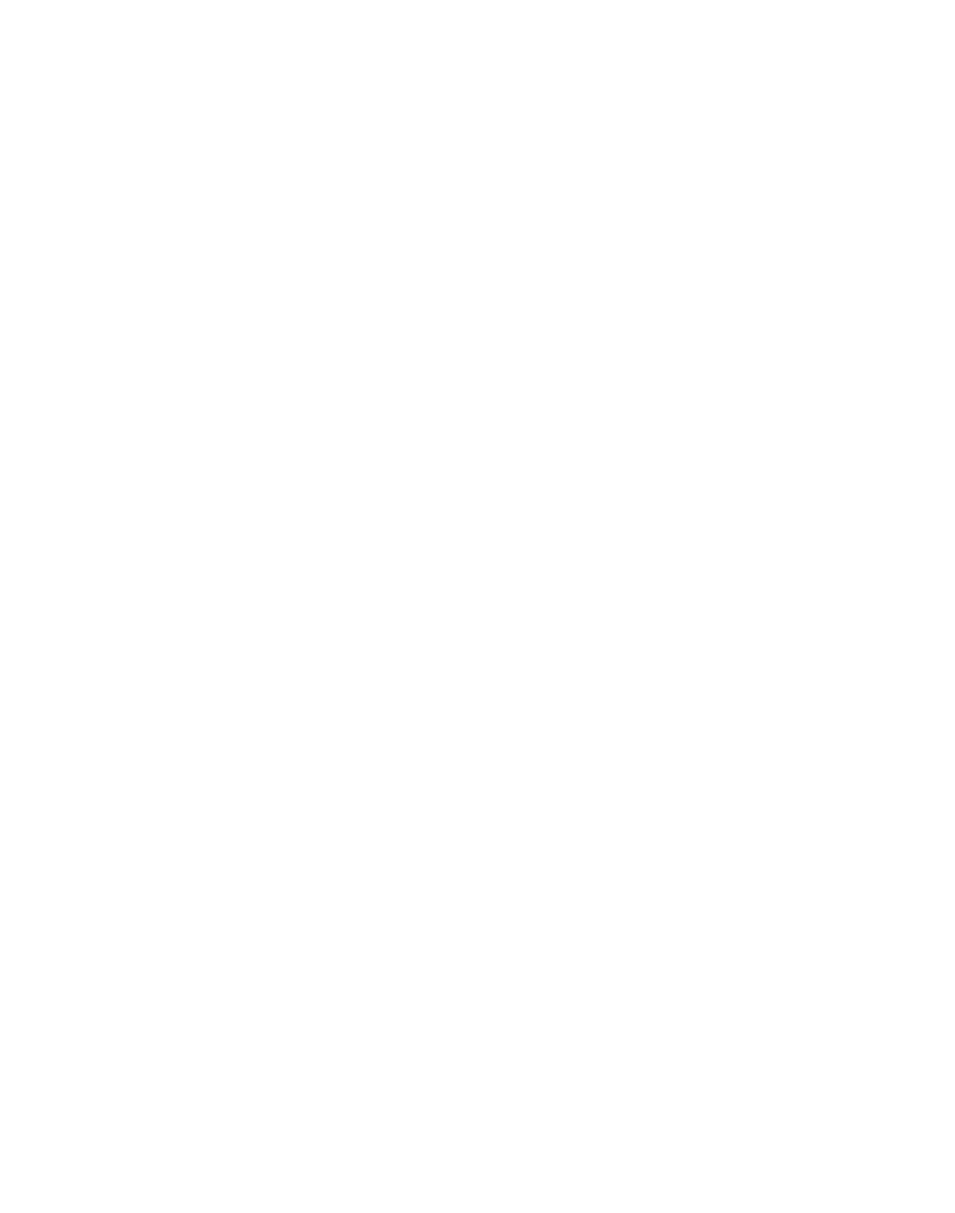
Section 1, page 36
■
Take picture to take a picture with the camera and send. The camera
application opens. To capture, frame the subject and press the
Center
Select key. Press the Left Soft key. At Subject, type the subject of your
message. Scroll to Insert Text and press the Center Select key. Type your
message and select
Done. Select Send.
■
My Pictures to send a picture you have already taken. Scroll to the picture
and select Menu > View. Press the Left Soft key. To crop the picture to fit
in the circle, move the circle to the desired location using the
Navigation
keys and select
Crop. To zoom in and out, select Options. Select Save
when done.
■
My Icons to send a pre-loaded icon. Scroll to and select the desired folder.
Scroll to and select the desired icon. Select
Save.
Sending Voice Notes
1. On the Home screen, scroll to the contact and press the Center Select key.
2. Scroll to Send Voice Note and press the Center Select key.
3. Select Record and start recording. Select Stop when done.
4. Select Send.
Note: You can include text with your Voice Note. To include text, scroll to Subject and type
the subject of your message. Scroll to Insert Text and press the Center Select key. You can
also insert pictures/videos here. Type your message and select Done.
5. Select Send.
Editing myFaves Contact Information
Editing contact information
1. On the Home screen, scroll to the contact and press the Center Select key.
2. Select Options > Edit profile.
3. Edit contact’s name and number.
Note: Contact names, icons, and ringtones* may be changed at any time. Each contact
number may only be changed once per calendar month.
* Additional charges may apply.
4. Select Save when done.
