Recording a dvd/cd disc – Toshiba SD-V593SU User Manual
Page 44
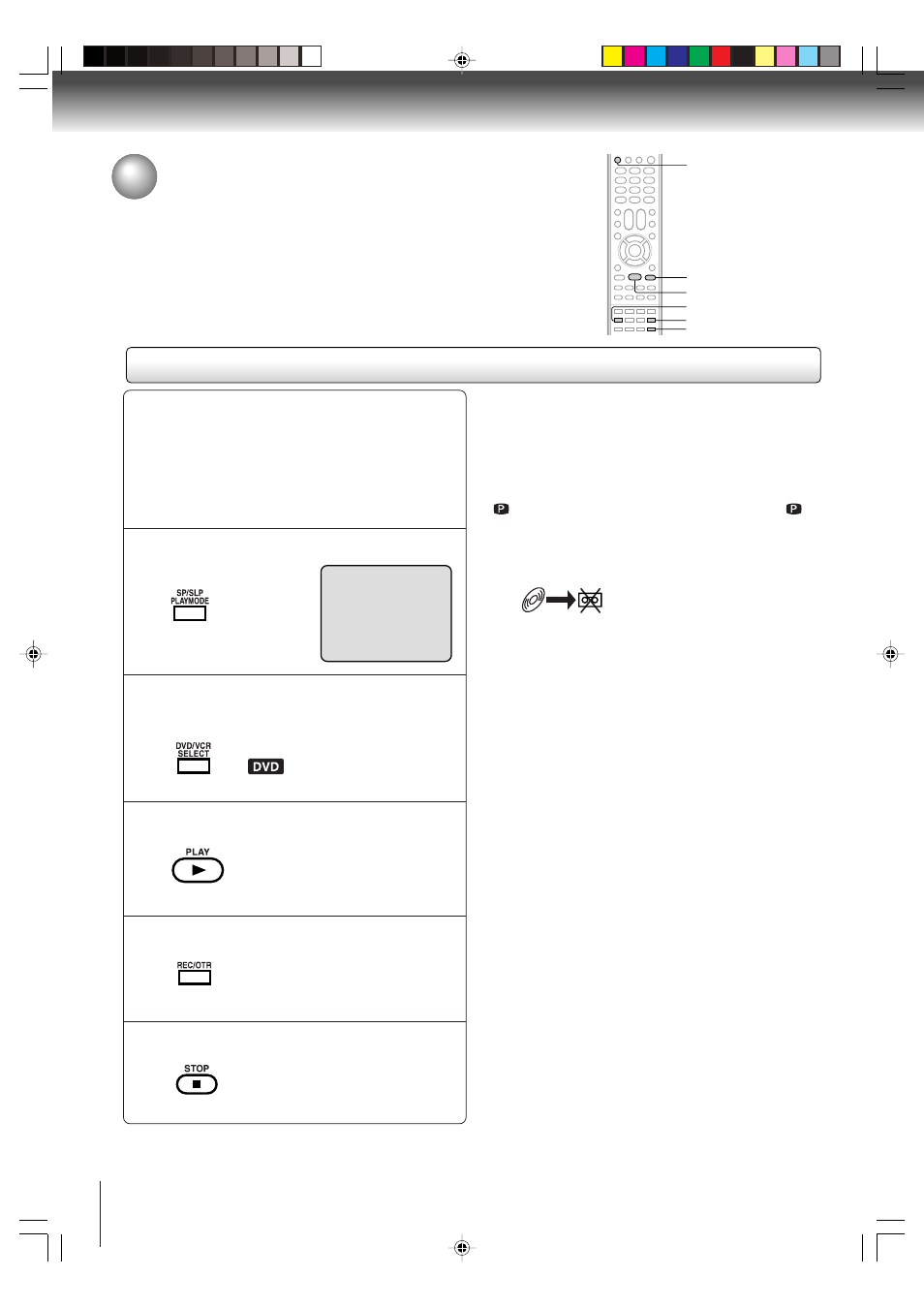
44
Other functions (VCR)
Press REC/OTR to start recording.
The DVD/VCR will change to the
VCR mode automatically and the
playback picture or sound will be
duplicated on the video cassette
tape.
Recording a DVD/CD disc
You can record disc material in DVD, Audio CD, etc. onto a Video
tape with this DVD/VCR.
Duplicating a DVD or CD disc
Press SP/SLP to select the desired tape speed
SP or SLP.
Preparation:
• Turn ON the TV and select the corresponding video
input.
• Press DVD/VCR to operate the DVD/VCR.
• Press DVD/VCR SELECT to select the VCR mode.
(The VCR indicator will light.)
• Load a cassette tape with the erase prevention tab intact.
• Load a DVD/CD disc.
1
Press DVD/VCR SELECT selector to select the
DVD mode.
The DVD indicator will light.
2
Press PLAY to start playback.
3
4
Press STOP if you finish recording.
If you wish to stop a DVD/CD disc,
press DVD/VCR SELECT selector to
change the DVD mode, then press
STOP.
5
Notes:
• You may not be able to record the beginning of the disc.
Begin VCR recording once program playback commences
on the DVD.
• When the scanning mode is set to the progressive mode,
you cannot duplicate a disc material onto a video tape.
When REC/OTR is pressed, the PROGRESSIVE indicator
“
” on the display window will flash and “Please Set
Off” will appear on the screen.
• You cannot record discs encoded with copy guard
function. The following icon and text will show up on the
TV screen.
DISC IS COPY PROTECTED
• Do not insert the Media card during the duplicating. In this case,
a card material is duplicated onto a video tape.
SP/SLP
STOP
DVD/VCR
PLAY
00 : 00 : 00 SP
REC/OTR
DVD/VCR SELECT
2F90201B (E)p41-44
5/9/05, 4:37 PM
44
