Advanced functions, Parental control, Accessing the parental control menu 1 – Technicolor - Thomson ITC250S User Manual
Page 16: Locking the buttons on the front of the tv set 1, Locking a channel or av programme 1, Operation (tv mode)
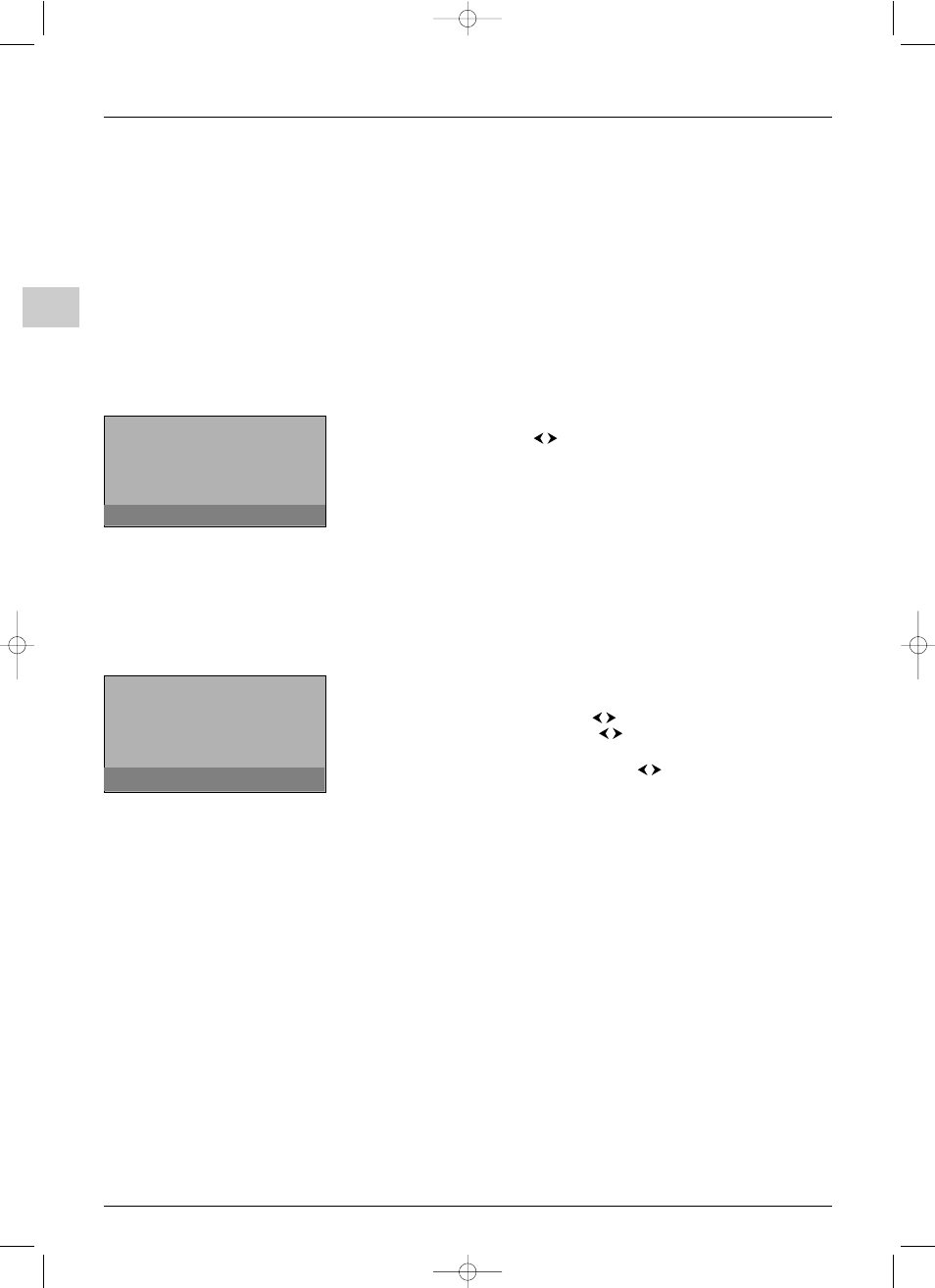
Advanced functions
EN
16
Parental control
The parental control functions allow you to limit your children’s access to the television.
You can do this by locking the buttons on the front of your TV set, thereby barring access
to certain channels and/or AV programmes.These functions are protected using a PIN code.
Accessing the Parental control menu
1.
Display the
OVERVIEW
menu by pressing the
MENU
button. Select the
Parental
control
option and press
OK
to confirm.
2.
If the parental control function is not on, follow the instructions on the screen to
access the menu. If it is on, the
Pwd
menu appears. Enter your 4-digit code to access
the menu. On the screen the numbers are replaced with asterisks.The
Parental
control
menu appears.
Locking the buttons on the front of the TV set
1.
Select the
Lock front panel
option from the
Parental control
menu and check
the box by pressing
OK
or the
buttons.
2.
Select the
Activate parental control
option and press
OK
.The
Lock
menu
appears.
3.
Enter a 4-digit code, then enter it again to confirm it. A message appears saying that the
parental control is on. Press
EXIT
to close the menu. Press any other button to return
to the
Parental control
menu.
Note: The
Installation
menu is also locked and the remote control is needed to be able to
use the television.
To cancel the lock, go to the
Parental control
menu by entering your code and
uncheck the
Lock front panel
box by pressing
OK
. Press
EXIT
to close the menu.
Locking a channel or AV programme
1.
Select the
Programme lock
option from the
Parental control
menu and press
OK
.The relevant menu appears.
2.
Under the
Programme
option use the
buttons, numeric or
PR
+/
PR
-
buttons
to select the channel to be locked. Use the
buttons or press the
AV
button to
access the AV programmes.
3.
Check the
Lock
box by pressing
OK
or using the
buttons.
4.
Select the
Return
option and press
OK
to return to the
Parental control
menu.
5.
Select the
Activate parental control
option and press
OK
.The
Lock
menu
appears.
6.
Enter a 4-digit code, then enter it again to confirm it. A message appears saying that the
buttons on the front are locked. Press
EXIT
to close the menu. Press any other button
to return to the
Parental control
menu.
To unlock the channel or AV programme, go to the
Parental control
menu by entering
your code and access the
Programme lock
menu and uncheck the
Lock
option by
pressing
OK
.
Operation (TV mode)
To watch a channel or AV programme which is locked, try accessing it and follow the
procedure on the screen.The lock will be applied again when you put the television in
standby.
In the list of programmes, channels and/or AV programmes which are temporarily
unlocked are indicated by an open green padlock.
The parental control function must be enabled without fail in order to be able to apply a
lock.To do this you need to select the
Activate parental control
option from the
Parental control
menu to define a personal code.
Return
❿
❿ Lock front panel
Programme lock
...
Activate parental control
...
Parental control
Return
❿
❿ Programme
01 BBC1
Lock
Programme lock
To lock or unlock the front panel, press
➛
➛ or ❿
❿.
Enter the programme number you wish to lock or
unlock.
itc250s-en 27/08/04 18:01 Page 16
