From computer, Downloading video to your thomson lyra av jukebox, Viewing video content on your tv – Technicolor - Thomson RCA Lyra PDP2860 User Manual
Page 24: Playing audio, Playing files
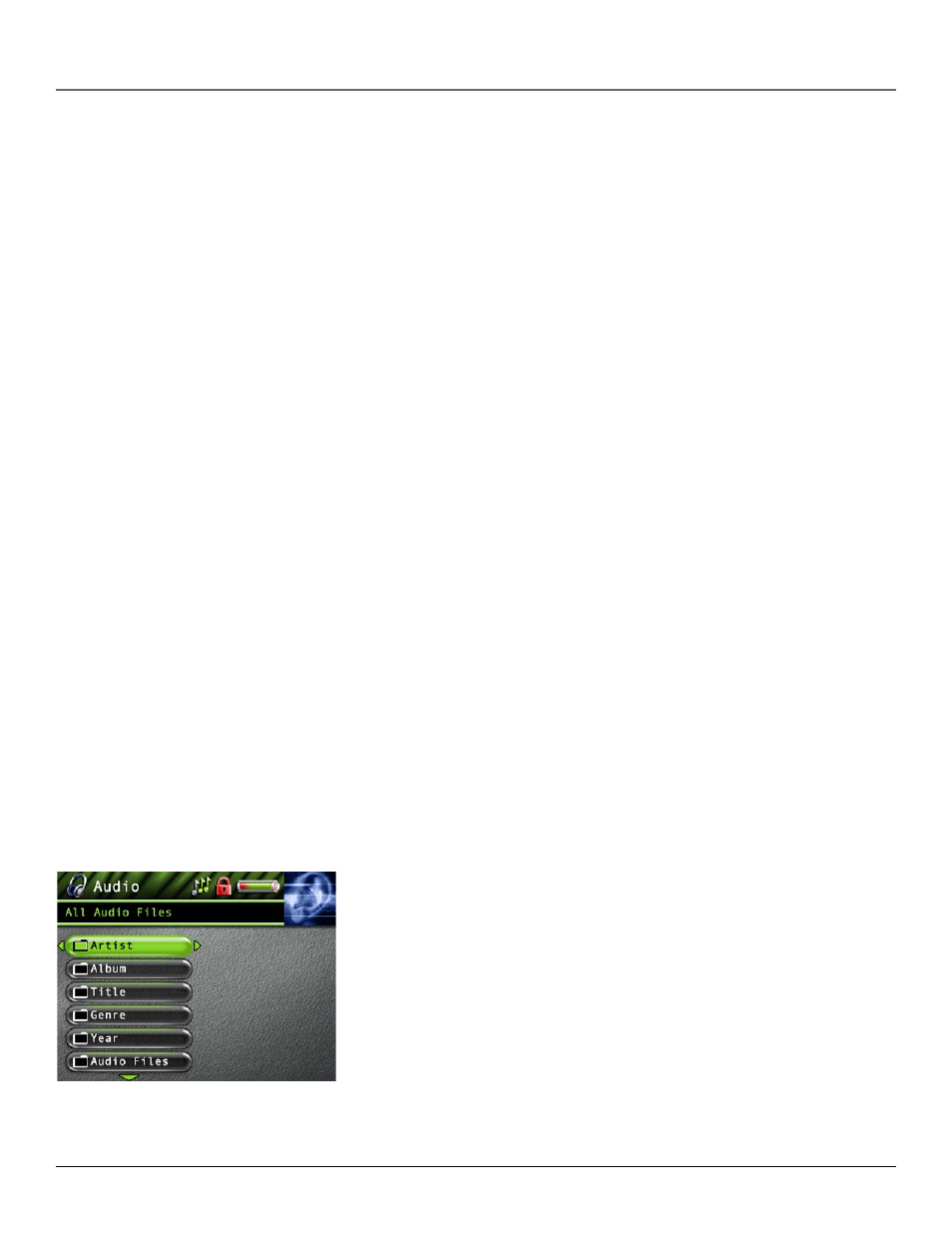
Playing Files
22
Chapter 3
From Computer
You can record video from your computer using a Line Out to mini-Line In cable if your computer has a Line Out jack.
1.
Make sure your Thomson Lyra AV Jukebox is off.
2.
Connect the smaller end of the cable (mini-Line In) to the LINE IN jack on your Thomson Lyra AV Jukebox player.
3.
Connect the other end to the Line Out jack on your computer.
4.
Turn on the power to your computer, and select the file you want to record from.
Follow steps 5-9 of From an Audio/Video Component.
Downloading Video to Your Thomson Lyra AV Jukebox
You can download video content from your computer using the supplied USB cable if your computer has a USB port. You
can also insert a CompactFlash memory card to the CompactFlash port and use the supplied USB cable to download video
content to your CompactFlash memory card. Go to page 13 for more information.
Viewing Video Content on Your TV
You can view video content stored on the hard drive of your Thomson Lyra AV Jukebox using the supplied Line Out cable if
your TV has Audio and Video Input jacks.
1.
Make sure your Thomson Lyra AV Jukebox is off.
2.
Connect the 2.5mm mini-plug end of the cable to the LINE OUT jack on your Thomson Lyra AV Jukebox player.
3.
Connect the yellow (video) to the Video Input jack. Connect the red (audio right) and white (audio left) cables to the
corresponding right and left Audio Input jacks on your TV.
4.
Turn on the power to your TV, and change to the corresponding input channel on your TV.
5.
Turn on your Thomson Lyra AV Jukebox. Switch the Mode Switch to TV OUT.
6.
Highlight and select Video.
7.
Find the file you want to view on the TV. Press the Play button.
Playing Audio
To select and play a song from the Main Menu:
1.
Press the up or down arrow to highlight Audio and press SELECT to enter the Audio navigation mode. Eight sorting
categories are displayed, including six sort options.
2.
Press the down arrow button to highlight the sorting category you want to select a song from,
for example, Artist.
3.
Press the right arrow to display the list of Artists (the Artists appear on the right side of the
screen).
4.
Continue to press the up or down arrow to select the album, and song. Press the left or right
arrow to move back or forward a level in the sorting category (Artist, Album, Title, etc...).
Press SELECT at any sorting level to display the Options Menu (or press Play/Pause to start
playback for the selected category, or song and the Options menu won’t appear). The Audio
Options Menu description follows:
