Playing video, Playing files – Technicolor - Thomson RCA Lyra PDP2860 User Manual
Page 22
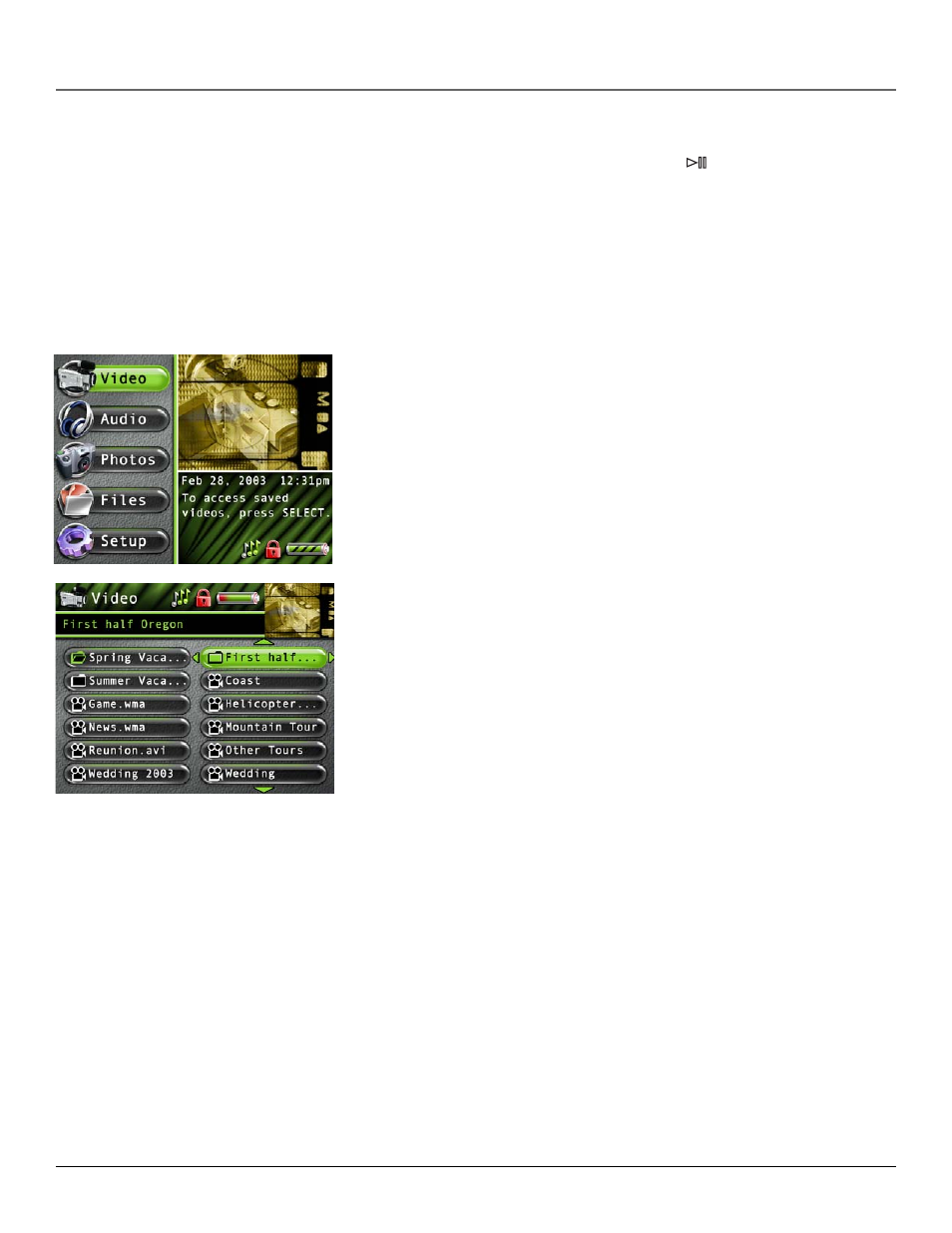
Playing Files
20
Chapter 3
3.
Press the left arrow button to close a folder or sorting category and move back one level.
4.
Press the up or down arrow button to highlight a file, then press SELECT to display the Options menu, or press
(play/pause) to start playback. Press play/pause again to pause playback. If a folder is highlighted, press SELECT to open
the folder and display it’s contents.
Playing Video
To select and play a video from the Main Menu:
1.
Press the up or down arrow to highlight Video and press SELECT. Video content appears on the left side of the screen in
the same folder or file structure as it’s stored on the hard drive.
2.
Press the down arrow button to highlight the video or video folder you want to select, for
example, Spring Vaca....(Spring Vacation). The following appears:
• A list of videos and sub-folders appear on the left side of the screen. Press the right arrow to
display the files under Spring Vaca...(Spring Vacation). The videos appear on the right side of
the screen. This type of navigation is with Tile Display Mode turned off.
3.
Continue to press the up or down arrow to highlight a sub-folder, or video file. Press the left or
right arrow to move back or forward a level.
Once you have highlighted a video you want to view, press SELECT to display the Options
Menu (or press Play/Pause to start playback for the selected video and the Options menu won’t
appear). The Video Options Menu description follows:
