Telephone extension setup – Telular SX5D User Manual
Page 37
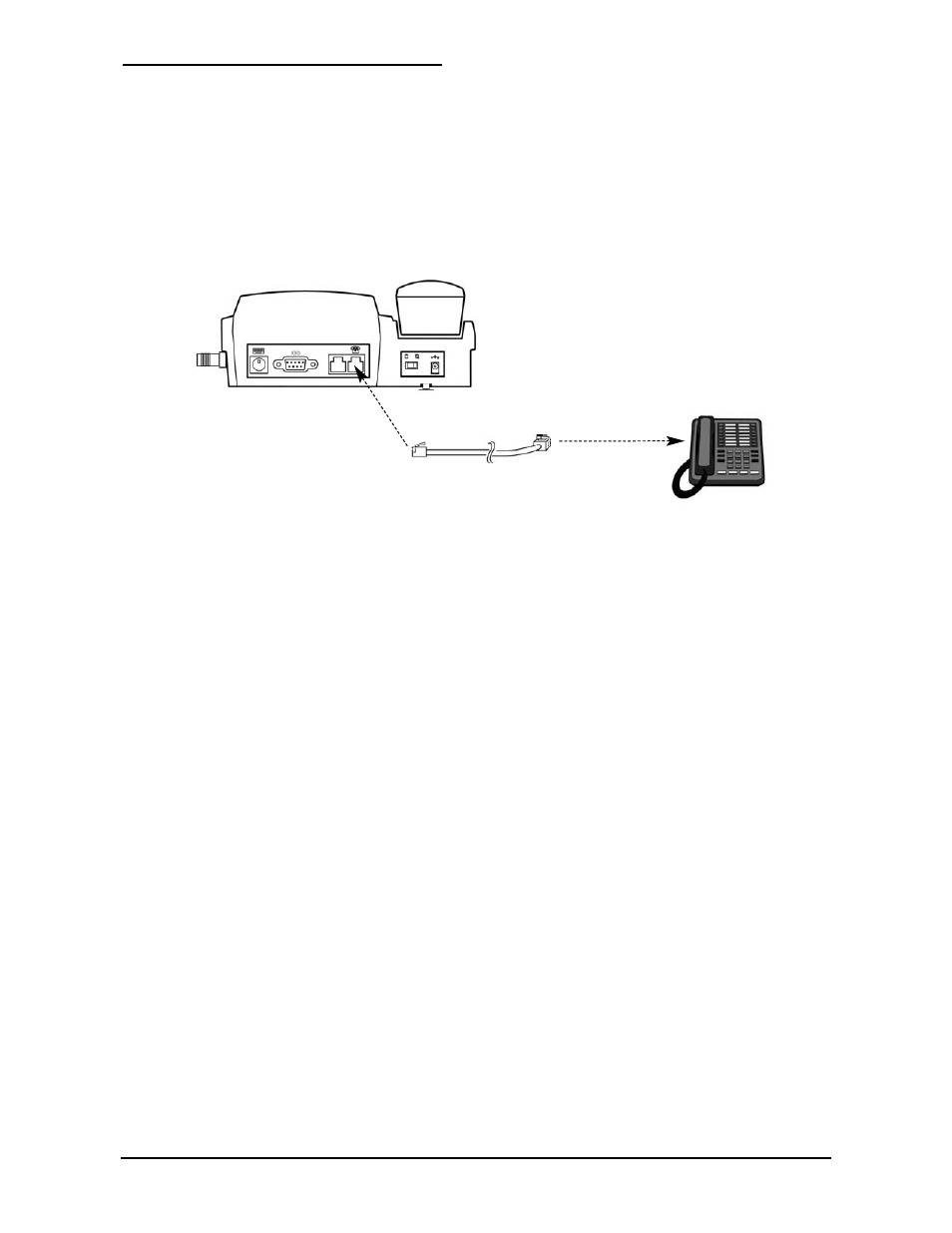
TELEPHONE EXTENSION SETUP
*
Certain models of the SX5 can support standard telephone extensions. You can connect stan-
dard telphones to the jack marked with a telephone icon. The SX5 can support up to a 5REN
load.
Connecting Standard Telephones to the SX5
1. Using RJ-11 cable (not supplied), connect a standard telephone to the RJ-11 jack on the SX5
that is marked with a telephone icon - see Figure 23.
HINT: When an extension phone goes off-hook, “External dialing...” will display on the SX5D
screen.
Pulse Dialing
The SX5 supports pulse dialing from a standard telephone connected the extension jack, but it is
recommended that you use a DTMF (tone) type telephone.
1. Press the MENU key.
2. Select Settings then Dial Settings.
3. Select Pulse Dialing. The current setting will be displayed.
4. On will enable pulse dialing from an extension phone.
Line Ringing
This setting changes the cadence of an extension phones ringer. Selection include US style, UK
style, European style, or off.
1. Press the MENU key.
2. Select the Settings then Audio Settings.
3. Select Line Ringing. The current setting will be displayed.
Line Level
This changes the extension phones audio level. If the extension phone(s) connected does not
allow for audio volume adjustment, use this feature.
1. Press the MENU key.
2. Select Settings then Audio Settings.
3. Select Line Level. The current setting will be displayed.
Extension Caller ID
This allows control of the extension line caller ID format for devices that support caller ID. The
selections include MDMF (name and number), SDMF (number only), or off.
1. Press the MENU key.
2. Selet Settings then Audio Settings.
3. Select Extension Alert. The current setting will be displayed.
Phonecell
®
SX5 GSM
30
User Manual
Figure 23 - Connect the SX5 to additional phones.
Standard telephone
RJ-11 Cable
