Adjusting the audio, Using the srs, Wow™ surround sound feature – Toshiba 52HMX94 User Manual
Page 81: Selecting the optical audio output format, Using the dolby, Virtual with srs, Trusurround sound feature, Continued)
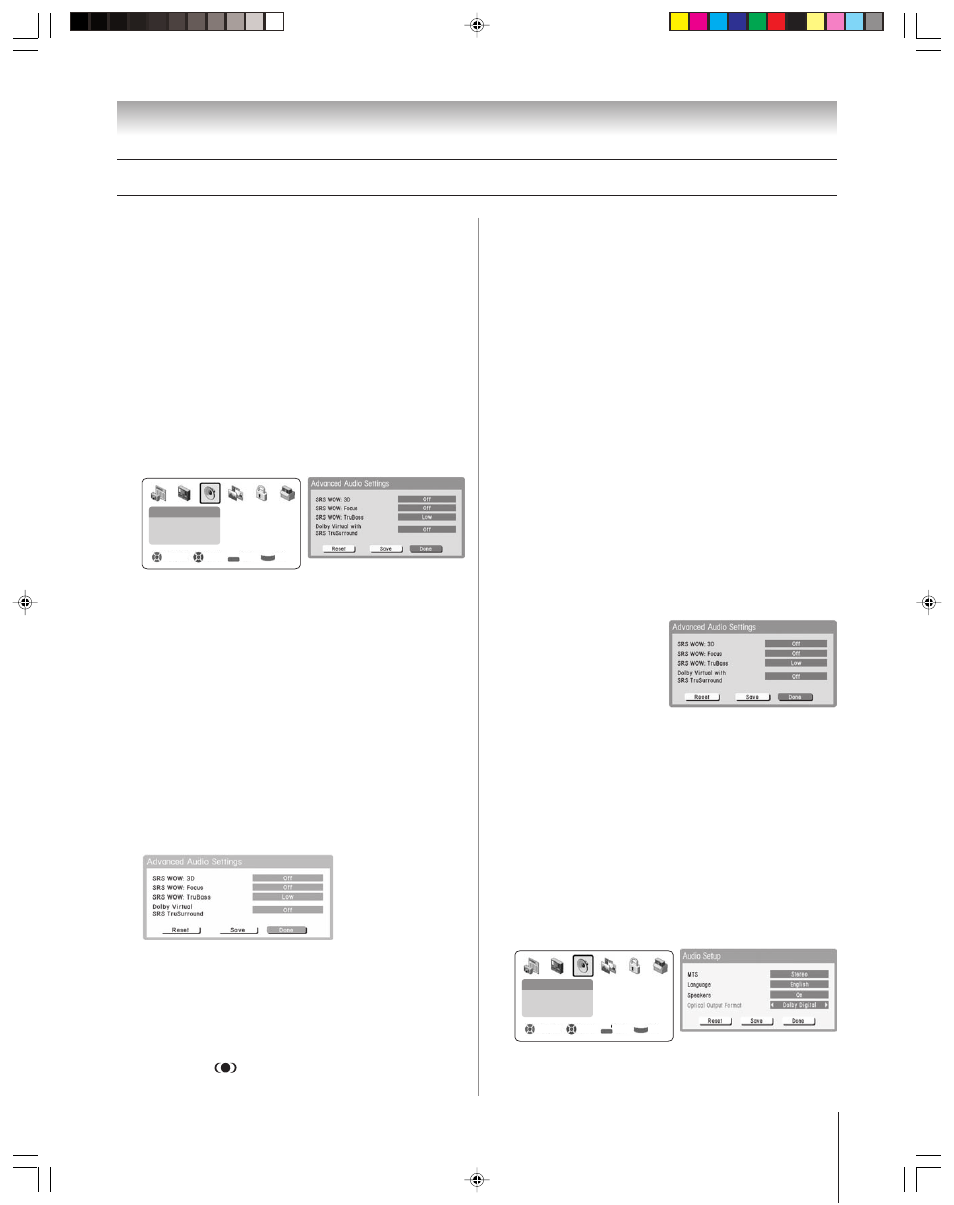
(E) 46/52/62HMX94
Copyright © 2004 TOSHIBA CORPORATION. All rights reserved.
81
Chapter 8: Using the TV’s features
Adjusting the audio
(continued)
________
SRS, WOW and the
logo are trademarks of SRS Labs, Inc.
SRS WOW technology is incorporated under license from SRS Labs, Inc.
Using the SRS
®
WOW™ surround sound
feature
WOW is a special combination of SRS Labs audio technologies
(SRS 3D, FOCUS
™
, and TruBass
™
) that creates a thrilling
surround sound experience with deep, rich bass from stereo
sound sources. Your TV’s audio will sound fuller, richer, and
wider.
To adjust the WOW settings:
1. Put the TV in STEREO mode (see “Selecting stereo/SAP
broadcasts” on page 79).
2. Press MENU and open the AUDIO menu.
3. Highlight ADVANCED AUDIO SETTINGS and press
ENTER.
Navigate
Select
Back
Exit
DVD RTN
CH RTN
EXIT
Audio
Audio Settings
Advanced Audio Settings
Audio Setup
4. Press
z or y to highlight the WOW feature you want to
adjust, and then press
x or • to adjust the item.
• 3D — To turn the surround sound effect on or off.
Note: If the broadcast is monaural, the 3D effect does not
work.
• Focus — To turn the vocal emphasis effect on or off.
• TruBass — To select the desired bass expansion level
(HIGH, LOW, or OFF).
5. To temporarily save the new settings, highlight DONE and
press ENTER. To permanently save the new settings,
highlight SAVE and press ENTER.
To reset the WOW settings:
Highlight RESET in the Advanced Audio Settings menu
and press ENTER.
Selecting the optical audio output format
Use this feature to select the optical audio output format when
you connect a Dolby Digital decoder or other digital audio
system to the OPTICAL AUDIO OUT jack on the TV (see
“Connecting a digital audio system” on page 20).
To select the optical audio output format:
1. Press MENU and open the AUDIO menu.
2. Highlight AUDIO SETUP and press ENTER.
3. Press
z to highlight the OPTICAL OUTPUT FORMAT
field, and then press
• to select either DOLBY DIGITAL
or PCM, depending on your device.
Navigate
Select
Back
Exit
DVD RTN
CH RTN
EXIT
Audio
Audio Settings
Advanced Audio Settings
Audio Setup
4. To temporarily save the new settings, highlight DONE and
press ENTER. To permanently save the new settings,
highlight SAVE and press ENTER.
Using the Dolby
®
Virtual with
SRS
®
TruSurround sound feature
The Dolby
®
Virtual with SRS TruSurround sound feature allows
you to enjoy virtual surround sound from the TV’s speakers.
• For digital input sources (digital antenna/cable or IEEE-
1394) encoded with 5.1-channel sound, the Dolby Virtual
with SRS TruSurround feature functions as Virtual Dolby
Digital, which simulates Dolby Digital 5.1-channel,
six-speaker surround sound from the TV’s speakers.
• For stereo analog input sources or sources with less than
4-channel coding, the Dolby Virtual with SRS TruSurround
feature functions as Virtual Dolby Surround, which
simulates Dolby Surround sound from the TV’s speakers.
To turn on Dolby Virtual with SRS TruSurround:
1. Press MENU and open the AUDIO menu.
2. Highlight ADVANCED AUDIO SETTINGS and press
ENTER.
3. Press
z to highlight DOLBY VIRTUAL SRS TruSurround,
and then press
• to select ON.
4. To temporarily save the new settings, highlight DONE and
press ENTER. To permanently save the new settings,
highlight SAVE and press ENTER.
To turn off Dolby Virtual with SRS TruSurround:
Select OFF in step 3 above.
Note: The Dolby Virtual with SRS
TruSurround and SRS WOW 3D
features cannot be on at the same
time. If you set one to ON, the other
will automatically be set to OFF.
HMX94(E)076-81(8b-UseTV)
10/25/04, 4:12 PM
81
