Troubleshooting – TRENDnet TE100-P11 User Manual
Page 10
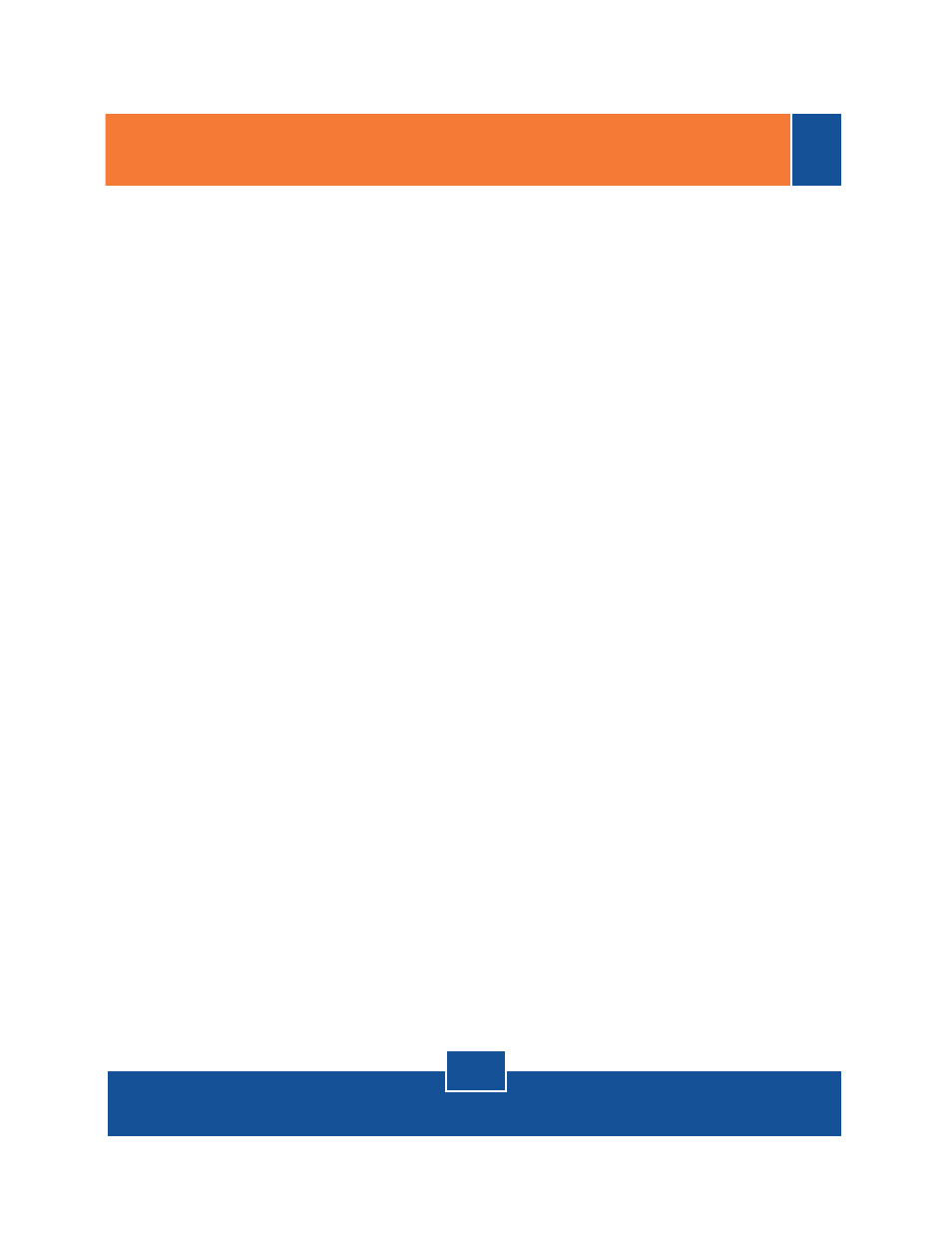
8
Troubleshooting
Q1.
A1.
Q2.
A2.
Q3.
A3.
Q4.
A4.
The Setup Wizard is unable to see my printer server. What should I do?
First, double check your hardware connections; make sure that the print
server is powered ON and is properly connected. Second, click Refresh. Third,
disable any software firewall programs (e.g. ZoneAlarm). If your computer is
running Windows XP or Vista, disable the built in firewall program. Fourth, unplug
the power to the print server, wait 15 seconds, then plug the power back in.
How do I add a printer to my computer?
Please refer to the User's Guide on the CD-ROM for instructions on adding a
printer.
I configured my print server to automatically receive an IP Address from a
DHCP server but I can't log in to the browser configuration for the print server.
Open the Setup Wizard (See 3. Configure the Print Server) to locate your print
server's IP Address. Then type in the IP address into your browser.
After I successfully configured the TEW-P11G to match my wireless network
settings, I can not connect to the print server.
First, verify that the wireless settings match your wireless network settings.
Second, make sure to disconnect the Ethernet cable from the print server and
verify that the WIRELESS LED is lit.
If you still encounter problems or have any questions regarding the TE100-P11/TEW-
P11G, please refer to the User's Guide included on the Utility CD-ROM or contact
TRENDnet's Technical Support Department.
