Telular SX7M User Manual
Page 11
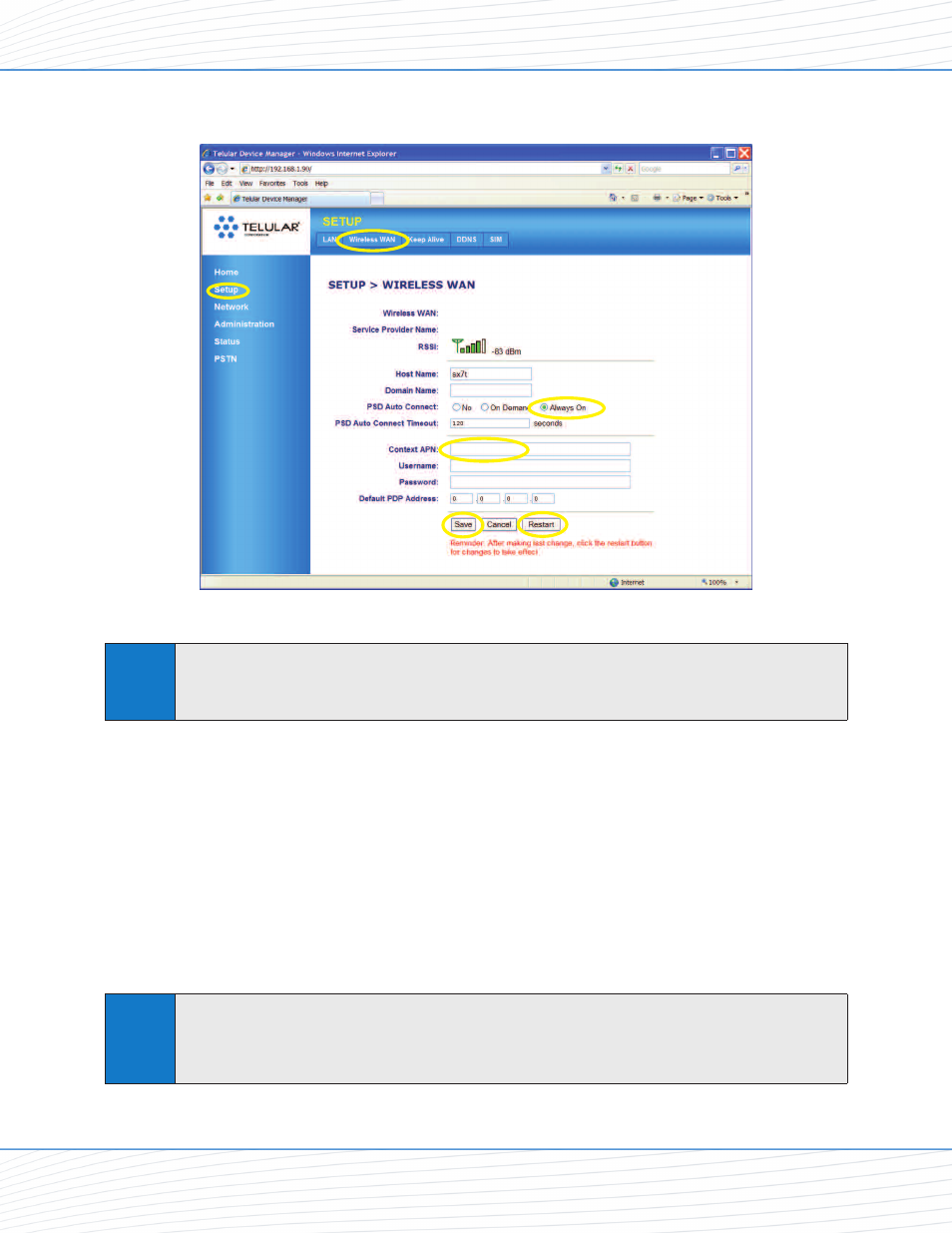
3. From the Home screen, click Setup (1) > Wireless WAN (2).
4. For PSD Auto Connect, click Always On (3).
5. For Context APN (4), make sure the ISP (Internet Service Provider) name matches your
wireless service provider. For example, if ABC Wireless is your service provider, type
“isp.abcwireless.” (Please contact your wireless service provider for APN information.)
6. If required by your wireless service provider, enter your Username (4a) and Password (4b)
in the appropriate fields.
7. Click Save (5).
8. You will be prompted to restart the unit. You can continue adjusting additional settings and
clicking Save to update your configuration. When you have finished making all your
changes, click Restart (6) from the current screen.
Note
If you are connecting through a USB Dial-Up Networking (DUN) connection (see
“Using the
USB Connection Option”
on page 12), your dial-up connection will be terminated and the
dial-up window will appear when you restart the SX7. Re-enter your information (if it is not
automatically populated) and click
Connect
.
Tip
If you do not have an unlimited data plan with your wireless service provider, you may want to
select
On Demand
instead of
Always On
.
On Demand
connects to the network automatically
anytime you are using data services, but disconnects whenever no data is being transferred.
Connected
ABC Wireless
isp.abcwireless
11
22
33
44
55
66
4a
4b
Data Connection: The Basics
Wi PATH
TM
SX7
9
User Guide
