Toshiba 46H84 User Manual
Page 32
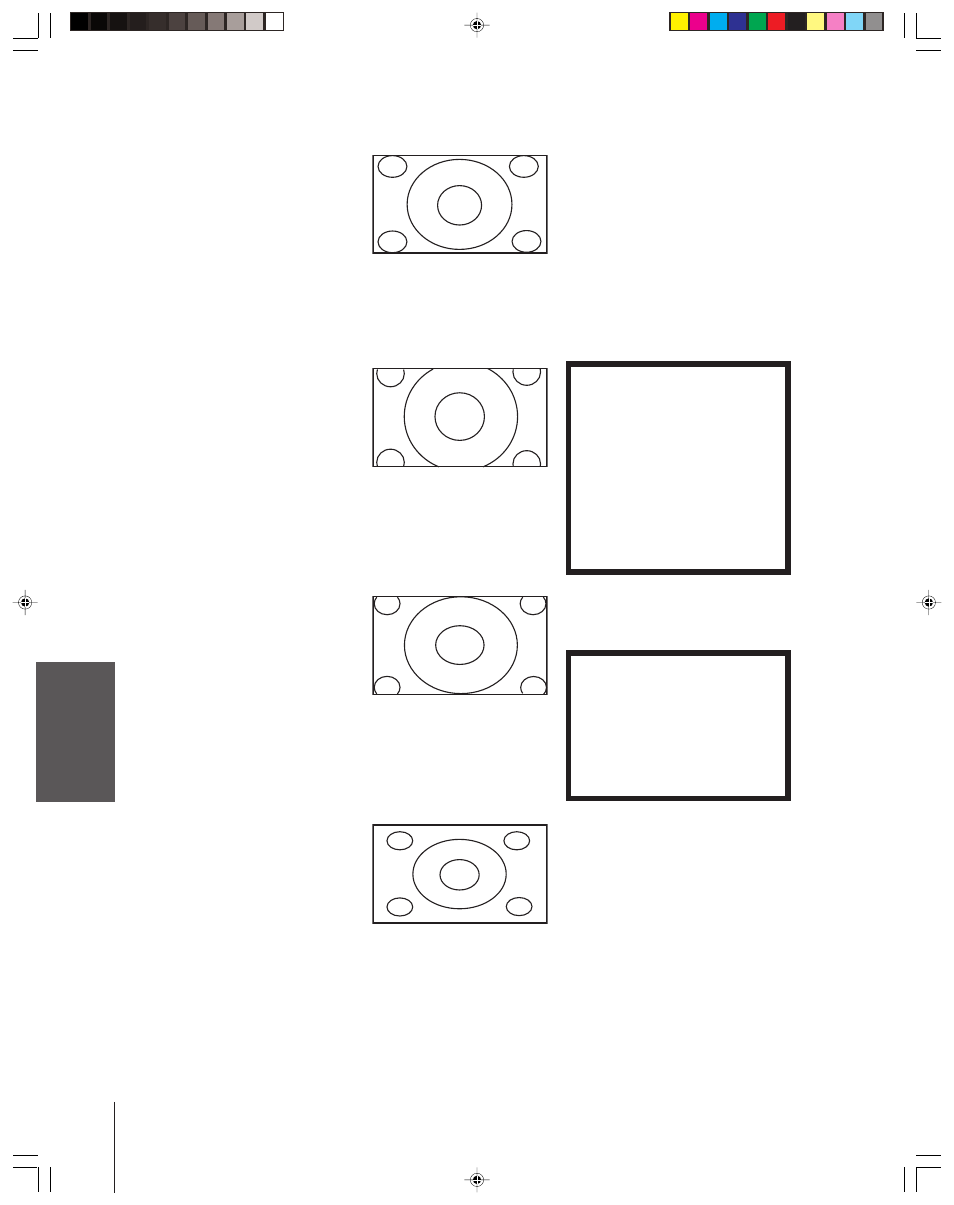
Intr
oduction
Connecting
y
our T
V
Using the
Remote Contr
ol
Setting up
y
our T
V
Using the T
V’s
F
eatur
es
Appendix
Index
32
(E) 46H84 51H84 57H84 65H84
NOTICE OF POSSIBLE ADVERSE
EFFECTS ON TV PICTURE TUBE
Avoid displaying stationary images on
your TV screen for extended periods of
time. Fixed (non-moving) images (such
as still PIP/POP windows or black/gray
bars in wide-screen picture or PIP/POP
formats) can become permanently
engrained in the picture tube. This type
of damage is NOT COVERED BY
YOUR WARRANTY because it is the
result of misuse. See item 33 on page 4.
Note:
Using these functions to change the
picture size (i.e., changing the height/
width ratio) for any purpose other than
your private viewing may be prohibited
under the Copyright Laws of the United
States and other countries, and may
subject you to civil and criminal liability.
Theater Wide 1 picture size (For 4:3 format program)
• The picture is non-uniformly
enlarged—the center of the
picture remains close to its
original proportion, but the left
and right edges are stretched
wider to fill the screen.
• A small part of the picture at
the top and bottom is hidden;
however, this mode cannot be
scrolled.
Theater Wide 2 picture size (For 16:9 Letter box program)
• The entire picture is uniformly
enlarged—it is stretched the
same amount both wider and
taller (retains its original
proportion).
• Part of the picture at the top
and bottom is hidden. To view
the hidden areas, see “Scrolling
the Theater Wide picture” on
page 33.
Theater Wide 3 picture size (For 16:9 Letter box program
with subtitles)
• The picture is non-uniformly
enlarged—it is stretched wider
to fill the width of the screen,
but only slightly stretched
taller.
• A small part of the picture at
the top and bottom is hidden.
To view the hidden areas (such
as subtitles or captions), see
“Scrolling the Theater Wide
picture” on page 33.
Full picture size (For 16:9 source squeezed (4:3) program)
• The picture is non-uniformly
enlarged—it is stretched wider
to fill the width of the screen,
but not stretched taller.
• None of the picture is hidden.
Theater Wide 1 picture size example
Theater Wide 2 picture size example
Theater Wide 3 picture size example
Full picture size example
Note:
• To select the picture size, press PIC SIZE
on the remote control or select PICTURE
SIZE in the PICTURE menu.
• The PICTURE SIZE feature is not available
for some program formats (such as 1080i
or 720p). Such formats will display in
Natural picture size (see page 31).
• If you select Theater Wide 2 or 3, the top
and bottom edges of the picture may be
hidden. To see the hidden edges, either
scroll the picture (see page 33) or try
viewing the program in Full picture size.
